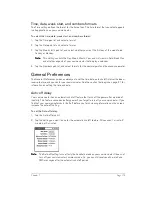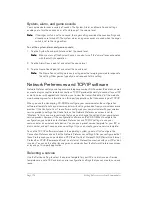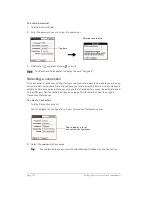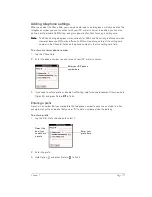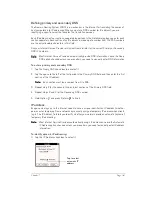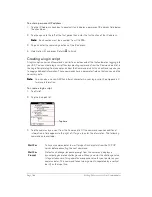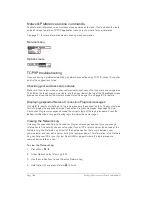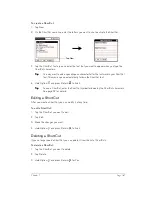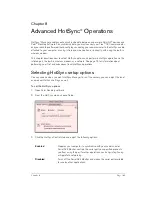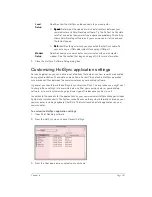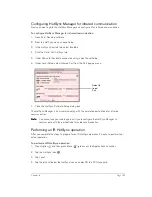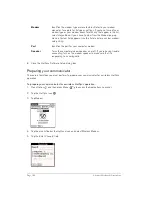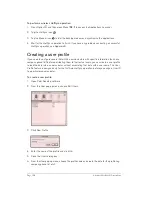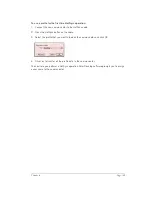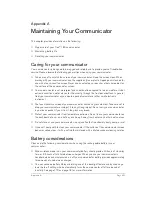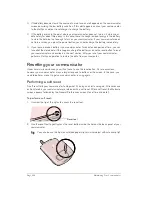Chapter 7
Page 187
To create a ShortCut:
1. Tap New.
2. On the ShortCut name line, enter the letters you want to use to activate the ShortCut.
3. Tap the ShortCut Text area and enter the text that you want to appear when you type the
ShortCut characters.
T
T
T
Tiiiip
p
p
p::::
You may want to add a space (space character) after the last word in your ShortCut
text. This way, a space automatically follows the ShortCut text.
4. Hold Option
and press Return
to finish.
T
T
T
Tiiiip
p
p
p::::
To use a ShortCut, enter the ShortCut symbol followed by the ShortCut characters.
See page 32 for details.
Editing a ShortCut
After you create a ShortCut, you can modify it at any time.
To edit a ShortCut:
1. Tap the ShortCut you want to edit.
2. Tap Edit.
3. Make the changes you want.
4. Hold Option
and press Return
to finish.
Deleting a ShortCut
If you no longer need a ShortCut, you can delete it from the list of ShortCuts.
To delete a ShortCut:
1. Tap the ShortCut you want to delete.
2. Tap Delete.
3. Hold Option
and press Return
for Yes.
Tap New
Summary of Contents for Treo 180
Page 1: ...Treo 180 Communicator User Guide Macintosh Edition...
Page 10: ...Page 10 Contents...
Page 36: ...Page 36 Entering Data in Your Communicator...
Page 78: ...Page 78 Common Tasks...
Page 166: ...Page 166 Application Specific Tasks...
Page 188: ...Page 188 Setting Preferences for Your Communicator...
Page 200: ...Page 200 Advanced HotSync Operations...
Page 216: ...Page 216 Troubleshooting Tips...
Page 218: ...Page 218 Non ASCII Characters for Login Scripts...