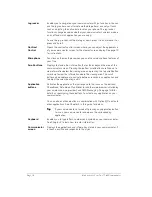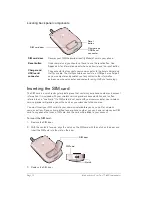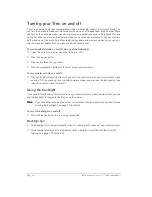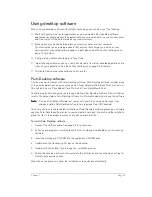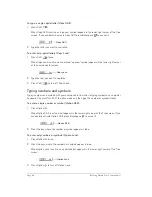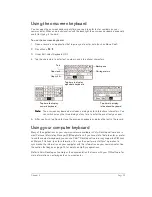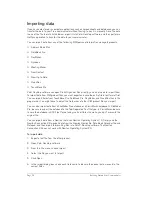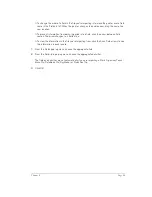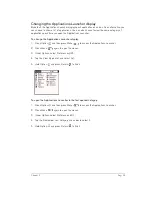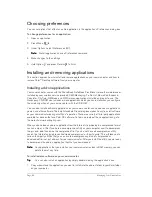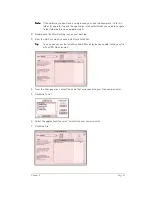Chapter 2
Page 27
Chapter 2
Entering Data in Your Communicator
This chapter explains how to enter data into your Treo™ 180 communicator using each of the
following methods:
■
Using the communicator keyboard
■
Using the onscreen keyboard
■
Using your computer keyboard
■
Importing data
Using the communicator keyboard
The communicator keyboard is the primary method you’ll use to enter data into your
communicator. Each letter key on the keyboard has three functions:
Normal:
Types a lowercase letter.
Shift:
Types an uppercase letter.
Option:
Types the number/symbol, or activates the function, that appears in blue on the key.
Typing capital letters
To type capital letters, you must first “shift” to caps and then type the character.
N
N
N
No
o
o
otttte
e
e
e::::
Your communicator includes a feature that automatically capitalizes the first letter when
you create a new sentence or a new record (by tapping New or a blank line).
"
P
#
O
3
I
2
U
1
Y
*
T
/
R
$
E
@
W
Q
'
L
6
K
5
J
4
H
9
M
0
...
.
8
N
7
B
+
G
–
F
)
D
(
S
%
A
’
V
?
C
!
X
:
Z
Option
Space
Shift/Find
Backspace
Return
ListType
Menu/
Applications
Summary of Contents for Treo 180
Page 1: ...Treo 180 Communicator User Guide Macintosh Edition...
Page 10: ...Page 10 Contents...
Page 36: ...Page 36 Entering Data in Your Communicator...
Page 78: ...Page 78 Common Tasks...
Page 166: ...Page 166 Application Specific Tasks...
Page 188: ...Page 188 Setting Preferences for Your Communicator...
Page 200: ...Page 200 Advanced HotSync Operations...
Page 216: ...Page 216 Troubleshooting Tips...
Page 218: ...Page 218 Non ASCII Characters for Login Scripts...