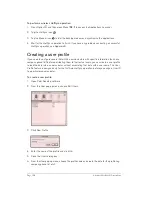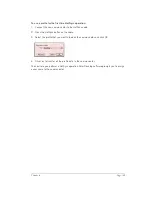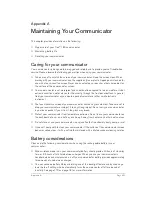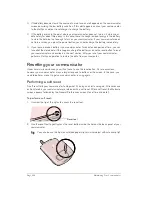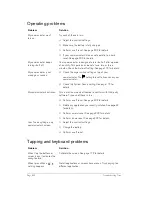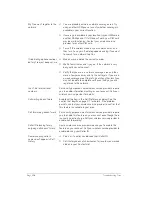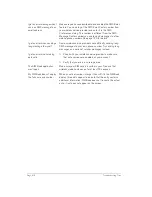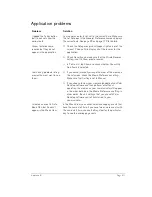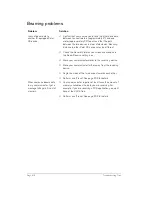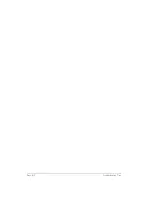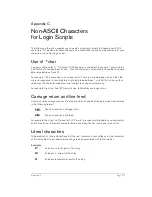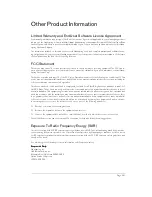Page 212
Troubleshooting Tips
HotSync problems
Problem
Solution
Why can’t I synchronize
my communicator with
my computer?
Try each of these in turn. After each step, try to synchronize to see
if the problem persists:
■
Make sure you installed the software that came with your
communicator. You must install this software even if you
upgraded from another Palm OS handheld.
■
Make sure there are no active calls on your Treo before you
begin a HotSync operation. You cannot synchronize while you
have an active call, and you cannot make or receive calls during
a HotSync operation.
■
Make sure you selected your user name in Palm Desktop
software before beginning the HotSync operation.
■
Perform a soft reset. See page 202 for details.
■
Open the Palm folder and double-click the HotSync Manager
icon
. On the HotSync Controls tab, make sure the
Enabled option is selected. Click the Serial Port Settings tab. In
the first pane, select Local Setup. In the second pane, select As
Fast As Possible as the Speed and Handspring USB as the
Port.
■
Make sure the cable is connected securely to your computer
and your communicator.
■
If you’re using a USB cable, insert the Handspring CD into your
computer, double-click the Handspring CD icon, open the
Utilities folder, and then run the Visor USB registry utility.
■
If you are using a USB cable, disconnect any other USB devices
you are using. If you’re connecting your cable to a USB hub,
disconnect it and connect your cable directly to your computer.
■
Restart your computer.
■
If you installed a conduit from a third-party software developer,
contact the developer for support.
I did a HotSync
operation, but one of my
applications did not
synchronize.
Make sure the correct options are selected in the Conduit Settings
dialog box. See page 191 for details.
I cannot launch the
HotSync Manager.
■
Make sure you are not running another program, such as
America Online, CompuServe, or WinFax, that uses the port you
selected in the Setup dialog box.
■
Reinstall the Palm Desktop software.
Summary of Contents for Treo 180
Page 1: ...Treo 180 Communicator User Guide Macintosh Edition...
Page 10: ...Page 10 Contents...
Page 36: ...Page 36 Entering Data in Your Communicator...
Page 78: ...Page 78 Common Tasks...
Page 166: ...Page 166 Application Specific Tasks...
Page 188: ...Page 188 Setting Preferences for Your Communicator...
Page 200: ...Page 200 Advanced HotSync Operations...
Page 216: ...Page 216 Troubleshooting Tips...
Page 218: ...Page 218 Non ASCII Characters for Login Scripts...