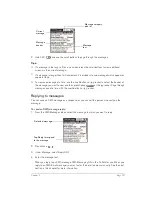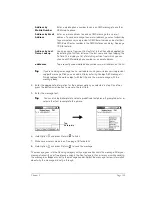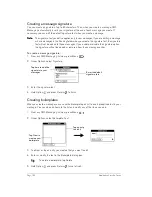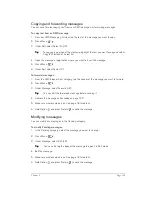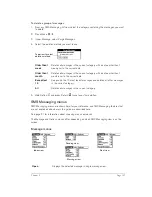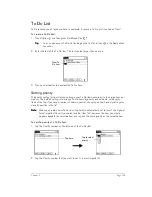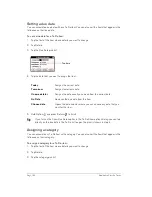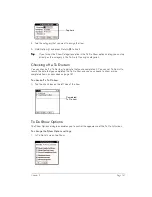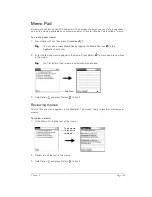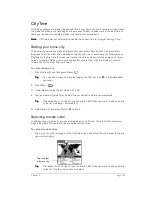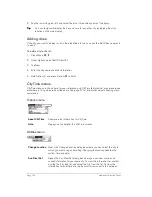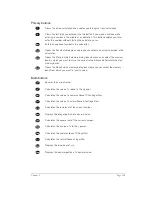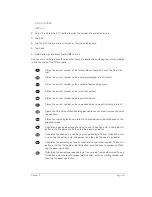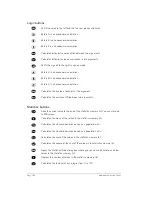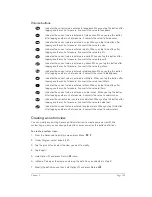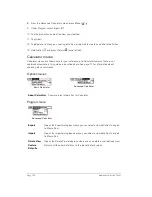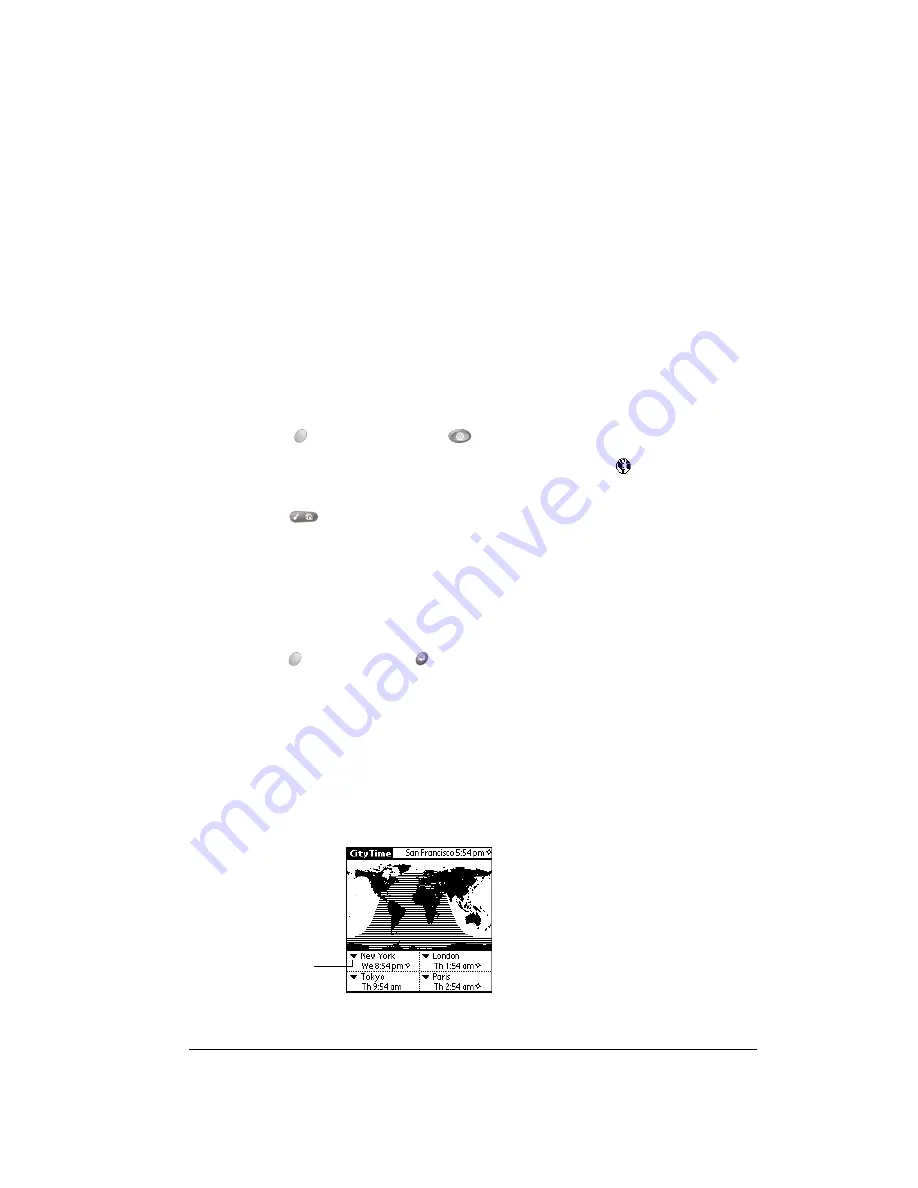
Chapter 6
Page 145
CityTime
CityTime enables you to display the day and time in your home city and in four other cities around
the globe. Whether you’re travelling or at home, now it’s easy to keep track of the best time to
reach your business associates, friends, and family in far away places.
N
N
N
No
o
o
otttte
e
e
e::::
CityTime does not automatically update the current time for Daylight Savings Time.
Setting your home city
The home city serves as a point of reference for your other city selections. The information
displayed for all the other cities is based on the day and time in your home city. When you use
CityTime for the first time (or when you travel or move to another city), make sure you set your
home city location. Setting your home city location ensures that CityTime displays accurate
information for the other cities you select.
To set your home city:
1. Press Option
and then press Blazer
.
T
T
T
Tiiiip
p
p
p::::
You can also access CityTime by tapping the CityTime icon
in the Applications
Launcher.
2. Press
Menu .
3. Under Options, select Select Home City (/H).
4. Tap the Home City pick list and select the city closest to where you are located.
T
T
T
Tiiiip
p
p
p::::
If a nearby city isn’t in the list, you can use the Edit Cities command to add a new city
to the list. See page 146 for details.
5. Hold Option
and press Return
to finish.
Selecting remote cities
In addition to your home city, you can display the day and time for four other cities anywhere
around the globe. These other cities are called remote cities.
To set your remote cities:
1. Tap a pick list in the lower part of the CityTime screen and select the city closest to the city
you want to display.
T
T
T
Tiiiip
p
p
p::::
If a nearby city isn’t in the list, you can use the Edit Cities command to add a new city
to the list. See the next section for details.
Tap to select
a remote city
Summary of Contents for Treo 180
Page 1: ...Treo 180 Communicator User Guide Macintosh Edition...
Page 10: ...Page 10 Contents...
Page 36: ...Page 36 Entering Data in Your Communicator...
Page 78: ...Page 78 Common Tasks...
Page 166: ...Page 166 Application Specific Tasks...
Page 188: ...Page 188 Setting Preferences for Your Communicator...
Page 200: ...Page 200 Advanced HotSync Operations...
Page 216: ...Page 216 Troubleshooting Tips...
Page 218: ...Page 218 Non ASCII Characters for Login Scripts...