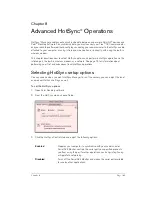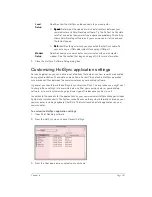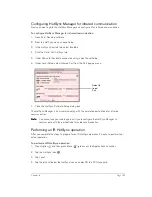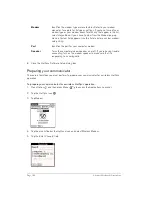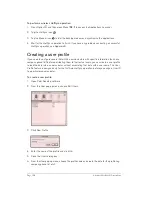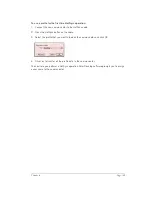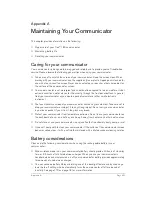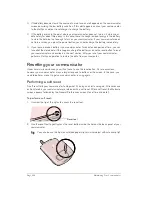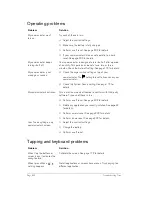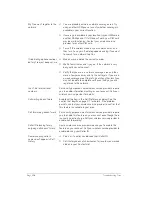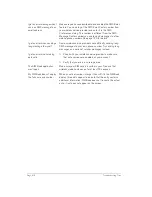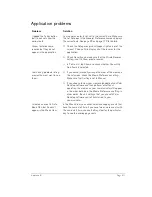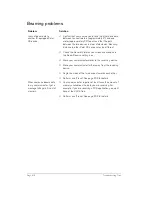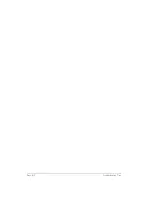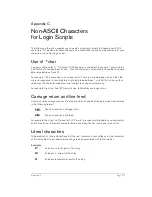Appendix A
Page 203
Performing a warm (or safe) reset
A warm (or safe) reset bypasses system extensions on your communicator, such as HackMaster
hacks or system patches. Performing a warm reset enables you to uninstall a third-party
application that may be causing a problem.
To perform a warm (or safe) reset:
1. Press and hold the top scroll button on the front panel of your communicator.
2. While holding down the top scroll button, use the reset tool (or similar object
without a sharp
tip) to gently press the reset button.
3. When the system screen appears, release the top scroll button.
Performing a hard reset
With a hard reset, all records and entries stored in your communicator are erased. Never perform
a hard reset unless a soft or warm reset does not solve your problem.
N
N
N
No
o
o
otttte
e
e
e:
: :
: You can restore any data previously synchronized with your computer during the next
HotSync operation.
To perform a hard reset:
1. Press and hold the power button on the top of the communicator.
2. While holding down the power button, use the reset tool (or similar object
without a sharp tip)
to gently press and release the reset button.
3. When the system screen appears, release the power button.
4. When a message appears on the communicator screen warning that you are about to erase
all the data stored on your communicator, do one of the following:
■
Press the top scroll button on the front panel of your communicator to complete the hard
reset and display the Digitizer screen.
■
Press any other button to perform a soft reset.
N
N
N
No
o
o
otttte
e
e
e::::
With a hard reset, the current date and time are retained. Formats Preferences and
other settings are restored to their factory default settings.
5. If the language selection screen appears, select the same language you selected for your
desktop software.
Choosing a different language may result in loss of data.
Summary of Contents for Treo 180
Page 1: ...Treo 180 Communicator User Guide Macintosh Edition...
Page 10: ...Page 10 Contents...
Page 36: ...Page 36 Entering Data in Your Communicator...
Page 78: ...Page 78 Common Tasks...
Page 166: ...Page 166 Application Specific Tasks...
Page 188: ...Page 188 Setting Preferences for Your Communicator...
Page 200: ...Page 200 Advanced HotSync Operations...
Page 216: ...Page 216 Troubleshooting Tips...
Page 218: ...Page 218 Non ASCII Characters for Login Scripts...