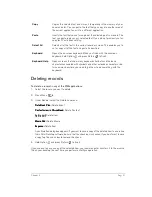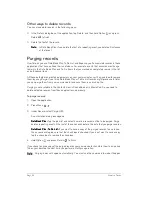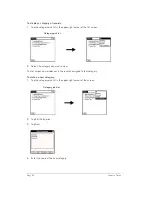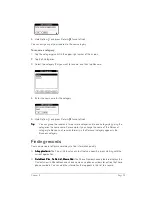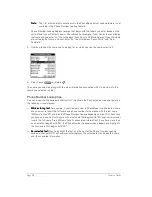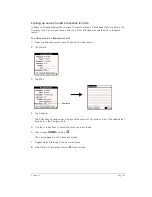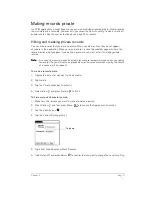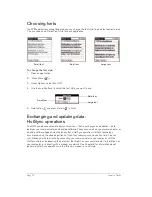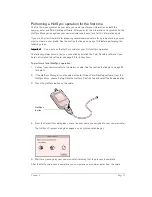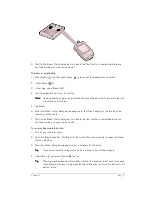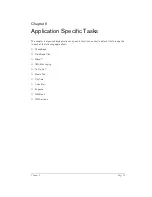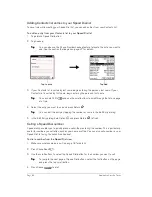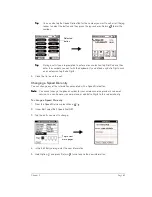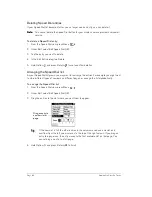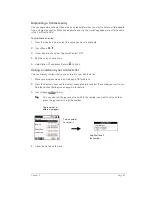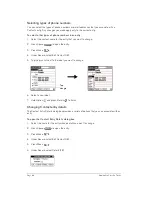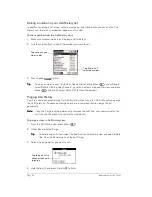Chapter 5
Page 75
Performing a HotSync operation for the first time
The first time you synchronize your data, you need to enter user information on both the
communicator and Palm Desktop software. After you enter this information and synchronize, the
HotSync Manager recognizes your communicator and doesn’t ask for this information again.
If you are a System Administrator preparing several communicators for a group of users, you may
want to create a user profile. See the section that begins on page 198 before performing the
following steps.
IIIIm
m
m
mp
p
p
po
o
o
orrrrtttta
aa
an
n
n
ntttt::::
You must use the HotSync cable for your
first HotSync operation.
The following steps assume that you have already installed the Palm Desktop software. If you
have not installed this software, see page 25 for instructions.
To perform a local HotSync operation:
1. Connect your communicator to the Hotsync cable. See the section that begins on page 24
for details.
2. If the HotSync Manager is not enabled, activate it: Open Palm Desktop software, from the
HotSync Menu, choose Setup. Click the HotSync Controls tab and select the Enabled option.
3. Press the HotSync button on the cable.
4. From the Select User dialog box, choose the user name you assigned to your communicator.
The HotSync Progress dialog box appears and synchronization begins.
5. Wait for a message on your communicator indicating that the process is complete.
After the HotSync process is complete, you can remove your communicator from the cable.
HotSync
button
Summary of Contents for Treo 180
Page 1: ...Treo 180 Communicator User Guide Macintosh Edition...
Page 10: ...Page 10 Contents...
Page 36: ...Page 36 Entering Data in Your Communicator...
Page 78: ...Page 78 Common Tasks...
Page 166: ...Page 166 Application Specific Tasks...
Page 188: ...Page 188 Setting Preferences for Your Communicator...
Page 200: ...Page 200 Advanced HotSync Operations...
Page 216: ...Page 216 Troubleshooting Tips...
Page 218: ...Page 218 Non ASCII Characters for Login Scripts...