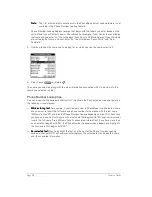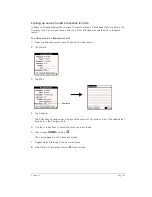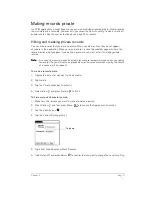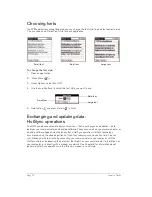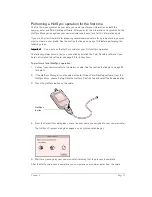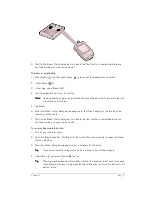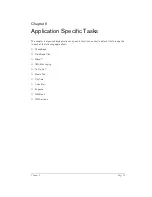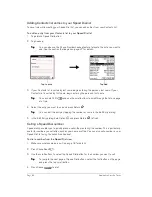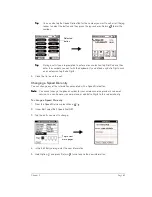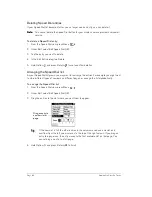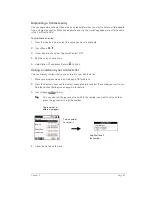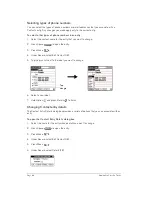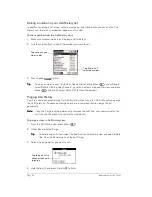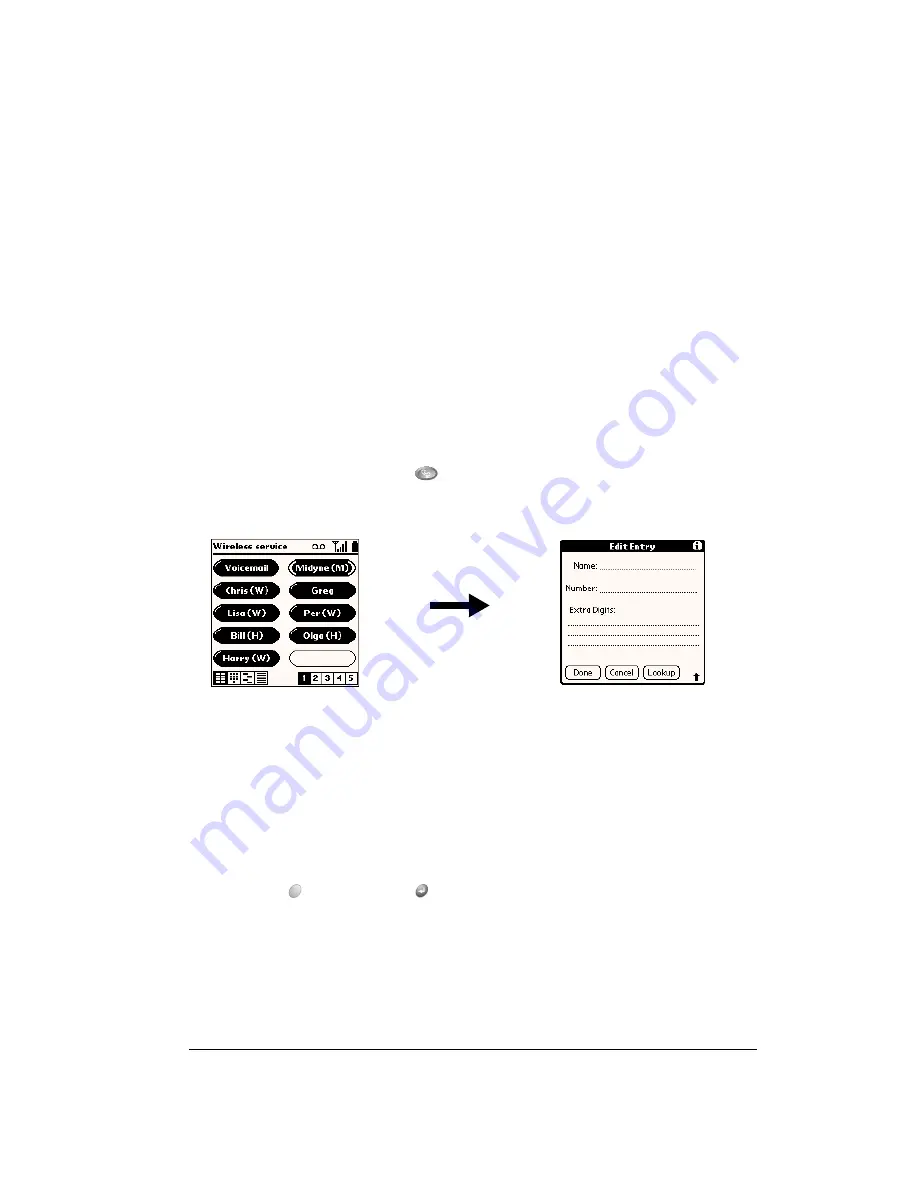
Chapter 6
Page 81
Using the Speed Dial view
You can store up to 50 phone numbers in the Speed Dial list. There are five pages of numbers
that hold ten numbers per page.
T
T
T
Tiiiip
p
p
p::::
You can keep your Speed Dial list organized by storing different types of numbers on
different pages. For example, create separate pages for family, business, friends, and
emergency numbers.
Defining a Speed Dial button
For each Speed Dial button you can assign a name, phone number, and extra digits such as an
extension. By default, the first slot on the first Speed Dial page contains your wireless service
provider’s voicemail service number. You cannot delete this entry or change the phone number,
but you can move the voicemail entry to another button, rename it, and add Extra digits.
N
N
N
No
o
o
otttte
e
e
e::::
The voicemail entry is pre-programmed on your SIM card. If you do not have a voicemail
entry, contact your wireless service provider about reprogramming your SIM card.
To define a Speed Dial button:
1. Open the lid or press PhoneBook
if you are in another application.
2. Tap a blank Speed Dial button.
3. Enter the Name you want to assign to the button.
4. Press the bottom scroll button to move to the Number field and enter the phone number
associated with the button.
5. Press the bottom scroll button to move to the Extra Digits field and enter an extension
number or other additional digits if needed.
T
T
T
Tiiiip
p
p
p::::
To insert a pause between Extra digits when dialing, enter a comma (,). Each comma
represents a one second pause.
6. Hold Option
and press Return
to finish.
Summary of Contents for Treo 180
Page 1: ...Treo 180 Communicator User Guide Macintosh Edition...
Page 10: ...Page 10 Contents...
Page 36: ...Page 36 Entering Data in Your Communicator...
Page 78: ...Page 78 Common Tasks...
Page 166: ...Page 166 Application Specific Tasks...
Page 188: ...Page 188 Setting Preferences for Your Communicator...
Page 200: ...Page 200 Advanced HotSync Operations...
Page 216: ...Page 216 Troubleshooting Tips...
Page 218: ...Page 218 Non ASCII Characters for Login Scripts...