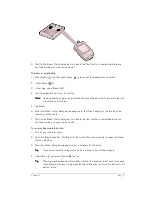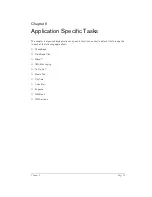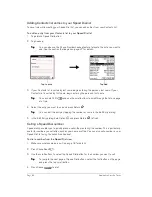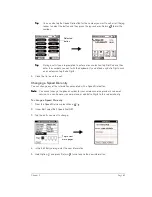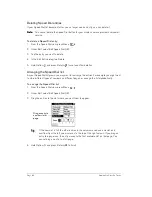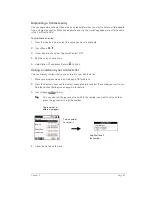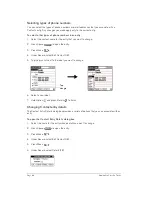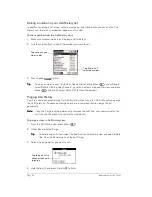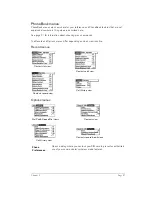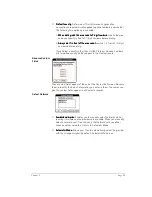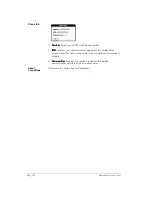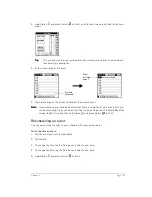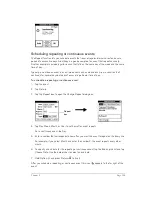Page 90
Application Specific Tasks
Calling a number in your Call History list
In addition to viewing a list of your incoming, outgoing, and missed calls, you can use the Call
History view to dial any number that appears on this view.
To dial a number from the Call History view:
1. Make sure wireless mode is on. See page 18 for details.
2. Use the scroll buttons to select the number you want to call.
3. Press Space
to dial.
T
T
T
Tiiiip
p
p
p::::
To add a number to your Contacts or Speed Dial list, press Menu
, under Record,
select Details (/E), tap Copy Phone #, go to the Contacts or Speed Dial view, and press
Menu
, under Edit, select Paste (/P) to insert the number.
Purging Call History
Your Treo continues accumulating Call History information for up to 1,000 calls until you purge
the Call History list. To conserve storage space, we recommend that you purge this list
periodically.
N
N
N
No
o
o
otttte
e
e
e::::
Using the Purge function permanently removes the calls from your communicator. You
cannot undo this process to restore the information.
To purge entries in Call History view:
1. From the Call History view, press Menu
.
2. Under Record, select Purge.
T
T
T
Tiiiip
p
p
p::::
To delete a specific item, select the item from the Call History view and select Delete
Item from the Record menu instead of Purge.
3. Select the purge option you want to use.
4. Hold Option
and press Return
to finish.
Tap the entry you
want to dial
Tap Dial to call
selected number
Tap the pick list to
choose which calls
to purge
Summary of Contents for Treo 180
Page 1: ...Treo 180 Communicator User Guide Macintosh Edition...
Page 10: ...Page 10 Contents...
Page 36: ...Page 36 Entering Data in Your Communicator...
Page 78: ...Page 78 Common Tasks...
Page 166: ...Page 166 Application Specific Tasks...
Page 188: ...Page 188 Setting Preferences for Your Communicator...
Page 200: ...Page 200 Advanced HotSync Operations...
Page 216: ...Page 216 Troubleshooting Tips...
Page 218: ...Page 218 Non ASCII Characters for Login Scripts...