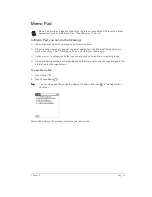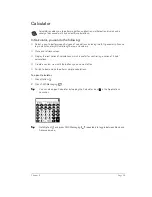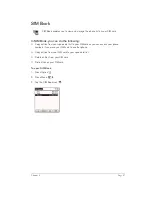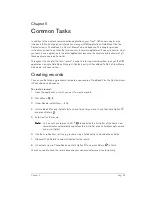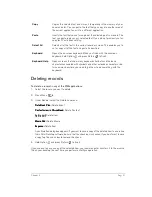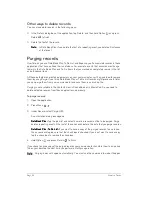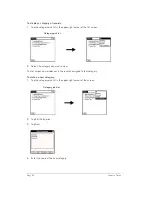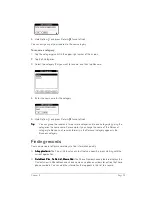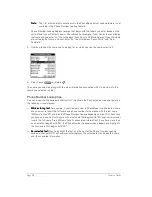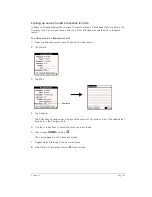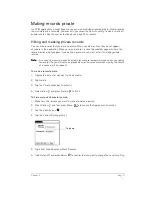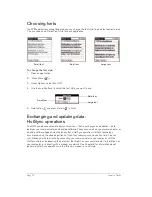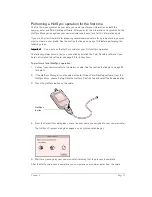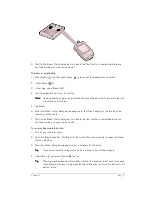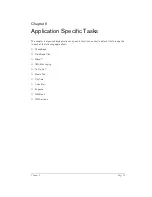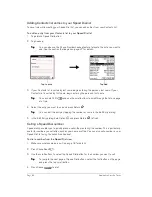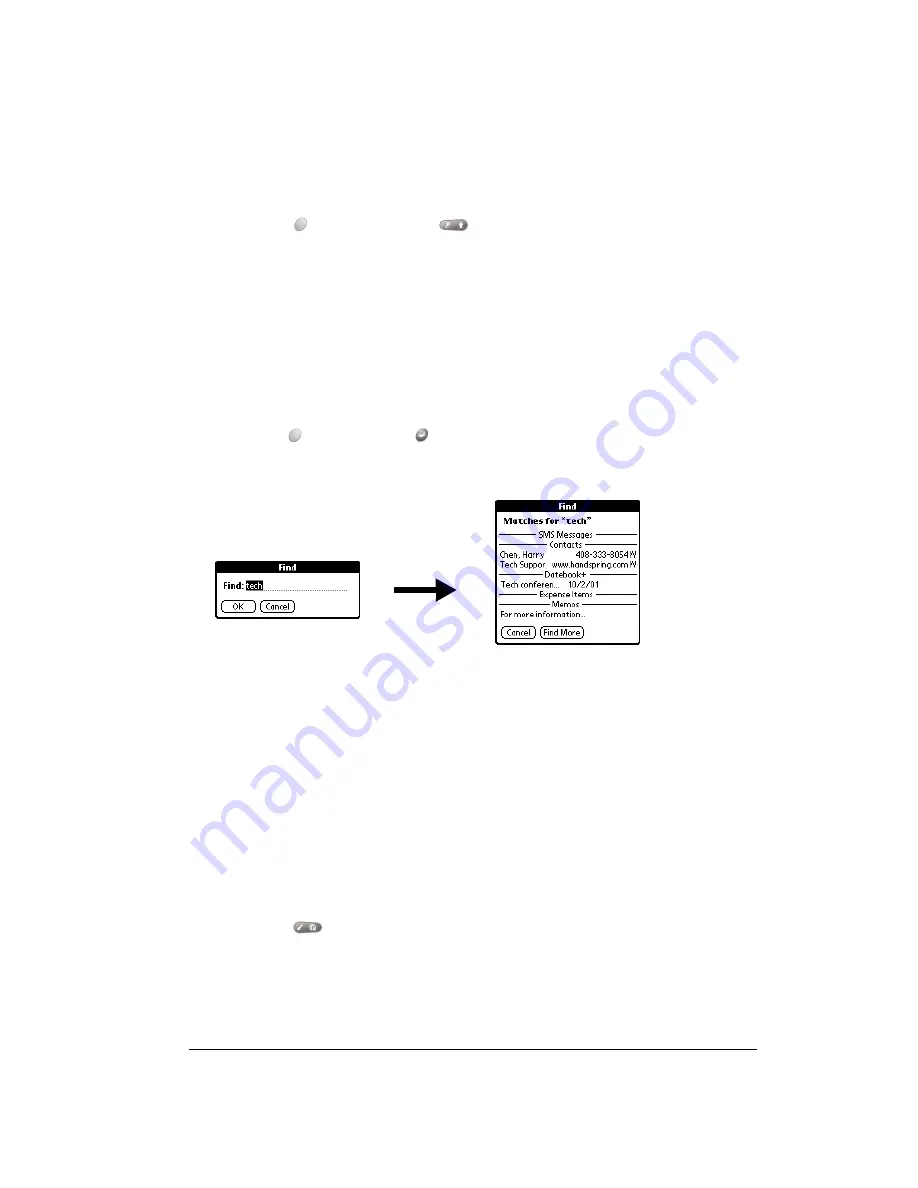
Chapter 5
Page 67
Using Find
You can use Find to locate any text that you specify, in any application.
To use Find:
1. Press Option
and then press Shift
to open the Find dialog box.
T
T
T
Tiiiip
p
p
p::::
If you select text in an application before you opening the Find dialog box, the
selected text automatically appears in the Find dialog box.
2. Enter the text that you want to find.
Find is
not case-sensitive. For example, searching for the name “davidson” also finds
“Davidson.”
Find locates any word that begin with the text you enter. For example, searching for “plan”
finds “planet,” but not “airplane.”
3. Hold Option
and press Return
to start the search.
Find searches for the text in all records and all notes.
As your communicator searches for the text, you can tap Stop at any time. You may want to
do this if the entry you want appears before your communicator finishes the search. To con-
tinue the search after you tap Stop, tap Find More.
4. Tap the text that you want to review.
Using Phone Number Lookup
Phone Number Lookup displays the information you entered in the Contacts view in PhoneBook,
and it lets you add this information to a record.
To use Phone Number Lookup:
1. Display the record in which you want to insert a phone number. The record can be in Date
Book Plus, To Do List, or Memo Pad.
2. Press Menu
.
3. Under Options, select Phone Lookup (/L).
4. If your Contacts view in PhoneBook is sorted by last name, begin to spell the last name. If
your Contacts are sorted by first name, begin to spell the first name.
Summary of Contents for Treo 180
Page 1: ...Treo 180 Communicator User Guide Macintosh Edition...
Page 10: ...Page 10 Contents...
Page 36: ...Page 36 Entering Data in Your Communicator...
Page 78: ...Page 78 Common Tasks...
Page 166: ...Page 166 Application Specific Tasks...
Page 188: ...Page 188 Setting Preferences for Your Communicator...
Page 200: ...Page 200 Advanced HotSync Operations...
Page 216: ...Page 216 Troubleshooting Tips...
Page 218: ...Page 218 Non ASCII Characters for Login Scripts...