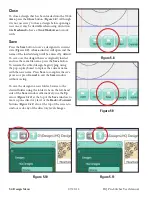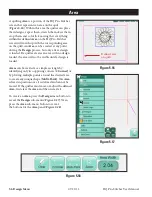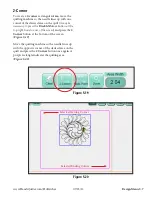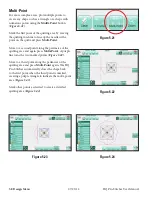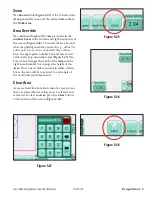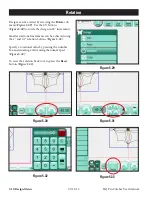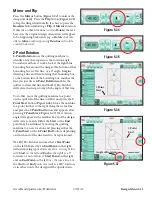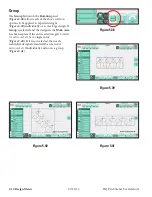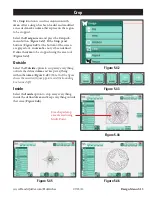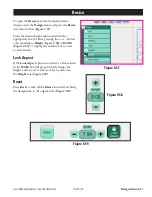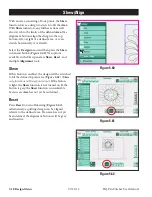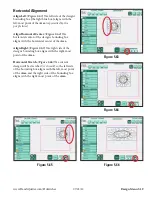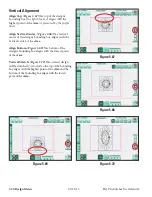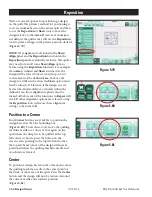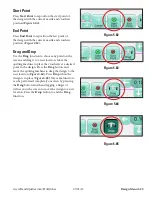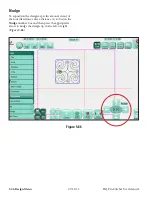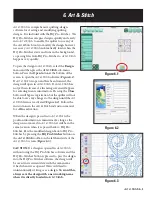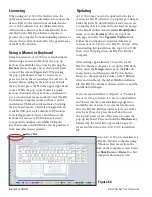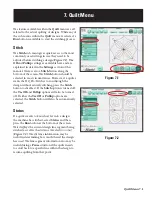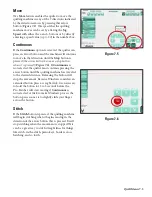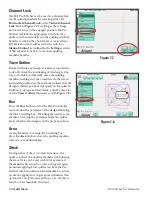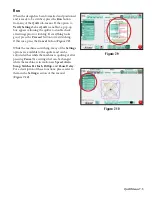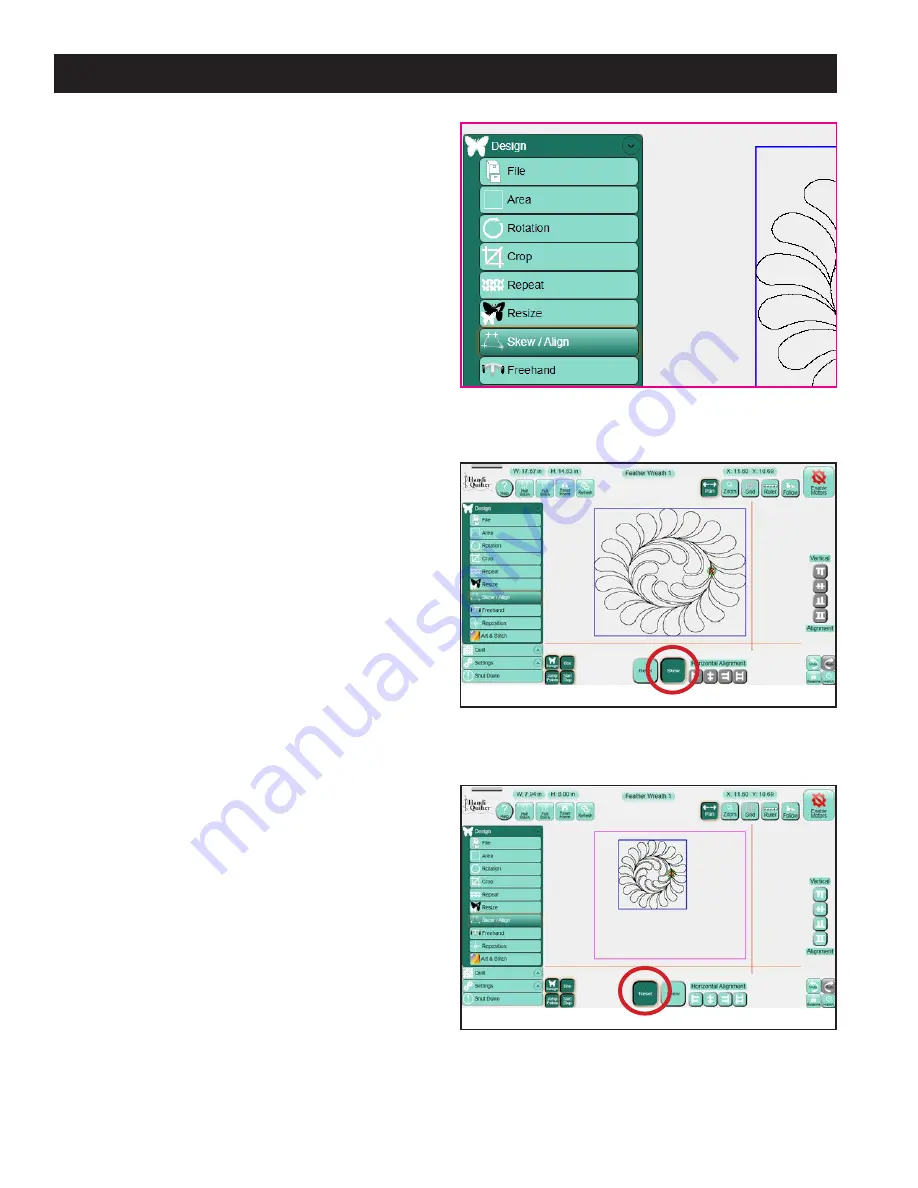
HQ Pro-Stitcher User Manual
07/23/12
5.18 Design Menu
Skew/Align
With an Area consisting of four points, the
Skew
function forces a design to stretch to fill the
Area
.
With
Skew
turned on, any further actions will
also stretch to the limits of the defined
Area
. The
alignment buttons align the design to the top,
bottom, left, or right of a defined area, or even
stretch horizontally or vertically.
Select the
Design
menu and then press the
Skew
sub-menu button
(
Figure 5.60
)
. The options
available in the Skew panel are
Skew
,
Reset
, and
multiple
Alignment
tools.
Skew
If this button is enabled, the design will be stretched
to fill the defined 4-point area
(
Figure 5.61
)
.
(
Skew
only functions with a 4-point area.)
If the button
is light, the
Skew
function is not turned on. If the
button is gray, the
Skew
function is unavailable
because an
Area
has not yet been defined.
Reset
Press
Reset
to turn off skewing
(
Figure 5.62
)
.
Alternatively, a quilting design can be aligned
relative to the defined area. If an area has not yet
been defined, the alignment buttons will be gray
and inactive.
Figure 5.61
Figure 5.62
Figure 5.60