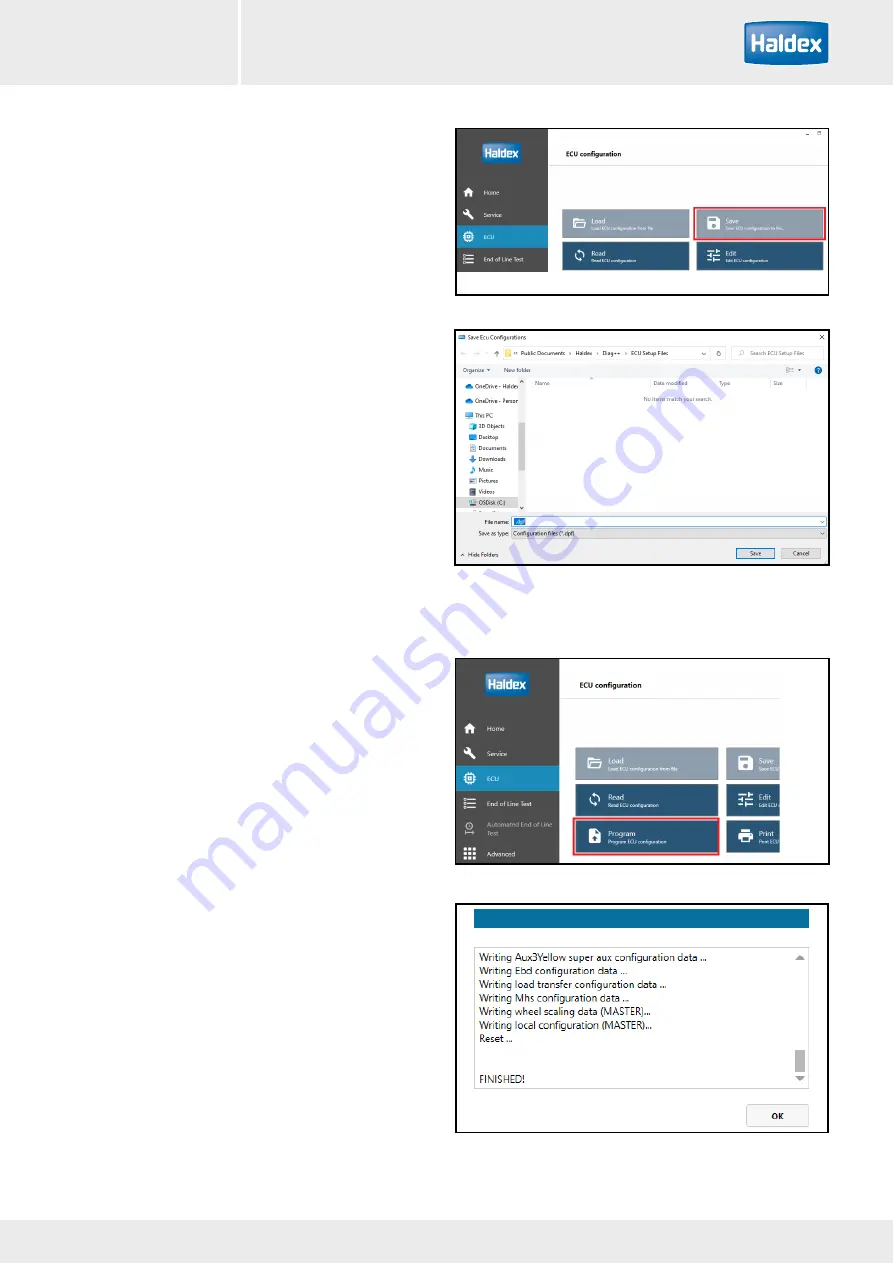
77
2022
Innovative Vehicle Solutions
DIAG++
Operator‘s Guide
DIAG++
Saving the ECU parameters
Saving the ECU parameters to disc
In ECU configuration dialog click on Save ECU
configuration to file button.
This will throw up a Windows Explorer dialog.
The suggested filename (based on VIN) can be altered
if required.
File is saved as a .dpf file type when Save button clicked
(default save directory is C:\Program Files\Haldex\
Diag++\ECU setup files).
Note: The saved .dpf file can be used to program other
EB+ 4.0 EBS (with same configuration) by clicking
on Load ECU configuration from file button and
selecting the relevant .dpf file – then programming that
configuration into the EB+ 4.0 EBS.
Programming the ECU.
In ECU configuration dialog click on Program ECU
configuration button.
This will start the programming of the configuration to
the ECU.
(The configuration can be obtained from a loaded .dpf
file or setup manually via Edit configuration dialog.)
During programming a progress dialog is thrown up.
This displays both a progress bar and informational
messages on programming progress.
Note: after programming all active DTCs are deleted
and the ECU is reset.
During programming the trailers EBS warning lamp will
flash.






























