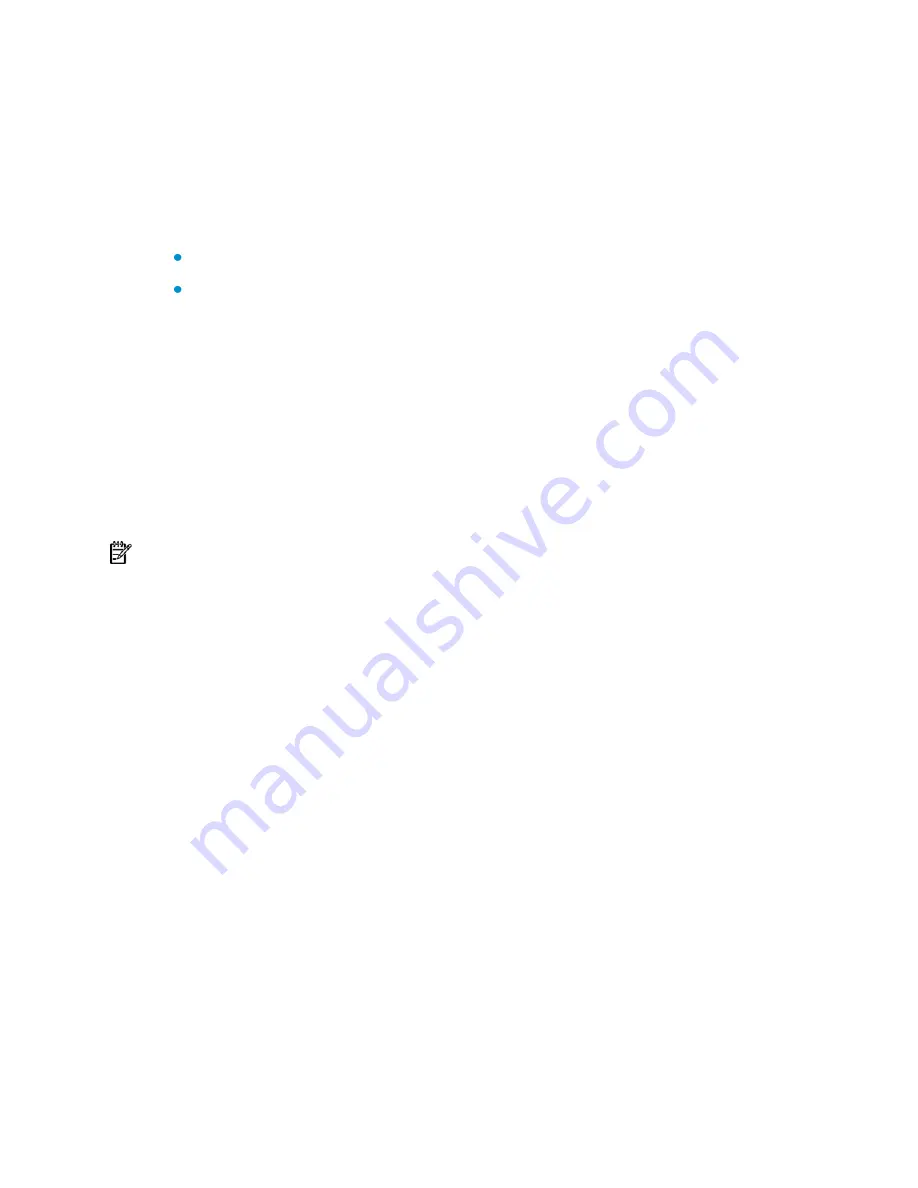
6
Installing the access controller onto a 19-Inch rack
This section describes how to install the access controller onto a 19-inch standard rack
using front and rear mounting brackets. For the following installation methods, see
H3C
WX5004 Access Controller Installation Guide
:
Installing the access controller with front mounting brackets and a tray
Installing the access controller with mounting brackets and slide rails
To install the access controller onto a 19-inch rack:
1.
Put on the EAD-preventive wrist strap and check that the rack is sturdy and properly
earthed.
2.
Find the screws that are packaged with the front mounting brackets. Attach the
front mounting brackets to the access controller with the screws.
3.
Find the bearing screws that are packaged with the rear mounting brackets.
Attach a bearing screw into the proper installation hole on the rear, upper right and
left sides of the access controller, respectively.
NOTE:
There are three screw holes on both the right and left sides of the rear, and upper part of the
access controller for installing the bearing screws. Install a bearing screw to each side. The rear
mounting brackets can support the weight of the access controller through firm contact with the
bearing screws.
4.
Determine the position for installing the access controller on the rack. Use screws
and the corresponding cage nuts to fix the rear mounting brackets to the rear
square-hole rack rails.
5.
Support the bottom of your access controller with one hand and hold the front part
of the access controller with the other hand, and then gently push the access
controller into the rack.
6.
After the access controller is pushed in, make sure that the upper side of the rear
mounting brackets and the bearing screws are tightly connected.
7.
Use screws and the corresponding cage nuts to fix the front mounting brackets to
the front square-hole rack rails, so that the front and rear mounting brackets can fix
the access controller on the rack horizontally and steadily.





























