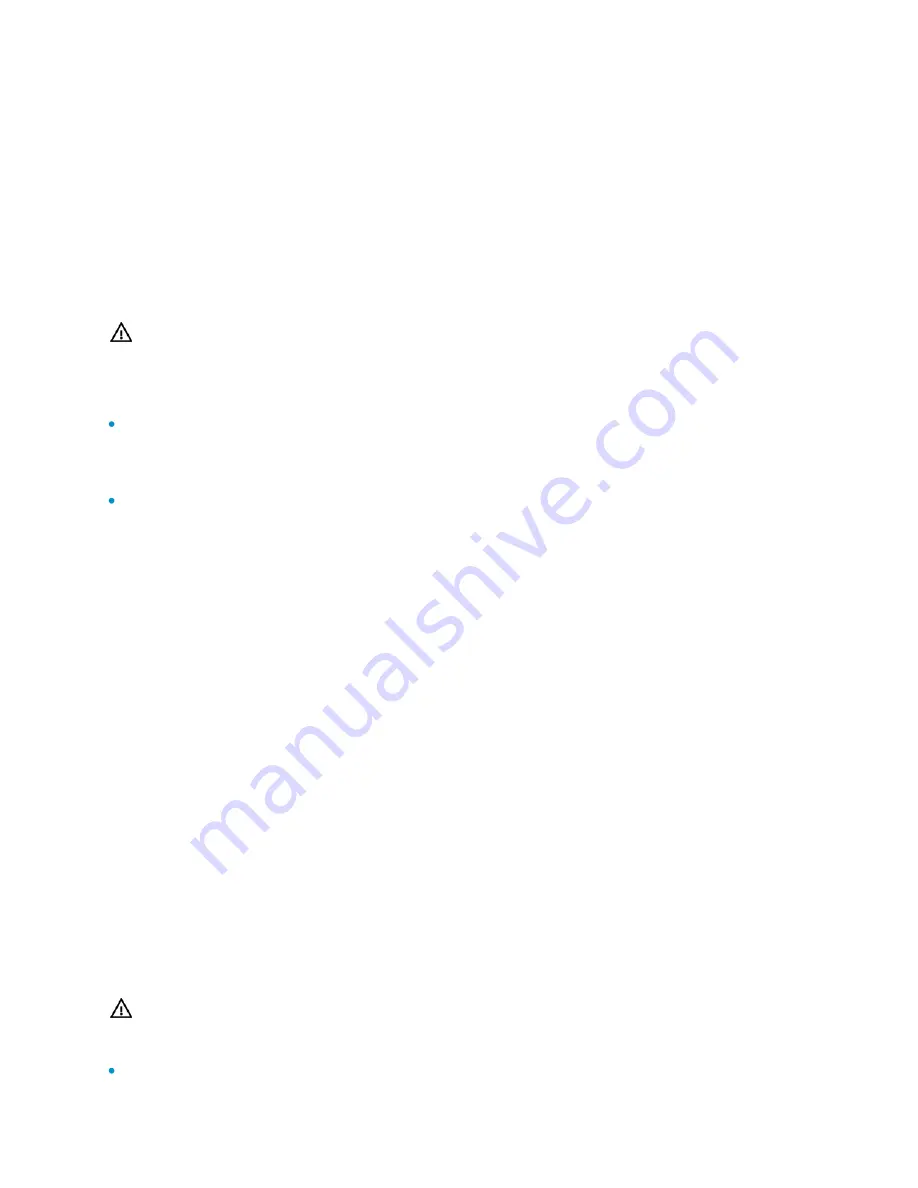
9
Connecting the console cable
1.
Select a terminal for configuration. The terminal can be a character terminal with a
standard RS232 serial port or a PC. A PC is used in this example.
2.
Connect the console cable: Power off the access controller, connect the DB-9
female connector of the console cable to the serial interface of the PC, and
connect the RJ-45 connector of the console cable to the console port of the
access controller.
WARNING!
Pay attention to the interface mark and plug the connector to the right interface.
For a powered-on access controller:
When connecting a PC to the access controller, you are recommended to first connect the
DB-9 connector of the console cable to the PC, and then the RJ-45 connector to the console
port of the access controller.
When disconnecting a PC from the access controller, you are recommended to first
disconnect the RJ-45 connector, and then the DB-9 connector.
Connecting the Ethernet cable to an Ethernet electrical interface
1.
Connect one end of the Ethernet cable to an Ethernet electrical interface of the
access controller and the other end to an Ethernet interface of the peer device.
2.
After powering on the access controller, check the LED of the Ethernet electrical
interface.
Connecting the Ethernet cable to an Ethernet optical interface
1.
Align the end of an SFP module without a handle with an SFP interface and
carefully insert the SFP module into the SFP interface.
2.
Distinguish between the Rx and Tx interfaces on the SFP module. Connect the LC
connector at one end of an optical fiber to the Rx interface of the access controller
and the LC connector at the other end of the optical fiber to the Tx interface of the
peer device. Use another fiber to connect the access controller and the peer
device in the opposite way.
3.
Power on the access controller and check the SFP interface LEDs.
WARNING!
When connecting optical fibers, make sure that:
The curvature radius of fibers is no less than 10 cm (3.9 in.).











