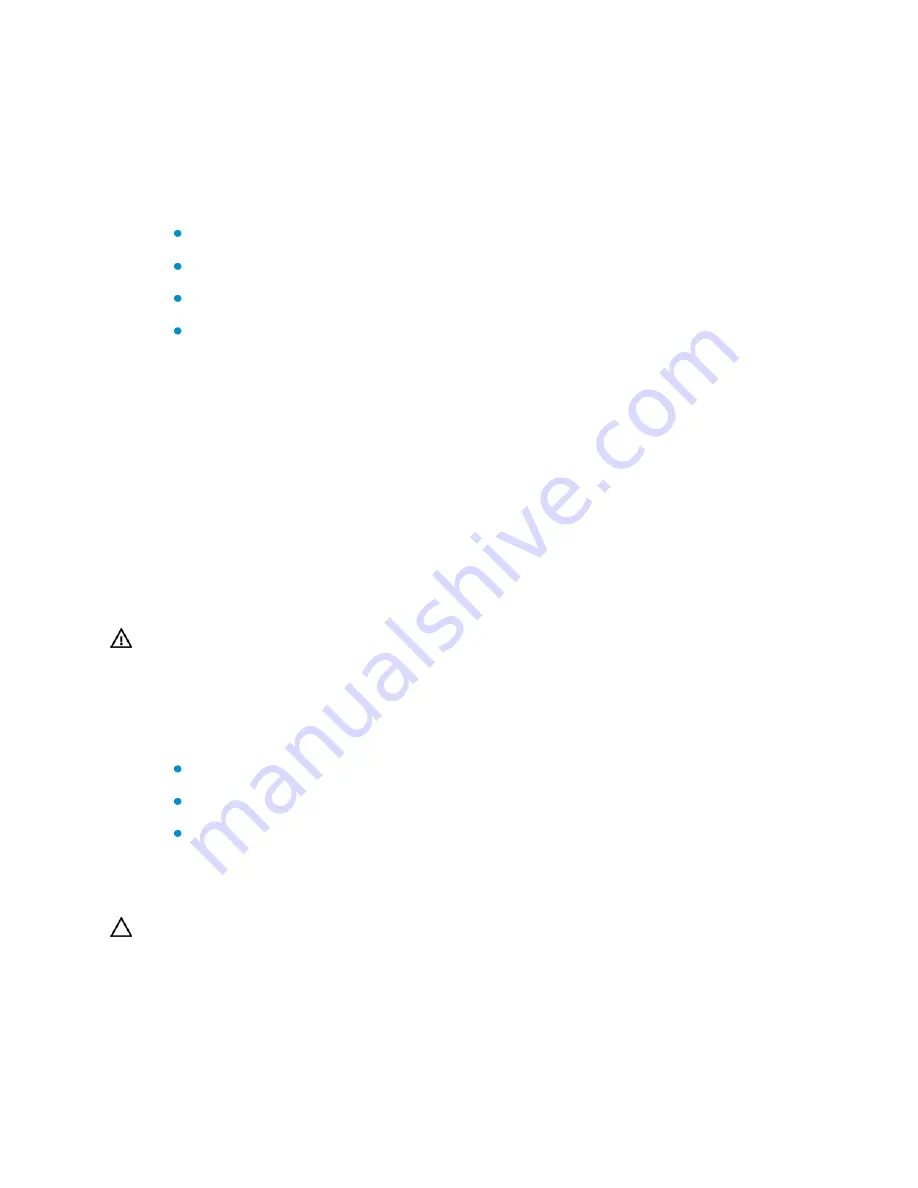
5
Installation site examination
The WX5004 must be used indoors. You can mount the WX5004 in a cabinet or on a
workbench. Make sure that:
Adequate clearance is reserved at the air inlet/exhaust vents for heat dissipation.
The cabinet or workbench is in an environment with a good ventilation system.
The cabinet is sturdy enough to support the access controller and its accessories.
The cabinet or workbench is well earthed.
To ensure normal operation and long service life of your access controller, install it in an
environment that meets the requirements temperature, humidity, cleanness, and
anti-static, and electromagnetic environment requirements described in
H3C WX5004
Access Controller Installation Guide
.
Laser safety
The WX5004 is a Class 1 laser device.
When the optional optical ports on the WX5004 are operating, avoid staring into the
optical interfaces because the high-energy laser beam emitted from the optical fiber
can damage your retina.
WARNING!
Do not stare at the laser beam of an optical fiber. Eye damage can occur.
Installation tools
Flat-blade screwdriver
Phillips screwdriver: P2-150mm
ESD-preventive wrist strap
Installation
CAUTION:
If you are going to have your H3C agent maintain your access controller, ensure that the
dismantlement-preventive seal on a mounting screw of the access controller chassis is intact. If
you want to open the chassis, you should contact the agent for permission. Otherwise, you are
responsible for consequences resulting from your actions.




























