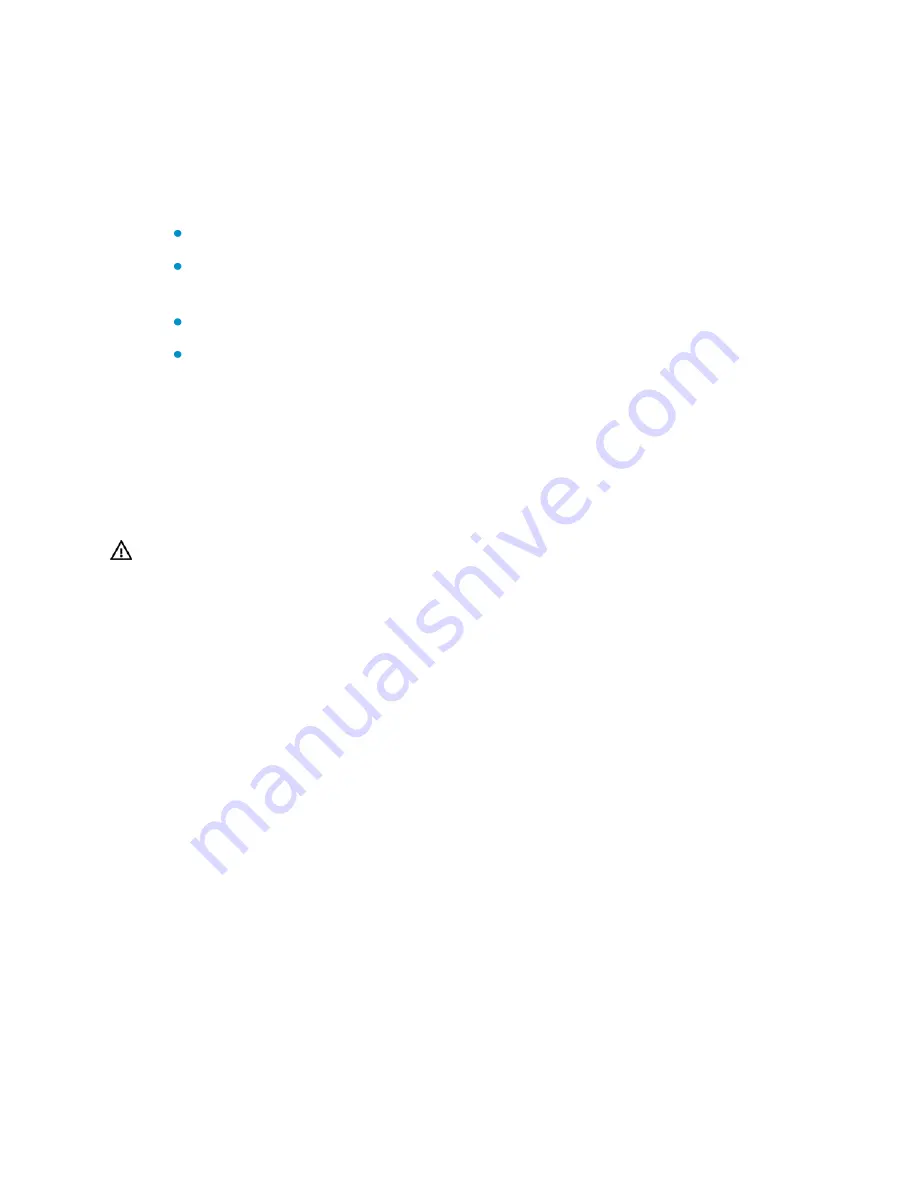
7
Installing the access controller on a workbench
When a standard 19-inch rack is not available, you can install the access controller on a
clean workbench. When installing the access controller on a workbench:
Make sure that the workbench is flat, sturdy and well earthed.
Keep the environment well ventilated and reserve a clearance of 10 cm (3.9 in.)
around the chassis for heat dissipation.
Place no heavy objects on the access controller.
Keep at least a vertical distance of 1.5 cm (0.59 in.) between access controllers
when they are placed one above the other.
Connecting the ground wire
This section provides procedures for grounding the access controller when a grounding
strip is available. For grounding instructions when a grounding strip is unavailable, see
the
H3C WX5004 Access Controller Installation Guide
.
WARNING!
The correct connection of the protection ground (PGND) wire of the access controller is an
essential safeguard against lightning strikes and electromagnetic susceptibility (EMS)
interference. You must first correctly connect the PGND wire before installing the access
controller.
The power input end of the access controller is connected with a noise filter, whose
central ground is directly connected to the chassis, forming the chassis ground (also
known as PGND). This chassis ground must be securely grounded so that induced and
leaked electricity can be safely discharged to the ground, enhancing the anti-EMS
capability of the access controller.
When a grounding strip is available
1.
Remove the grounding terminal screw located at the right back of the chassis.
2.
Fasten the wiring terminal of the yellow-green PGND wire of the access controller to
the grounding terminal screw you removed in step 1.
3.
Put the grounding terminal screw back in the grounding hole on the chassis and
fasten it.
4.
Fasten the other end of the yellow-green PGND wire to the grounding stud for the
access controller on the grounding strip.
5.
On the grounding strip, use a nut to fasten the grounding stud that is attached with
the PGND wire.





























