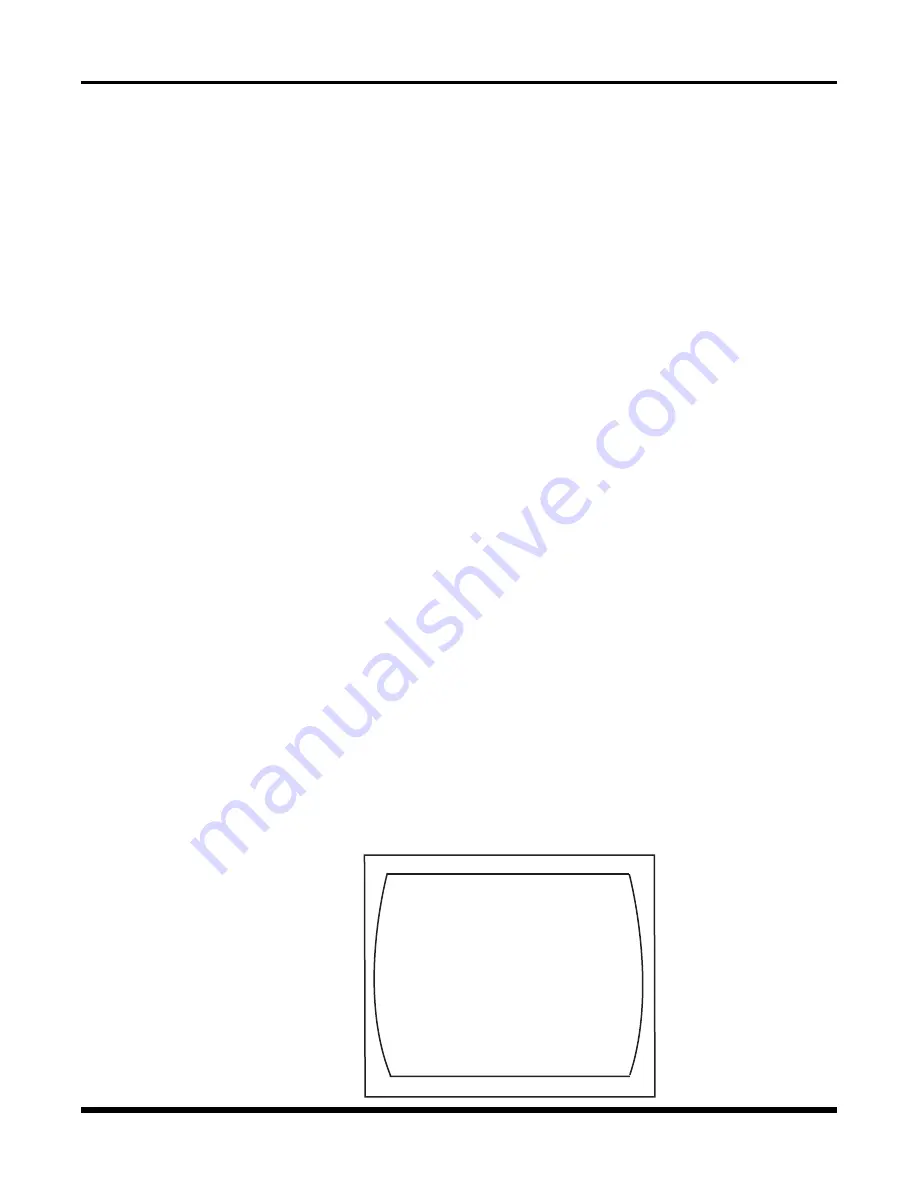
27
TLC 2100
271-0498-4852503#
Char Color
lets you choose black or white characters for the on screen Time/Date
stamp. If Black is selected, the characters will be displayed with a white border. If White
is selected, the characters will be displayed with a black border.
System Code
lets you enter up to 24 characters that will be displayed with the on-screen
Time/Date stamp. You may enter the digits 0-9, upper and lower case alphabet letters,
a space and a variety of punctuation and graphic characters. Note that the first
'character' displayed in a character position is always blank space. If you wish to insert
a blank space, push NEXT or PREV immediately after moving to the desired character
position.
To enter a System Code line:
• Using the UP or DOWN buttons, move the cursor next to the System code line.
Press the PROG. button.
• A flashing block cursor will be displayed between the two dotted lines.
• Press the UP or DOWN buttons to scroll through the character choices.
• When the desired character is displayed, press the NEXT button to move to the
next character position.
• Repeat this procedure until all desired characters are displayed.
• If you wish to change a character already displayed, press the PREV button until
the desired character is flashing. Use the UP or DOWN buttons to select the new
character. Use the PREV or NEXT buttons to move to the next character position
you wish to edit or enter.
• When you have entered all the desired characters, press PROG.
The Text Position function is a submenu that allows you to choose the position of the the
Time, Date, and System Code on your monitor. You may place them in any order on
lines 1 through 12. Please note that the Time, Date and System Code must be positioned
on different lines.
Text Positions
Exit
Date Line:
01
Time Line:
02
System Code Line: 03
For example, if the Date Line is set to 06, the Time Line to 02 and the System Code Line
to 12, they will appear on the monitor as follows:
Entering System
Code Text
Text Position
Submenu
Note: V-POS and H-POS
operate independently
of the Text Position
settings in the Display
Options submenu. It is
possible that the POS
and Display Options
settings may conflict
with each other. See
"Positions & Alarm
Controls" for further in-
formation.
Note also that the Text
Position setting allow
you to set the individual
positions of the Date,
Time, and System Code
lines, whereas V-POS
and H-POS move these
three lines as a group.
8:28:44A 72
12-04-97 THU A00
Front Lobby
















































