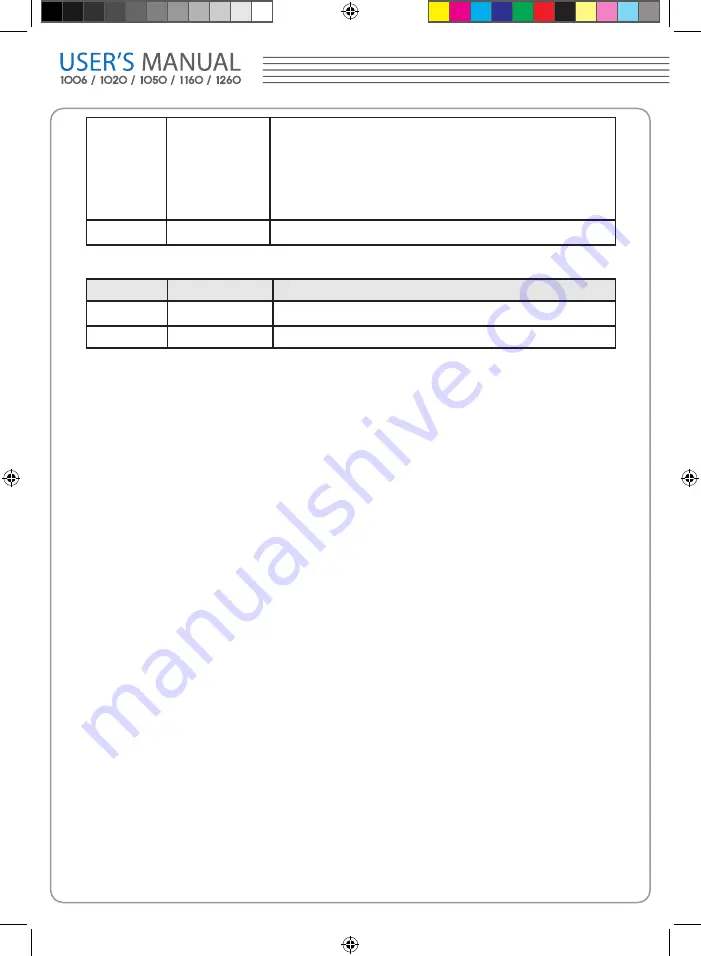
When
+more
+Less
+Equal
-more
-Less
-Equal
+Pulse width more than
+Pulse width less than
+Pulse width equal to
-Pulse width more than
-Pulse width less than
-Pulse width equal toTo select pulse condition.
1/2
The Alternative menu (Trigger Type: Pulse Page 2/2)
Menu
Setting
Description
2/2
Setting
Value
Set the width of the pulse.
Term interpretation
■ Auto:
This sweep mode allows the scope meter to acquire waveforms even when it does
not detect a trigger condition. If no trigger condition occurs while the scope meter is
waiting for a specific period (as determined by the time-base setting), it will force itself
to trigger.
When forcing invalid triggers, the scope meter cannot synchronize the waveform,
and the waveform seems to roll across the display. If valid triggers occur, the display
becomes stable on the screen. Any factor results in the un-stability of waveforms can
be detected by Auto Trigger, such as the output of Power supply.
NOTE: When horizontal control is set under 50 ms/div, Auto mode allows the
oscilloscope not to capture trigger signal.
■ Normal:
The Normal mode allows the scope meter to acquire a waveform only when it is
triggered. If no trigger occurs, the scope meter keeps waiting, and the previous
waveform, if any, will remain on the display.
■ Single:
In Single mode, after pressing the RUN/STOP key, the scope meter waits for trigger.
While the trigger occurs, the scope meter acquires one waveform then stop.
1000MENUAL.indd 36
2009-04-06 �� 9:07:15
Summary of Contents for Protek 1000 Series
Page 1: ...1000MENUAL indd 1 2009 04 06 9 06 39...
Page 2: ...1000MENUAL indd 2 2009 04 06 9 06 40...
Page 3: ...USER S MANUAL 1000MENUAL indd 3 2009 04 06 9 06 44...
Page 4: ...USER S MANUAL 1006 1020 1050 1160 1260 1000MENUAL indd 1 2009 04 06 9 06 45...
Page 10: ...Figure 1 1 Protek1000 Series H H Scope Meter Front Panel 1000MENUAL indd 7 2009 04 06 9 06 46...
Page 26: ...23 Figure 2 7 Invert off Figure 2 8 Invert on 1000MENUAL indd 23 2009 04 06 9 07 04...






























