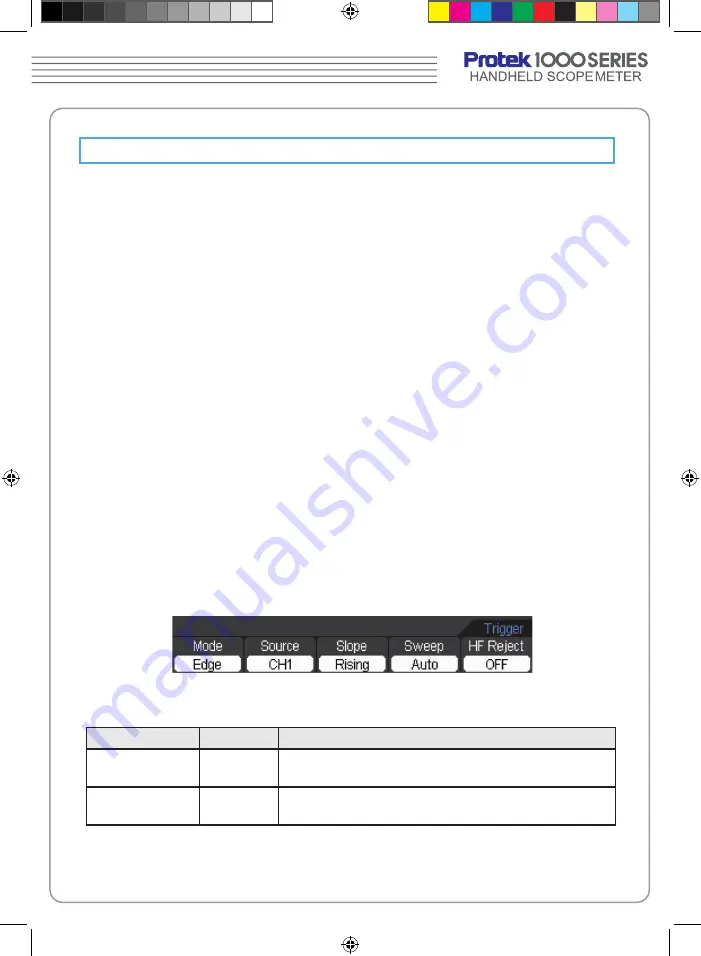
Set Trigger System
The trigger determines when the scope meter starts to acquire data and display a
waveform. When a trigger is set up properly, it can convert unstable displays or blank
screens into meaningful waveforms.
When the scope meter starts to acquire a waveform, it collects enough data so that it
can draw the waveform to the left of the trigger point. The scope meter continues to
acquire data while waiting for the trigger condition to occur. After it detects a trigger, the
scope meter continues to acquire enough data so that it can draw the waveform to the
right of the trigger point.
Trigger Modes
The scope meter provides seven trigger modes:
Edge, Pulse
and
Alternative
.
Edge
: An edge trigger occurs when the trigger input passes through a specified
voltage level in the specified slope direction.
Pulse
: Use this trigger type to catch pulses with certain pulse width.
Alternative
: Trigger on non-synchronized signals.
Edge Trigger Setting
An edge trigger determines whether the oscilloscope finds the trigger point on the rising
or the falling edge of a signal. Select Edge trigger Mode to trigger on rising edge, falling
edge or rising & falling edge.
Press
TRIG → F1 → Edge
button to show the edge trigger menu as the following
table.
The Edge trigger menu
Figure 2-21
The Edge trigger menu
The Edge Trigger Table
Menu
Setting
Description
Source
CH1
CH2
Define CH1 or CH2 as trigger signal
Slope
Rising
Falling
Trigger on rising edge or falling edge
1000MENUAL.indd 33
2009-04-06 �� 9:07:15
Summary of Contents for Protek 1000 Series
Page 1: ...1000MENUAL indd 1 2009 04 06 9 06 39...
Page 2: ...1000MENUAL indd 2 2009 04 06 9 06 40...
Page 3: ...USER S MANUAL 1000MENUAL indd 3 2009 04 06 9 06 44...
Page 4: ...USER S MANUAL 1006 1020 1050 1160 1260 1000MENUAL indd 1 2009 04 06 9 06 45...
Page 10: ...Figure 1 1 Protek1000 Series H H Scope Meter Front Panel 1000MENUAL indd 7 2009 04 06 9 06 46...
Page 26: ...23 Figure 2 7 Invert off Figure 2 8 Invert on 1000MENUAL indd 23 2009 04 06 9 07 04...






























