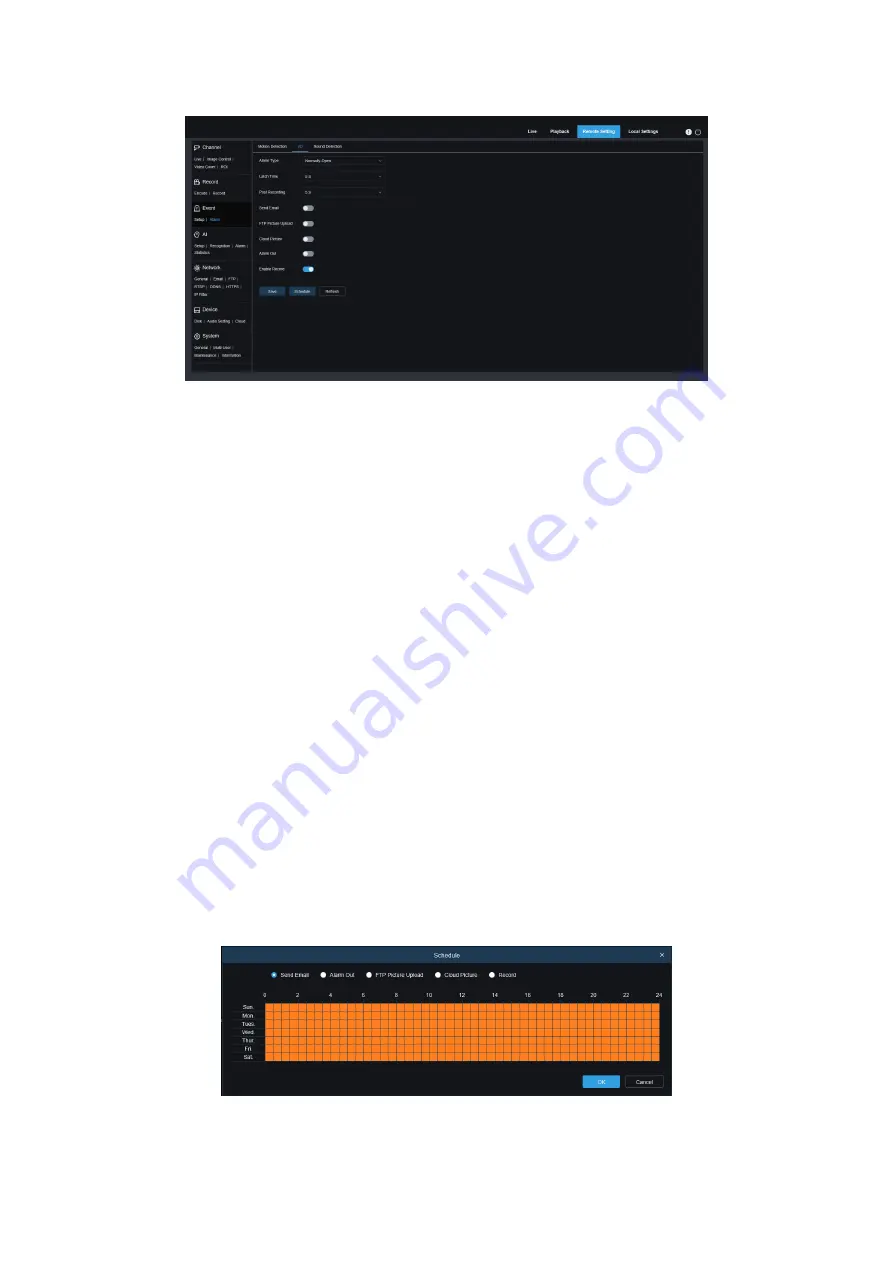
English
39
Figure 8.13
Alarm Type
:
Three types are optional
:
Normally open, Normally close and Off. Select a type
that matches your sensor type, or select "Off" to turn off the sensor trigger function.
Latch Time
:
The time that the camera IO alarm continues to alarm after the alarm ends.
Post Recording
:
Set the duration of the device's recording after the event occurs. There are 5s,
10 s, 20s, and 30s optional. The default recording time is 5s. The max is 30s.
Send Email
:
Set the camera to send email to your mailbox when it detects I/O.
FTP Picture Upload:
Upload the alarm picture to the FTP server after the alarm is triggered.
Cloud Picture:
Upload the alarm picture to the cloud server after the alarm is triggered.
Alarm Out
: Optional function. If your camera supports to connect an external alarm device, you
can enable this function to activate the external alarm device.
Enable Record
:
When checked, this type of recording will be enabled when an alarm is
triggered.
Schedule
:
Set the scheduled time of each alarm action. A series of alarm actions will be
executed within the scheduled time.
Figure 8.14
Summary of Contents for GU-CI Series
Page 1: ...English 1 ...
Page 82: ......
















































