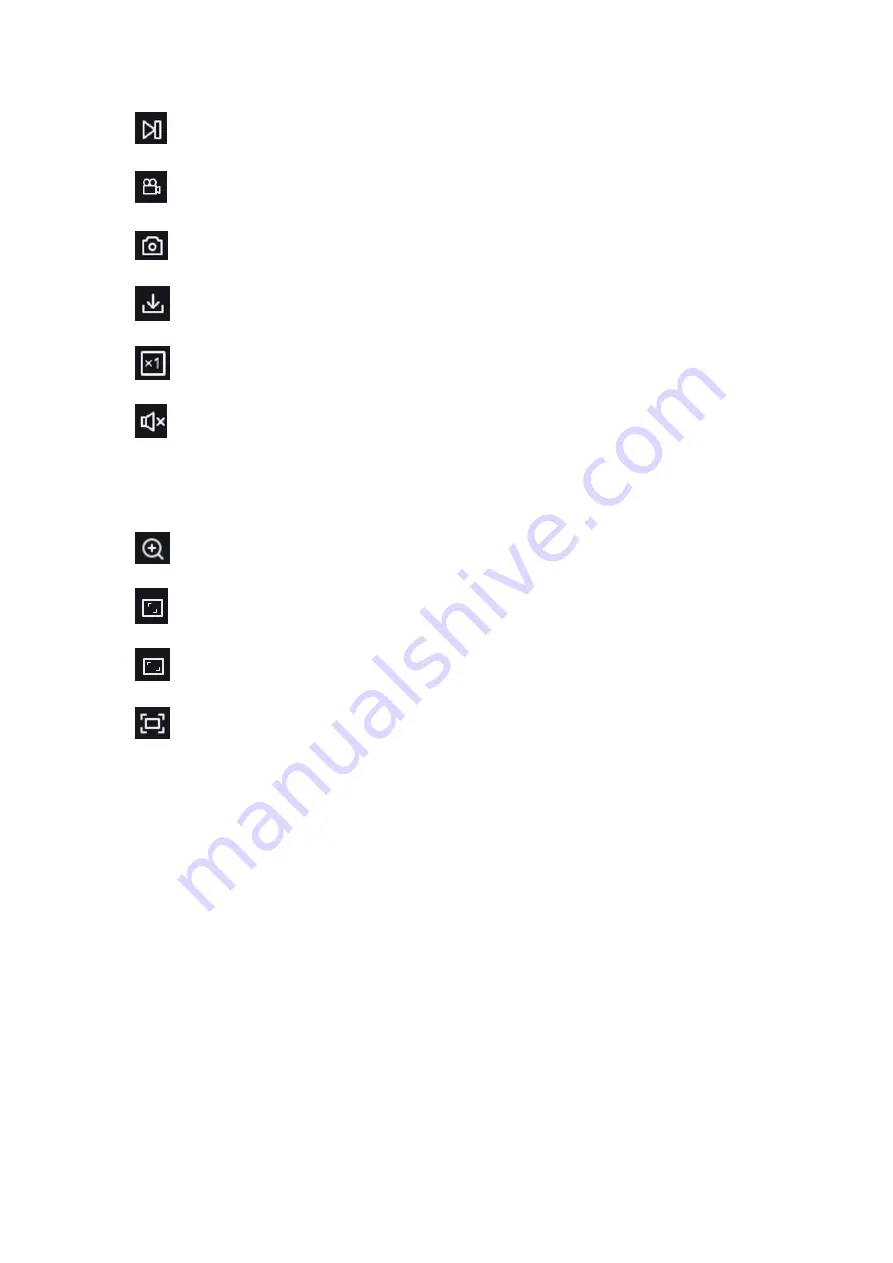
English
20
Forward by One Frame
:
Play one frame of image every time you click
Record
:
Manually record the current preview stream
Capture
:
Manually capture the picture of the current stream
Download
:
Download the currently searched video
speed
:
Playing speed. Support speed adjustment like 1/8, 1/4, 1/2, 1, X2, X4, X8
Audio
:
Turn on/off, adjust the sound of playback stream
Playback progress bar:
The time bar below shows the current playback progress bar in different
colors according to the search results.
Digital Zoom
:
Electronically zoom in on certain area of the display stream
Original Proportions
:
Display the current preview image in original proportions
Stretch
:
Display the current preview image in a way that fills the display area
Full Screen
:
Display the current preview image in full screen, you can double-click the
screen to turn on/off the function, and press Esc to exit the full screen when enabling the
function
Playback progress bar zoom in/out:
the progress bar defaults to display the progress of 24 hours.
By this function, you can more accurately jump to the corresponding playback position. This
function also works through the mouse wheel.
7.2 Playback Searched by Face
The camera performs the face detection function, stores the acquired face information to the TF
card, and saves the image-related information at the same time. When searching, you can quickly
retrieve the face capture according to your demand. The video can also be located based on the
capture. The face search playback interface is shown in the figure below.
Summary of Contents for GU-CI Series
Page 1: ...English 1 ...
Page 82: ......
















































