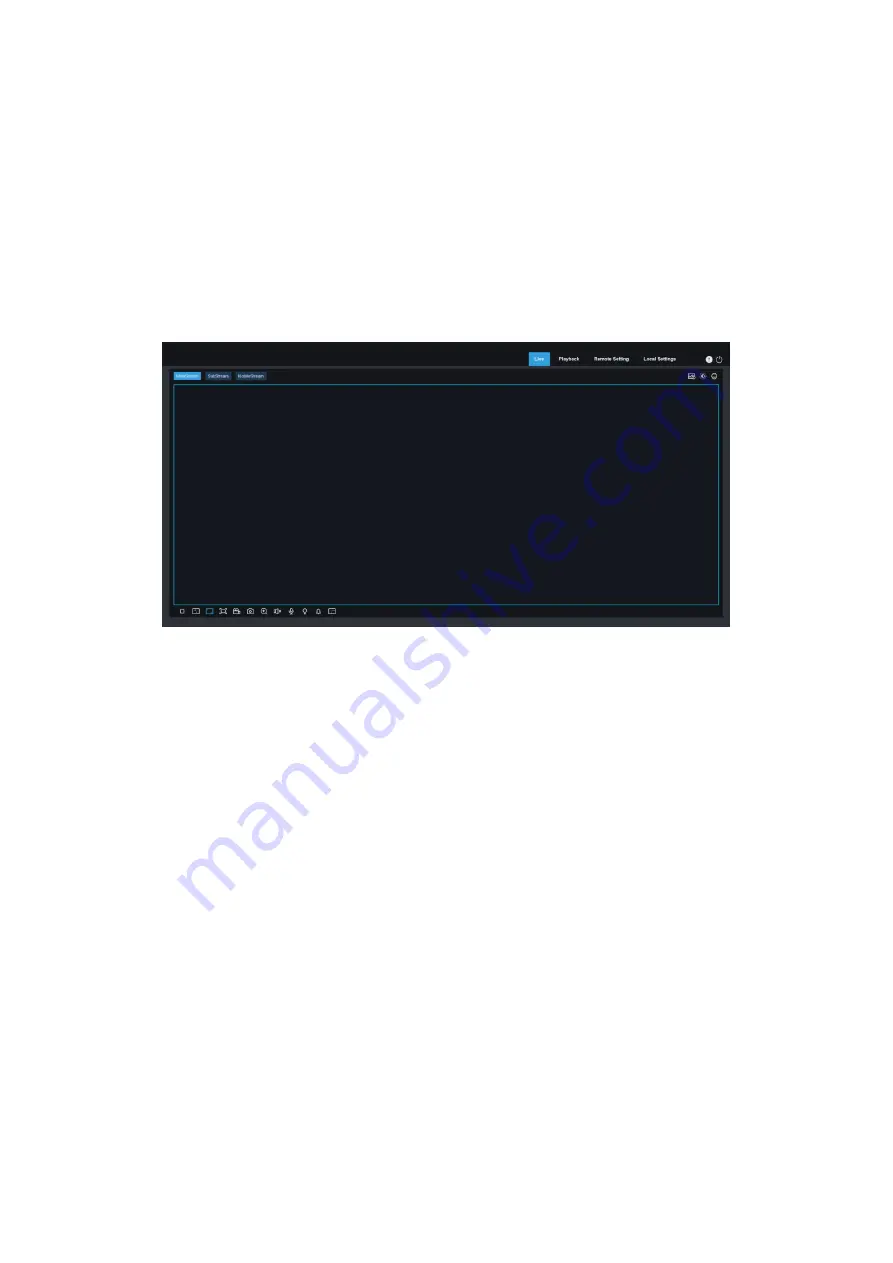
English
16
6. Preview
6.1 Live
After the login is successful, the web terminal enters the login preview interface, which is shown
in the following figure.
Note
: The functions of different products are different, please refer to the actual situation.
Figure 6.1
Code stream switching menu:
the upper left corner can switch the image quality of the current
preview interface.
Main stream:
The image is clearer, but the stream bandwidth is large, which requires higher
performance on the PC-side interface
Sub stream:
Bandwidth and requirements for the PC are moderate, but the image will be worse
than the main stream.
Mobile stream:
The bandwidth and requirements for the PC are the lowest, but the image is also
the worst.
Main menu switching bar:
Switch the function interface of the web. The web terminal has 4
menus: Live, Playback, Remote Setting, and Local Settings.
Info:
Display the currently logged-in user, web version and plug-in version.
AI alarm:
Open the alarm push bar on the right, and push the corresponding picture when
performing functions such as face alarm, human and vehicle detection.
Color:
Adjust the current image settings, such as image saturation, sharpness, etc.
Summary of Contents for GU-CI Series
Page 1: ...English 1 ...
Page 82: ......
















































