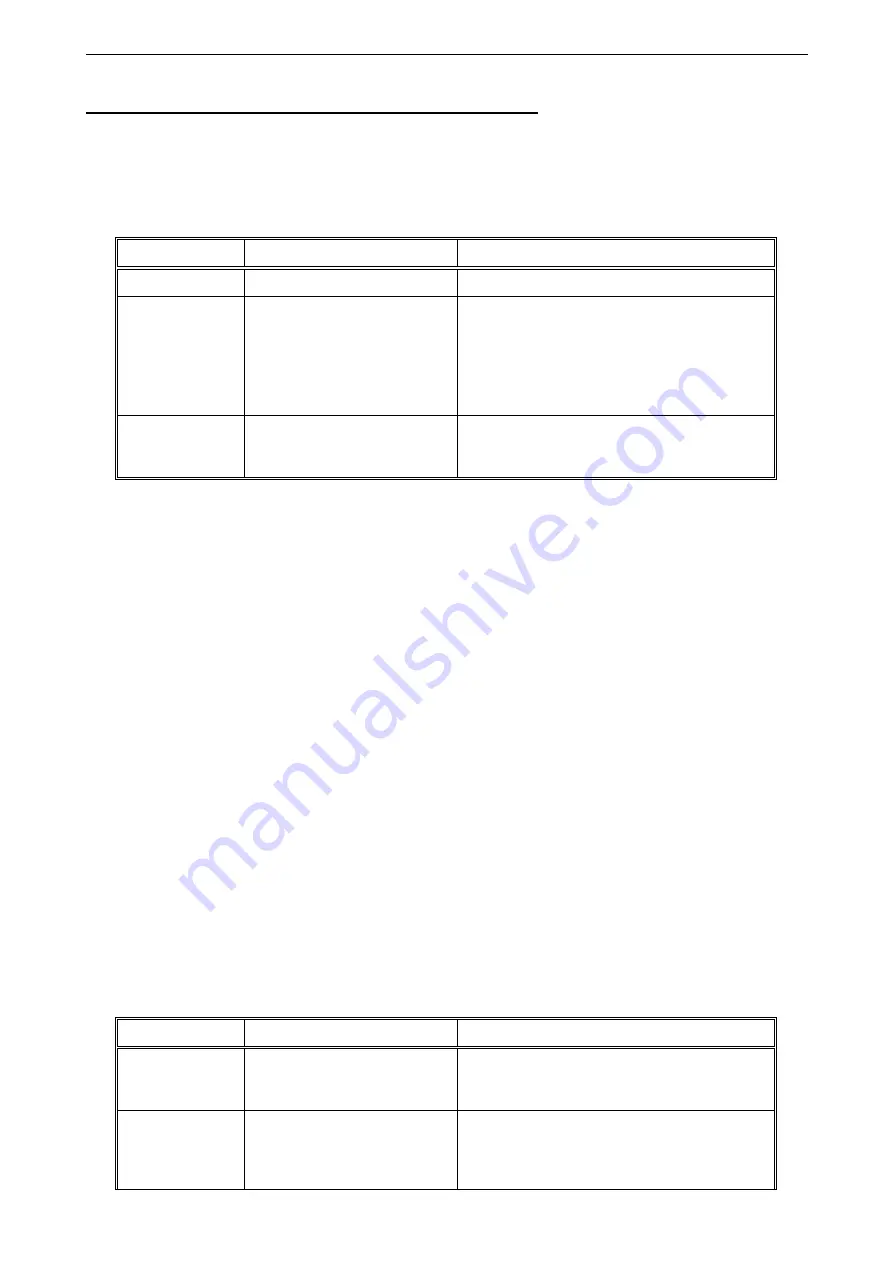
E32.0.02.6C-04
Manual for connection and operation of the
GIA 2000 / AAG and GIR 2002 / AAG
page 14 of 30
4.4. Measuring of frequency (TTL, switching-contact)
This chapter describes how to configure the device for measuring frequency.
This instruction demands that you selected “
FrEq
“ as your desired input type like it is explained in chapter
4.1. The device has to display “
InP
“.
-
When pressing button 1 the display will show “
SEnS
“.
-
Use button 2 or button 3 to select the desired input signal.
Display
Input signal
Note
ttL
TTL-signal
nPn
Switching contact, NPN
For direct connection of a passive switching
contact (e.g. push button, relay) or Transmitter
with NPN output.
A pull-up-resistor is internally connected.
Hint: when using push-buttons or relays, they must
be bounce-free!
PnP
Switching contact, PNP
For direct connection of a transmitter with
PNP output.
A pull-down-resistor is internally connected.
Hint:
For the connection of a frequency-transmitter, please follow the instructions given in chapter 3.3.6
When connecting a switching-contact-transmitter with increased frequency range (= with external circuitry)
you have to select TTL as your desired input signal.
-
Validate your selected input signal by pressing button 1. The display shows “
SEnS
“ again.
-
When pressing button 1 again, the display will show “
Fr.Lo
“ (frequency low
= lower frequency range limit
).
-
Use button 2 or button 3 to select the lowest frequency that may occur when measuring.
-
Press button 1 to validate your selection. The display shows “
Fr.Lo
“ again.
-
When pressing button 1 again, the display will show “
Fr.Hi
“ (frequency high
= upper frequency range limit
).
-
Use button 2 or button 3 to select the highest frequency that may occur when measuring.
-
Press button 1 to validate your selection. The display shows “
Fr.Hi
“ again.
-
When pressing button 1 again, the display will show “
dP
“ (decimal point).
-
Use button 2 or button 3 to select the desired decimal point position.
-
Press button 1 to validate your selection. The display shows “
dP
“ again.
-
When pressing button 1 again, the display will show “
di.Lo
“ (display low
= display at lower frequency range limit
).
-
Set the value the device shall display at the lower frequency range limit by pressing button 2 or button 3.
-
Press button 1 to validate your selection. The display shows “
di.Lo
“ again.
-
When pressing button 1 again, the display will show “
di.Hi
“ (display high
= display at upper frequency range limit
).
-
Set the value the device shall display at the upper frequency range limit by pressing button 2 or button 3.
-
Press button 1 to validate your selection. The display shows “
di.Hi
“ again.
-
When pressing button 1 again, the display will show “
Li
“ (limit
= measuring range limitation
).
-
Use button 2 or button 3 to select the desired measuring range limitation.
Display
Measuring range limit
Note
off
Inactive
Exceeding of the measuring-frequency is tol-
erable until you reach the maximum measur-
ing range limit.
on.Er
active,
(error indicator)
The measuring range is exactly bounded by
the selected frequency-measuring-range-limit.
When exceeding or shortfalling of the limit the
device will display an error message.





























