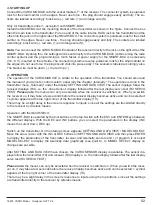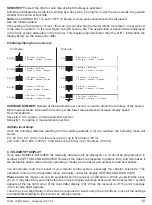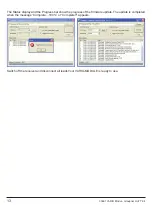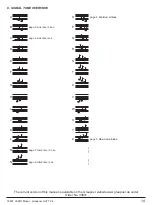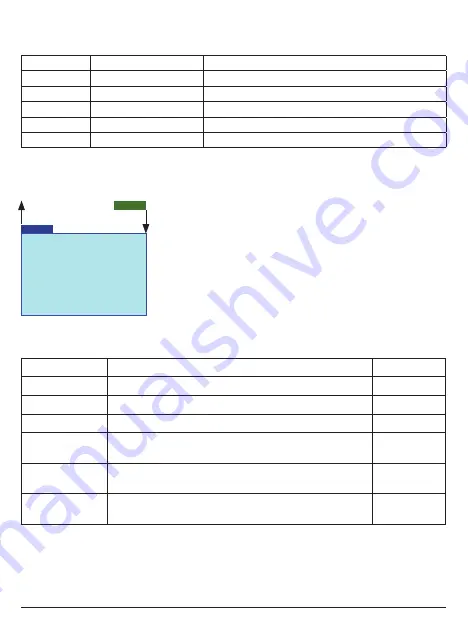
Vario Sensor >
Altitude
:
Min.
:
Max. :
Diff./Sec :
Diff./3s :
Diff./10s :
ESC
123.2 M
- 10.8 M
123.3 M
- 1.5 M
- 8.5 M
3.5 M
ENTER
Parameters which have various setting options in the column Setup,
can be modi
fi
ed. If these options are missing, the parameter datas are
displayed only.
Note:
The VARIO MODULE is set to the level 0 m after switching on.
The altitude displayed is not the absolute altitude above sea level, but
the relative height from the base!
In the
fi
rst row the climb-/sink rate in meter per second is displayed on demand in synchronization with the
warning tones alternating with „Vario sensor“ , the vertical speed in meters per second. Sinking is represen-
ted by the negative sign.
4.1. Display VARIO SENSOR
Please note: the labeling of the arrows of the following displays corresponds to the keys on top of the
SMART-BOX. This assignment is different depending on the remote control system.
SMART-BOX
mx-12/16/20/32 HoTT
mc-19/mc-22/mc-24/mx-24 HoTT
ENTER
ENTER
ESC
CLEAR
INC
scroll:
value:
scroll:
push
value:
Rotary
DEC
scroll:
value:
scroll:
push
value:
Rotary
INC+DEC
SET
push Rotary
The descriptive text describes also primarily the button layout and operation of the SMART-BOX, followed by
the buttons of the mx-16 HoTT as an example in parentheses. Please note that the button layout for example
of the HoTT mc-transmitters (order No. 4758, 4759) may differ. Read the manual of your remote control
system to become familiar with the telemetry operation.
Parameter
Description
Setup
Altitude
Current Altitude (Meter)
-
Min.
Minimum Altitude since the start (Meter)
-
Max.
Maximum Altitude since the start (Meter)
-
Diff. / Sec
Climb-Sink rate (Meter per sec.) - sinking is displayed with
neg. sign
-
Diff. / 3s
Climb-Sink rate (Meter per 3 sec.) - sinking is displayed with
neg. sign
-
Diff. / 10s
Climb-Sink rate (Meter per 10 sec.) - sinking is displayed with
neg. sign
-
If you wish to carry out an adjustment, you must use the INC or DEC buttons (
or
) above the screen to
select the desired parameter (e.g. page 2) by moving the arrow cursor (INC or
moves the cursor down,
DEC oder
moves it up). Simultaneously pressing the INC and DEC (
SET
) buttons switches the parameter
to be adjusted to inverse video (white on black); this indicates that it can be programmed: pressing the INC
(
) button at this point increases the value, pressing the DEC (
) button reduces the value. When the ad-
justment is complete, save the selected setting by pressing the INC and DEC (
SET
) buttons simultaneously;
the dark background now disappears in order to con
fi
rm this action.
03
33601 VARIO Modul - Graupner HoTT 2.4