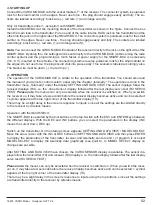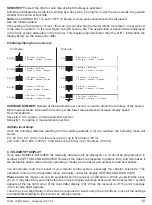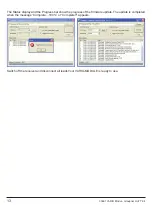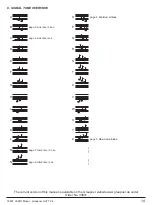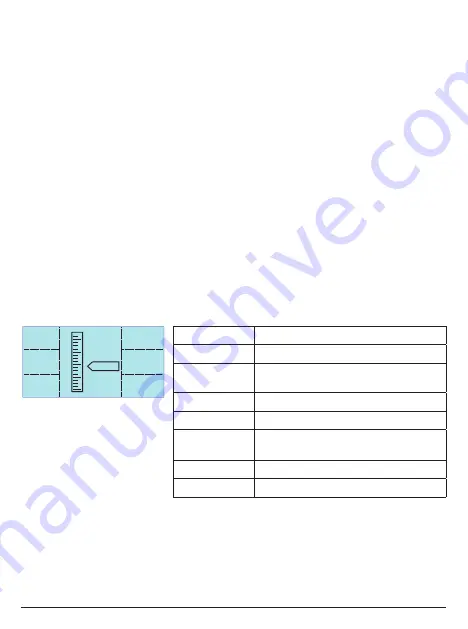
11
33601 VARIO Modul - Graupner HoTT 2.4
Operation with the SMART-BOX:
Switch the transmitter on: the start screen of the SMART-BOX displays SETTING AND DATAVIEW / MODEL
SELECT. Use the INC or DEC button to move the arrow cursor to MODEL SELECT, then press ENTER to
switch to the graphic representation of the telemetry display.
Please note:
these menus can only be selected if the receiver is already switched on. After you switch the
receiver on, note that it may take several seconds before the display becomes active, and can be selected.
There may be a slight delay in the screen’s response to inputs using the top buttons, since all the settings
are transmitted directly to the receiver by wireless means.
Once you have selected MODEL SELECT, the Smart-Box displays the telemetry menu. You must then select
the appropriate sensor using the arrow cursor, depending on whether you are operating a model aircraft
(AIRPLANE) or a model car (CAR).
It is possible to select any of the displays, but - as you would expect - the unit can only display those parame-
ters for which sensors are actually installed in the model; all the other parameters display the value 0.
Use the INC (
) or DEC (
) button to move the arrow cursor to AIRPLANE (model aircraft) or CAR (model
car), then press ENTER (
SET
) to move to the corresponding telemetry display.
In the aircraft display (AIRPLANE) you can use the INC or DEC button to select one of the following graphic
displays:
RECEIVER:
shows the same data as RX DATAVIEW
VARIO MODUL:
receive performance, actual altitude, min. and max. altitude, temperature, climb
rate / sink rate /sec., climb rate / sink rate / 3 sec., climb rate / sink rate / 10 sec.
Parameter
Description
ALT
current Altitude
QUA
Signal strength of the signal picked up
by the receiver in %
MAX
Maximum Altitude since the start (Meter)
MIN
Mniimum Altitude since the start (Meter)
m/1s
m/1 sec climb / descent - sinking is displayed
with neg. sign
m/3s
m/3 sec climb / descent
m/10s
m/10 sec climb / descent
Multiple sensors, for example GPS and General module, can be connected to the receiver via a Y-cable
order No. 3936.11 from software version V2.x or higher for the module, receiver and SMART-BOX.
Attention: When using the Y-cable plugged into the telemetry connector on the receiver for connecting mul-
tiple sensors, only the SIMPLE DATA VIEW or MODEL SELECT can be used, because only in this mode
the sensors are addressed correctly.
The SETTING AND DATAVIEW mode for programming can not be used!
First the sensors must individually programmed, for example directly with the SMART-BOX.
QUA
0
MAX
0m
MIN
0m
ALT
0
H
L
m/sec
0
m/3s
0
m/10s
0