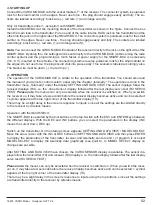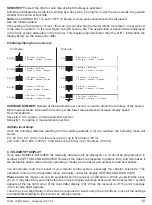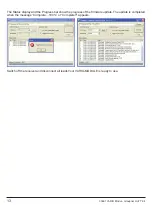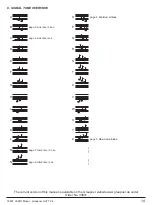33601 VARIO Modul - Graupner HoTT 2.4
02
3.
STARTING UP
Connect the VARIO MODULE with the socket marked „T“ of the receiver. The connector system is polarised,
look for the small camfer on the edges. Never use force - the plug should engage easily and fully. The so-
ckets are labeled accordingly: black wire (-), red wire (+) and orange wire (S).
Only for transmitters under 1 „exception“ with SMART-BOX:
Install the SMART-BOX at the mounting bracket of the transmitter as shown in the
fi
gure. Connect the box
then the 3-pin lead to the transmitter. Put one end of the cable into the DATA jack on the transmitter and the
other into the jack on the right side of the SMART-BOX. The connector system is polarised, look for the small
camfer on the edges. Never use force - the plug should engage easily and fully. The sockets are labeled
accordingly: black wire (-), red wire (+) and orange wire (S).
Note:
You can connect the VARIO MODULE instead of the receiver directly to the jack on the right side of the
SMART-BOX. By doing this, the settings will be sent directly to the VARIO MODULE (without using the radio
control system) and the programming is much faster. A power supply for the SMART-BOX is neccessary
(3.6 - 9 V), inserted on the left side. The connector system is reverse polarised, look for the small camfer on
the edges. Do not use force, the plug should click into place easily. This sockets is labeled accordingly also.
The black wire must be down (-), the red top (+).
4.
OPERATION
The operation of the VARIO-MODULE is similar to the operation of the transmitter. You should also read
the manual of your remote control system, especially the chapter „telemetry“. The operation is done in the
transmitter menu „Telemetry“ under the display SETTING AND DATA VIEW. The sensor displays follow the
receiver displays (RX), i.e. the „Vario Sensor“ display follows after the last display servo test (RX SERVO
TEST).
Please note
: the menus can only be selected when the receiver is switched on. When you switch
the receiver on, it may take a few seconds before the receiver display becomes active and can be selected:
> symbol appears at the top right corner of the transmitter display (TX).
There may be a slight delay in the screen’s response to inputs, since all the settings are transmitted directly
to the receiver by wireless means.
Operation with the SMART-BOX:
The SMART-BOX is operated by the four buttons on the top. Switch with the ESC and ENTER keys between
the different displays. With the DEC and INC buttons you can select the parameters in the display (INC
moves the cursor down, DEC up).
Switch on the transmitter. On the startup screen appears SETTING AND DATA VIEW / MODEL SELECT.
Move the arrow cursor with the INC or DEC buttons on SETTING AND DATA VIEW and then press ENTER
to display the parameters of the transmitter, receiver and telemetry sensors and / or program it, or select
MODEL SELECT to display the telemetry data graphically (see point 6). In MODEL SELECT display no
changes are possible.
After SETTING AND DATA VIEW have chosen, the VARIO SENSOR display is available. The sensor dis-
plays follow the transmitter (TX) and receiver (RX) displays, i.e. the Vario display follows after the last display
servo test (RX SERVO TEST).
Please note
: the menus can only be selected when the receiver is switched on. When you switch the recei-
ver on, it may take a few seconds before the receiver display becomes active and can be selected: > symbol
appears at the top right corner of the transmitter display (TX).
There may be a slight delay in the screen’s response to inputs using the top buttons, since all the settings
are transmitted directly to the receiver by wireless means.