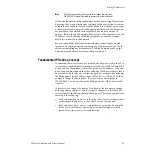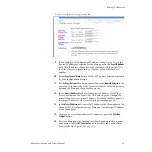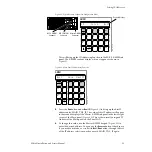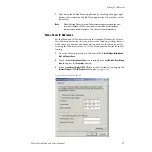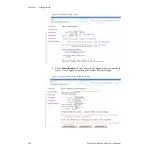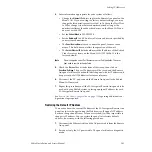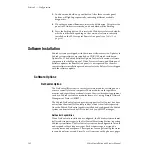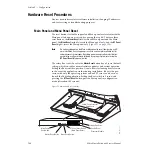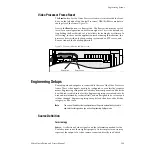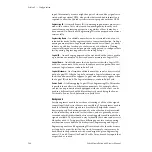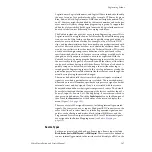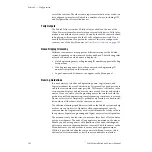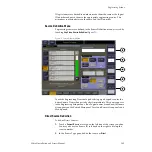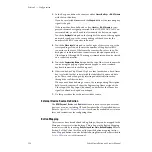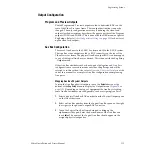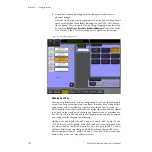98
Zodiak Installation and Service Manual
Section 3 — Configuration
4.
In the
IP address
field, enter the Menu panel IP address to conform to the
network requirements for your facility.
5.
Enter the
Subnet mask
as 255.255.255.0 unless advised otherwise by your
system administrator.
6.
In the
Default gateway
field, enter the correct IP address for connecting to
the external gateway device (refer to
Connecting to an Existing Network
7.
Restart Windows 2000 for the changes to take effect and to refresh the
internal routing tables with the new values.
IP Address Confirmation
To confirm your network connections, you may perform any of the fol-
lowing actions:
•
Ping between devices from the Menu panel. To ping a device, press the
Windows
Start
button, select
Programs/Accessories/Command Prompt
and
enter the ping command, a space, then the exact device IP address
(expressed as X’s below) as follows, then select
Return
:
C:\>ping XXX.XXX.XXX.XXX
•
With the Zodiak Menu application running, double-press any of the
DPOP buttons to confirm the correct menu comes up on the Menu
panel.
•
Change Main panel crosspoints and see video changes.
If you change IP addresses and lose communication with one or more
devices, refer to
Troubleshooting and Diagnostics
tips. If you cannot recover communication or have some form of system
crash and recovery is not possible, emergency reboot floppy disks have
been provided for the Main panel (2 disk set) and Video Processor frame (1
disk). These disks will reformat the hard drives in each device and reinstall
the default IP addresses. Use this recovery process only after reading the
Troubleshooting section of this manual.
Note
The emergency floppy disks provided are for reformatting the hard drives on
the specific devices only. Do not try to use these disks in any other computer.