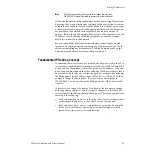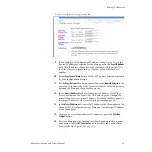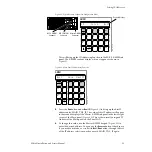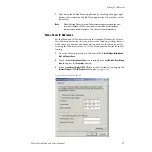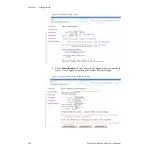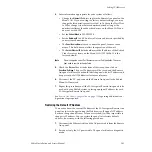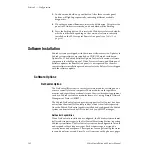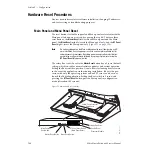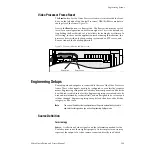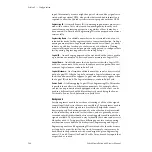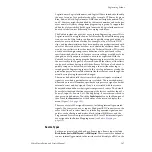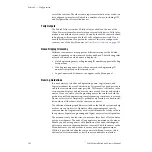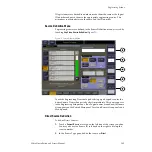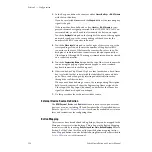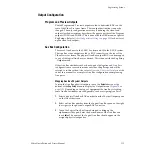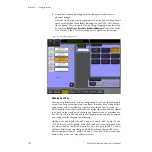Zodiak Installation and Service Manual
99
Setting IP Addresses
Setting 32-Crosspoint Remote Aux Panel IP Address
The 32-Crosspoint Remote Aux panels communicate with other Zodiak
devices over the Menu (Facility) LAN. The 24-Crosspoint Remote Aux
panels use a serial communication connection and do not require an IP
address.
The default IP addresses of 32-Crosspoint Remote Aux panels are set to at
the factory before shipment will not work with a Zodiak system whose
other components are set to defaults. Typically, Zodiak systems are
equipped with more than one Remote Aux panel. If more than one 32-Cros-
spoint Remote Aux panel will be used on your Zodiak system, you will
need to change each panels’ IP addresses so none are duplicated, and this
must be done before you connect them to the network. This will require a
mouse and keyboard connected to a PC disconnected from the network.
Check with your network administrator to learn what IP addresses should
be used at your facility.
Default IP Addresses
The version of software installed on a 32- Crosspoint Remote Aux panel
affects its default IP addresses. Earlier version panels (generally shipped
before November 2004) had V0.0.2a software, and current version panels
have V1.6.5 software. The default IP addresses for these panels are listed in
The 32-Crosspoint Remote Aux panels can also be updated in the field with
software provided on CD. Default IP addresses can also be restored using
a procedure described on
.
Setting the IP Address
A PC equipped with an Ethernet interface and a web browser is required
to change 32-Crosspoint Remote Aux panel IP addresses.
1.
With the PC disconnected from all facility networks, connect the PC’s
Ethernet port directly to the Remote Aux panel LAN connector on the
rear of the panel (refer to
32-Crosspoint Remote Aux Connections on
Note
A crossover Ethernet cable (Tx/Rx pair crossed) is needed when connecting
a PC directly to the Aux panel without a hub intermediary.
2.
Start the web browser, enter the default IP address (192.168.0.250) in the
address field, and press
Enter
. If the address is found, a Panel
Description screen similar to
Note
If the Remote Aux panel address is not found, you may need to reset the
panel to its defaults (see
).