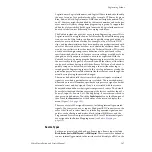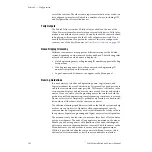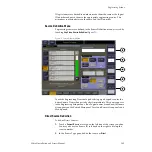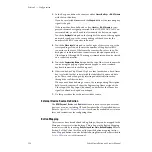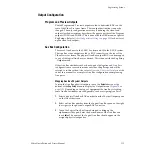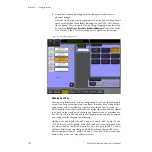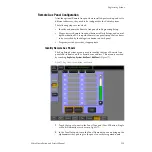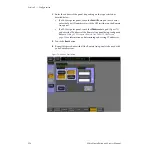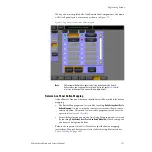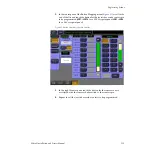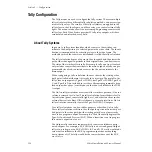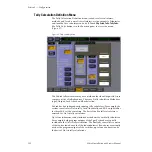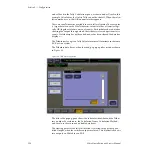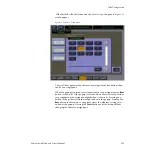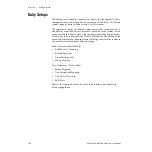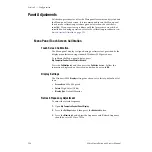Zodiak Installation and Service Manual
121
Tally Configuration
The Look Ahead tally calculator indicates which sources will be on air if a
main transition is performed on the selected level. One way this can be
used is for a second set of tally lamps on a camera to alert the camera oper-
ator that his camera is next to be taken on air. Many control room monitor
walls also include a secondary tally indicator for Look Ahead. Look Ahead
tributaries do not necessarily leave the switcher as video signals.
You can use more than one starting point for tally calculations. Program-
mable clean feed allows the exclusion of video signals from the main
output (PGM A) that appear on the other program output (PGM B). To
include both program outputs in the tally calculation use both as calcula-
tion starting points to tally all the On Air sources.
The Bus Selection tally calculator indicates which sources are selected on a
specified set of switcher buses. The tally calculator using this method does
not trace tributaries upstream; it only tells what sources contribute to the
specified bus(es), even if the source is an M/E. For example, a Bus Selection
tally calculation could be set up to indicate which source is selected on the
Pgm-Pst A bus, permitting audio-follow-video selections to be run by the
tally system.