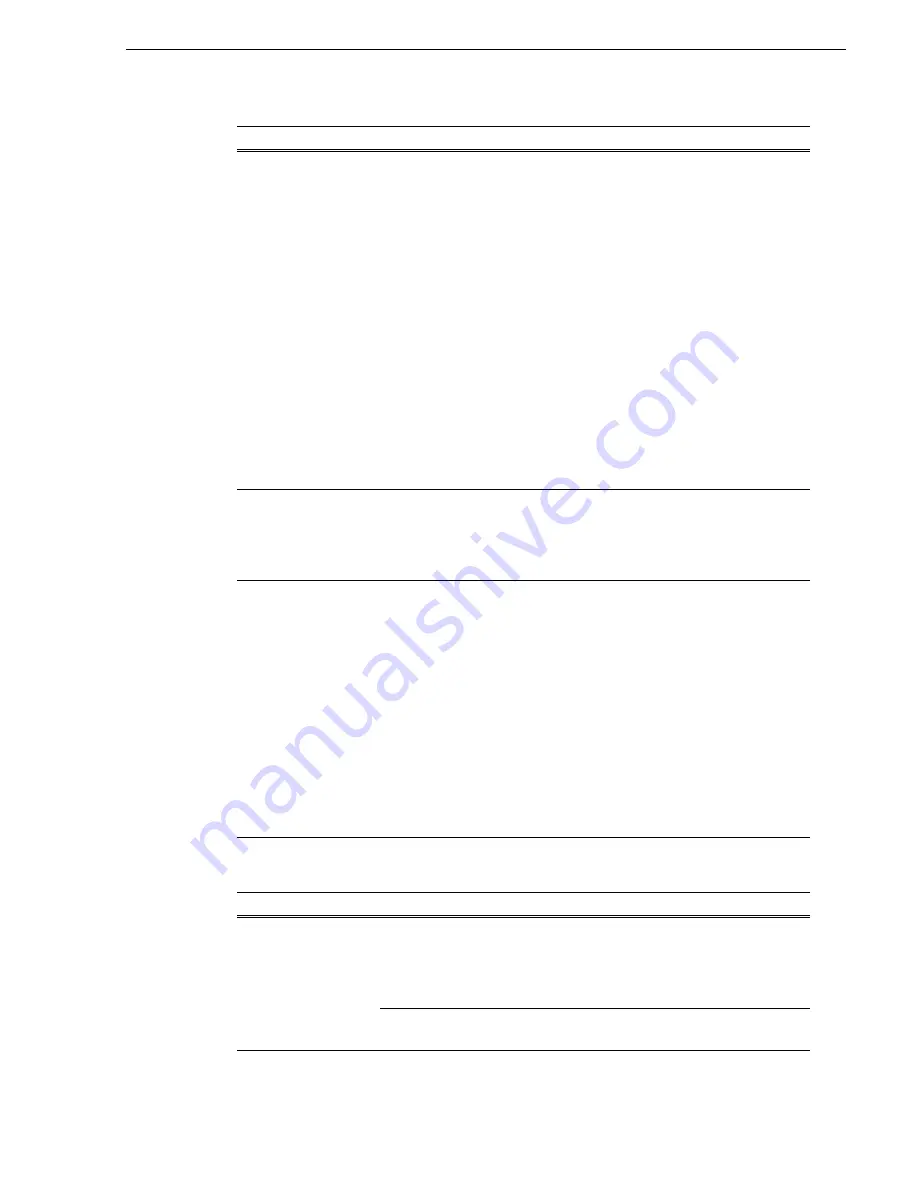
May 16, 2016
T2 Elite 2/Pro 2/Express 2/Elite/Pro/Express Service Manual
81
Front panel problems
Interconnect board problems
The touch screen LCD
image is faulty.
No response against
touch control.
• There is a connection
failure between the
touch screen LCD and
the motherboard.
1. Make sure CommandCenter is up and running.
2. When the touch screen LCD is faulty with the
CommandCenter launched, remove the top
cover and front panel and, check the button kit
cable connections. Refer to
. If the problem persists,
replace the button kit.
3. If the problem persists, connect a mouse,
keyboard, and PC monitor to the T2 and test
functionality. Compare this functionality to
that of the touch screen LCD. If everything
works fine with the PC monitor but not the
front panel, there could be a software problem
on the touch screen LCD. Restore the T2
system. Refer to
.
4. If after system install the touch screen LCD
still does not operate, replace the touch screen
LCD. Refer to
.
• The software or
operating system on
the T2 has a fault.
• The touch screen LCD
itself is faulty.
The JOG/Shuttle knob
operates poorly or not at
all.
The JOG/Shuttle knob is
bent or broken.
Inspect the JOG/Shuttle knob to confirm that there
is a mechanical problem with the knob. If so,
replace the JOG/Shuttle knob. Refer to
.
The control buttons
operates not at all.
• The control buttons or
front board are broken.
1. Make sure CommandCenter is up and running.
2. When the control buttons do not operate with
CommandCenter launched, make sure the
button kit device is present. Enter the
maintenance mode. Open the device manager.
And confirm "HID-compliant game
controller" is present under the "Human
Interface Devices" category.
If not present, inspect the cable and
connections. If the problem persists, replace
the button kit. Refer to
.
3. Restore default settings using the recovery
UFD. Refer to
"Restoring to the factory default
.
• The software or
operating system on
the T2 has a fault.
Problem
Possible Causes
Corrective Actions
The front headphone
jack or volume control
does not operate
properly.
The cable to the I/O board
unit is disconnected or
faulty.
Make sure that the I/O board unit and cables are
connected properly and there is no sign of
physical damage. Restart the T2. If the problem
persists, replace the I/O board unit. Refer to
board unit removal" on page 128
The interconnect board is
faulty.
Replace the front USB group unit. Refer to
USB group unit removal" on page 110
.
Problem
Possible Causes
Corrective Actions






























