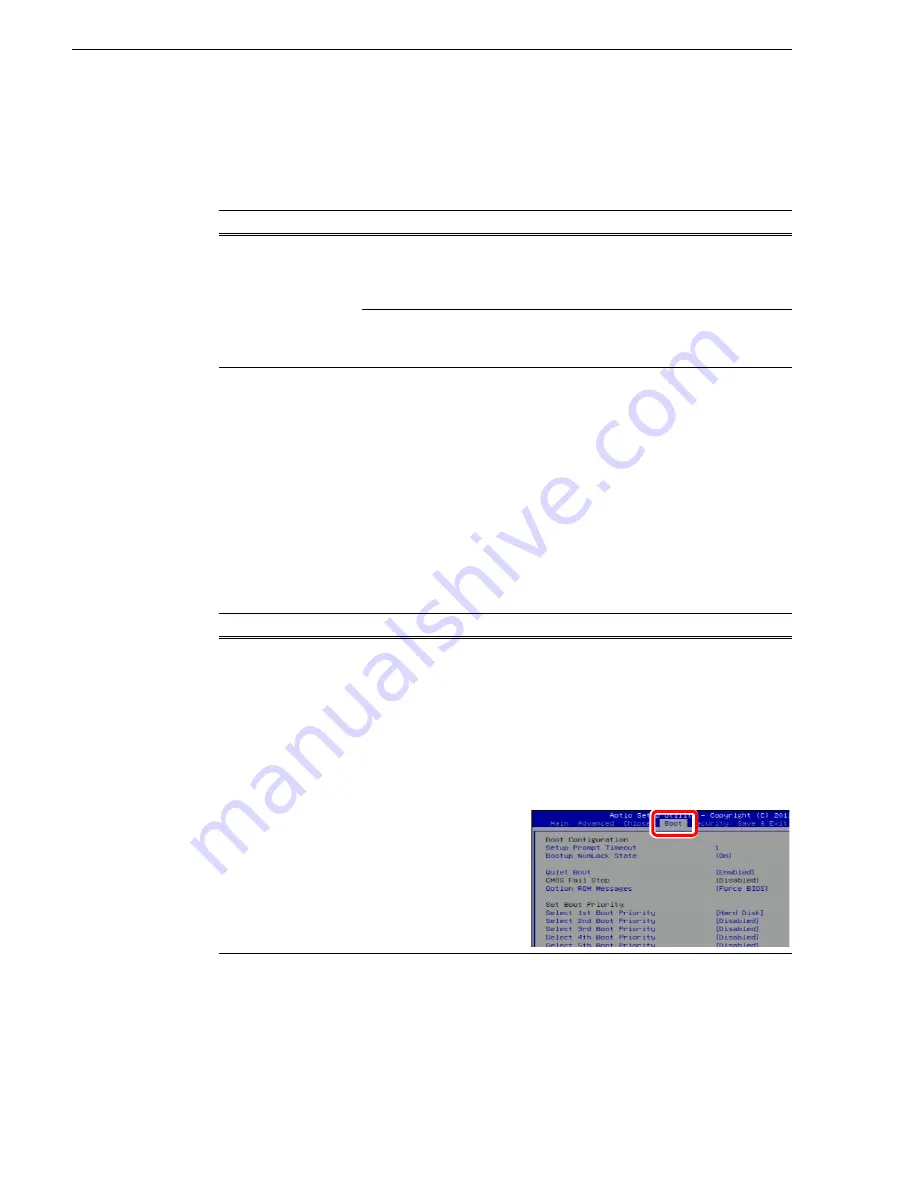
76
T2 Elite 2/Pro 2/Express 2/Elite/Pro/Express Service Manual
May 16, 2016
Chapter 3 Troubleshooting Problems
Mouse problems
The mouse is detected during BIOS startup. The USB mouse is detected with
plug-and-play.
Motherboard/BIOS startup
A few seconds after startup, on the PC monitor a black screen is displayed with system
information messages. This is the BIOS Power On Self Test (POST). Press the [F2]
key on the keyboard during this time to enter the BIOS settings pages. When the BIOS
POST completes, the Grass Valley Logo appeared on the screen. At that point the
Windows operating system begins to load.
If during the BIOS POST time a message appears that requires your input or if the T2
does not progress to Windows startup, it indicates a problem at the BIOS settings, the
SSD (for the system) or the motherboard level. To correct problems of this nature,
please try the followings.
Problem
Possible Causes
Corrective Actions
The T2 does not respond
correctly when one or
more of the buttons on
the mouse are clicked.
• The mouse is faulty.
• The motherboard level
problem.
1. Try another USB port.
2. If the problem persists, replace a mouse.
3. If the problem persists, the motherboard is
faulty.
The T2 system settings
have been tampered with.
Restore default settings using the recovery UFD.
Refer to
"Restoring to the factory default
.
Problem
Possible Causes
Corrective Actions
After the Grass Valley
logo is displayed second
time during T2 startup,
"_" is displayed at the
left of the screen and the
system stops.
After the Grass Valley
logo is displayed during
T2 startup, a message
"Reboot and Select
proper Boot device or
Insert Boot Media in
selected Boot device
and press a key" is
displayed and the
system stops.
The startup priority of the
SSD (for the system) and
the HDD/SSD (for the
data) is in reverse order.
Use the following procedures to change the BIOS
settings.
1. Press the [F2] key on the keyboard to display
the BIOS screen.
2. Press the [F9] key on the keyboard.
The "Load Optimized Defaults" screen appears.
3. Select [Yes] using the [
←
] or [
→
] key on the
keyboard, and then press the [Enter] key.
4. Move to the "Boot" tab using the [
←
] or [
→
]
key on the keyboard.






























