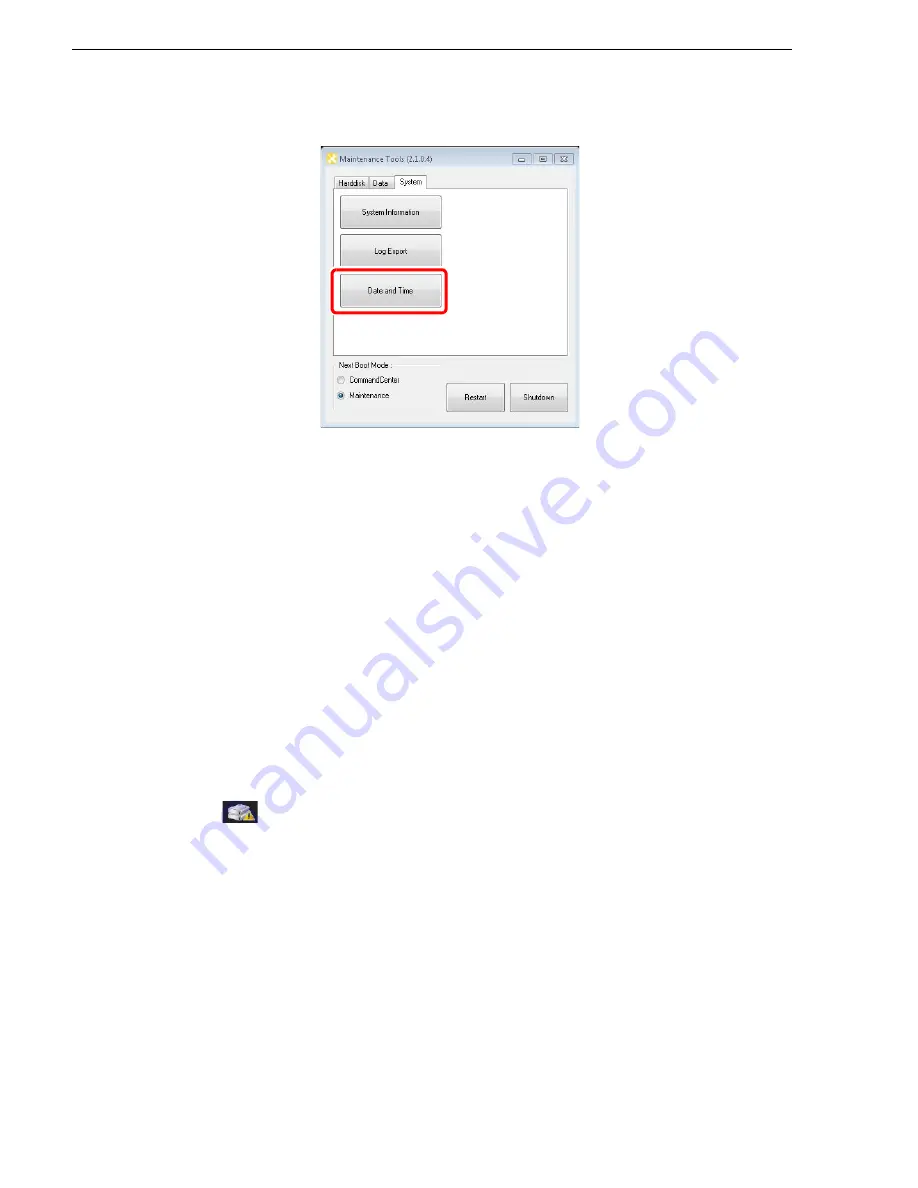
44
T2 Elite 2/Pro 2/Express 2/Elite/Pro/Express Service Manual
May 16, 2016
Chapter 2 Maintenance Procedures
2. Click
Date and Time
.
• On the "Date and Time" screen of the Windows OS that appears, change the
date and time, and TimeZone.
3. Click
OK
.
• "Date and Time" screen is closed.
Using the Windows desktop
In the maintenance mode, you can use the standard Windows OS functions, using the
Windows desktop.
The Windows desktop will become available when the Maintenance Tools is closed
after starting up the system in the maintenance mode. For more information, refer to
"Starting the maintenance mode" on page 27
and
"Closing the Maintenance Tools" on
Verifying, building, and rebuilding a RAID volume
The T2 has a function to monitor the RAID volume and monitors it all the time while
the CommandCenter is running. If any problem occurs on the RAID volume, the icon
(
) is displayed at the right of the screen for the Front Panel Mode or on the status
bar of the Workstation Mode to notify that a part of the drive that configures the RAID
volume is not recognized. If multiple drives cannot be recognized and the RAID
volume cannot be configured, the T2 starts up in the maintenance mode even when
starting up in the normal mode. Following the procedure described below, you can
verify the RAID volume to identify any failed drive(s) and build or rebuild the RAID
volume after replacing the failed drive.
Verifying the RAID volume
You can verify the current condition of the RAID volume to identify the failed drive(s).
This section describes an example of the procedure for T2 Pro, which also applies to
other models.






























