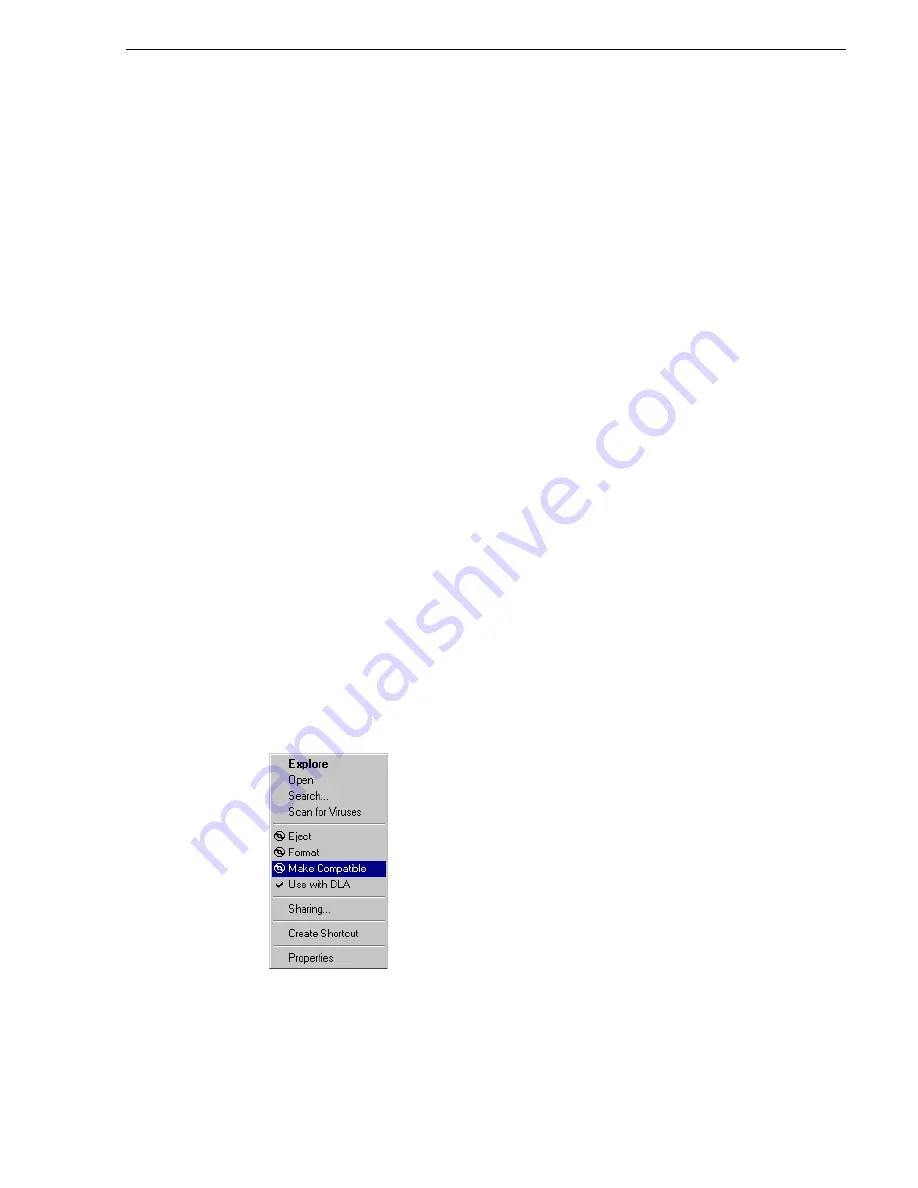
20 April 2005
M-Series User Manual
95
Reading CD-ROMs and DVDs in other iVDRs or computers
Reading CD-ROMs and DVDs in other iVDRs or computers
After writing data to CD-R/RW or DVD disks in the iVDR, you must make the disk
compatible before you can use it in another computer or device. Making the disk
compatible effectively “closes” the disk and it becomes read-only. You will not be
able to write any more data to the disk so make sure you are finished storing data on
the disk before making it compatible.
You can exchange disks between iVDRs without making the disk compatible if you
read the disk with the same type drive used to burn the disk. For example, use the
DVD drive to read a CD-R/RW that was burned using the DVD drive. If the
destination iVDR doesn’t have the optional DVD drive, you must make the
CD-R/RW compatible before inserting it in the iVDR CD-ROM drive.
To make a CD-R/RW or DVD disk compatible with other computers:
1. Connect an external keyboard, if needed.
If you normally operate your iVDR using the optional Front Panel touch-screen,
you should connect keyboard and mouse before proceeding. Refer to
“Keyboard,
mouse, and VGA monitor connections” on page 26
for instructions. You will likely
find it easier to make selections using a keyboard and mouse rather than the
touch-screen. You might need to restart Windows to make the mouse and keyboard
operational.
2. Insert the disk you want to make compatible into the CD-ROM or DVD drive.
3. In AppCenter, select
System | Minimize
. The Windows desktop appears.
4. Do one of the following:
• Select the CD-ROM or DVD drive in Windows Explorer, then click
File |
<CD-ROM or DVD drive letter>
| Make Compatible
.
- or -
• In Windows Explorer, right-click the drive, and select
Make Compatible
in the
shortcut menu.
A dialog appears.
Summary of Contents for M-122A
Page 10: ...10 M Series User Manual 20 April 2005 Contents ...
Page 20: ...20 M Series User Manual 20 April 2005 Safety Summaries ...
Page 60: ...60 M Series User Manual 20 April 2005 Chapter 2 Quick Start Procedures ...
Page 251: ...20 April 2005 M Series User Manual 251 Finding linked assets ...
Page 276: ...276 M Series User Manual 20 April 2005 Chapter 9 Managing Media Using Clips Pane ...
Page 298: ...298 M Series User Manual 20 April 2005 Chapter 10 Using Remote Control Protocols ...
Page 308: ...308 M Series User Manual 20 April 2005 Appendix A Specifications ...
Page 324: ...324 M Series User Manual 20 April 2005 Index ...






























