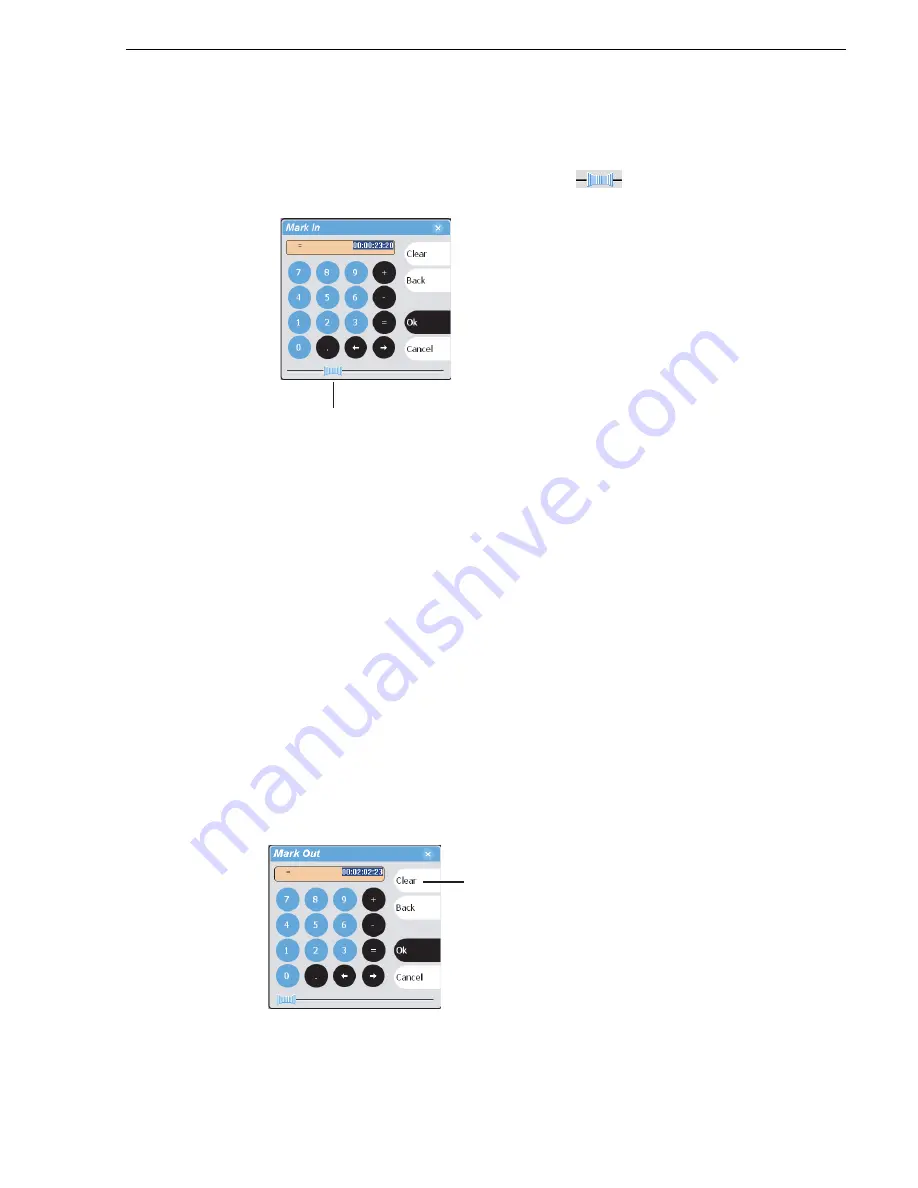
20 April 2005
M-Series User Manual
175
Editing a clip: Clearing mark-in/mark-out
2. Enter a timecode value using the onscreen keypad, or an external keyboard, then
select
OK
or
Enter
.
Alternatively: Use the current position scrub bar
in the timecode entry
dialog box to locate the desired frame, then select
OK
.
Using the clip length control
Entering a new clip length moves the mark-out point.
1. Select the
Length
timecode entry control
.
2. Enter a new clip length.
The clip length changes by moving the mark-out point.
Editing a clip: Clearing mark-in/mark-out
Clearing a mark point resets the mark to it’s default position— mark-in is set to the
beginning of available media; mark-out is set to the last frame of available media.
To clear a mark point, do one of the following:
• In Play view, select and hold the
In
or
Out
button, then choose
Clear Mark
in the
pop-up menu.
• In Play view, select the mark-in or the mark-out
timecode control
and select
Clear
,
then
OK
to clear the mark.
Scrub Bar
(Click and drag while
monitoring channel output)
Clear
(Select Clear, then
OK to clear the mark.)
Summary of Contents for M-122A
Page 10: ...10 M Series User Manual 20 April 2005 Contents ...
Page 20: ...20 M Series User Manual 20 April 2005 Safety Summaries ...
Page 60: ...60 M Series User Manual 20 April 2005 Chapter 2 Quick Start Procedures ...
Page 251: ...20 April 2005 M Series User Manual 251 Finding linked assets ...
Page 276: ...276 M Series User Manual 20 April 2005 Chapter 9 Managing Media Using Clips Pane ...
Page 298: ...298 M Series User Manual 20 April 2005 Chapter 10 Using Remote Control Protocols ...
Page 308: ...308 M Series User Manual 20 April 2005 Appendix A Specifications ...
Page 324: ...324 M Series User Manual 20 April 2005 Index ...






























