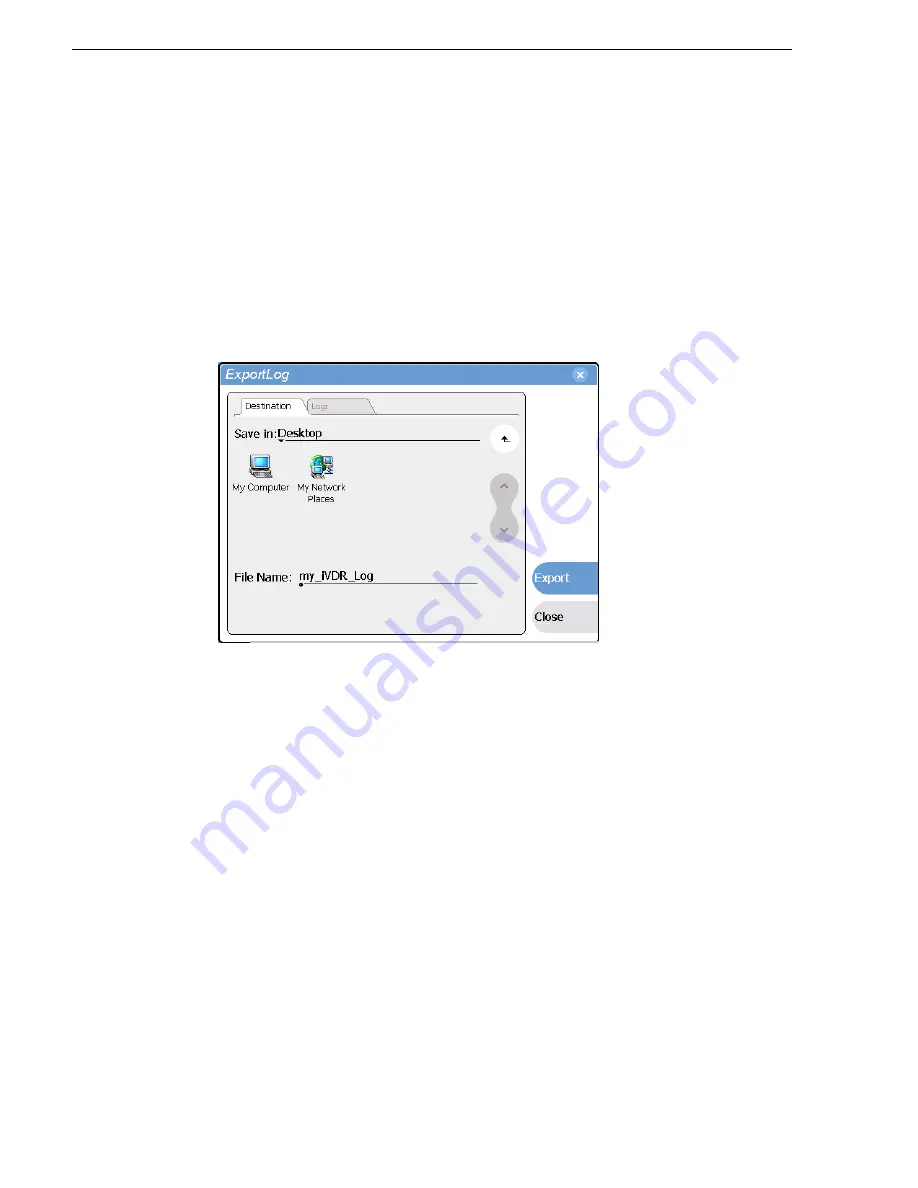
92
M-Series User Manual
20 April 2005
Chapter 3 Product Description
Exporting log files using the Windows command line
This procedure allows you to export log files even if AppCenter does not start
properly. It uses the Windows command prompt.
1. If you have not already done so, connect a mouse and keyboard to the iVDR using
the rear panel ports, or the ports on bottom edge of the Front Panel.
2. In the Windows task bar, select
Start | Run
.
3. Type the following in the Run dialog box, then click
OK
.
c:\profile\exportlog
The ExportLog dialog box is displayed.
4. In the ExportLog dialog box, browse to locate the destination directory.
5. Select the
File Name
edit control, then enter a file name for the exported log file.
6. Use the
Logs
tab to select the log files to export.
7. Select
Export
.
8. When the export confirmation message appears, click
OK
.
9. Retrieve the log files, and send them to Thomson Grass Valley support for analysis.
Summary of Contents for M-122A
Page 10: ...10 M Series User Manual 20 April 2005 Contents ...
Page 20: ...20 M Series User Manual 20 April 2005 Safety Summaries ...
Page 60: ...60 M Series User Manual 20 April 2005 Chapter 2 Quick Start Procedures ...
Page 251: ...20 April 2005 M Series User Manual 251 Finding linked assets ...
Page 276: ...276 M Series User Manual 20 April 2005 Chapter 9 Managing Media Using Clips Pane ...
Page 298: ...298 M Series User Manual 20 April 2005 Chapter 10 Using Remote Control Protocols ...
Page 308: ...308 M Series User Manual 20 April 2005 Appendix A Specifications ...
Page 324: ...324 M Series User Manual 20 April 2005 Index ...






























