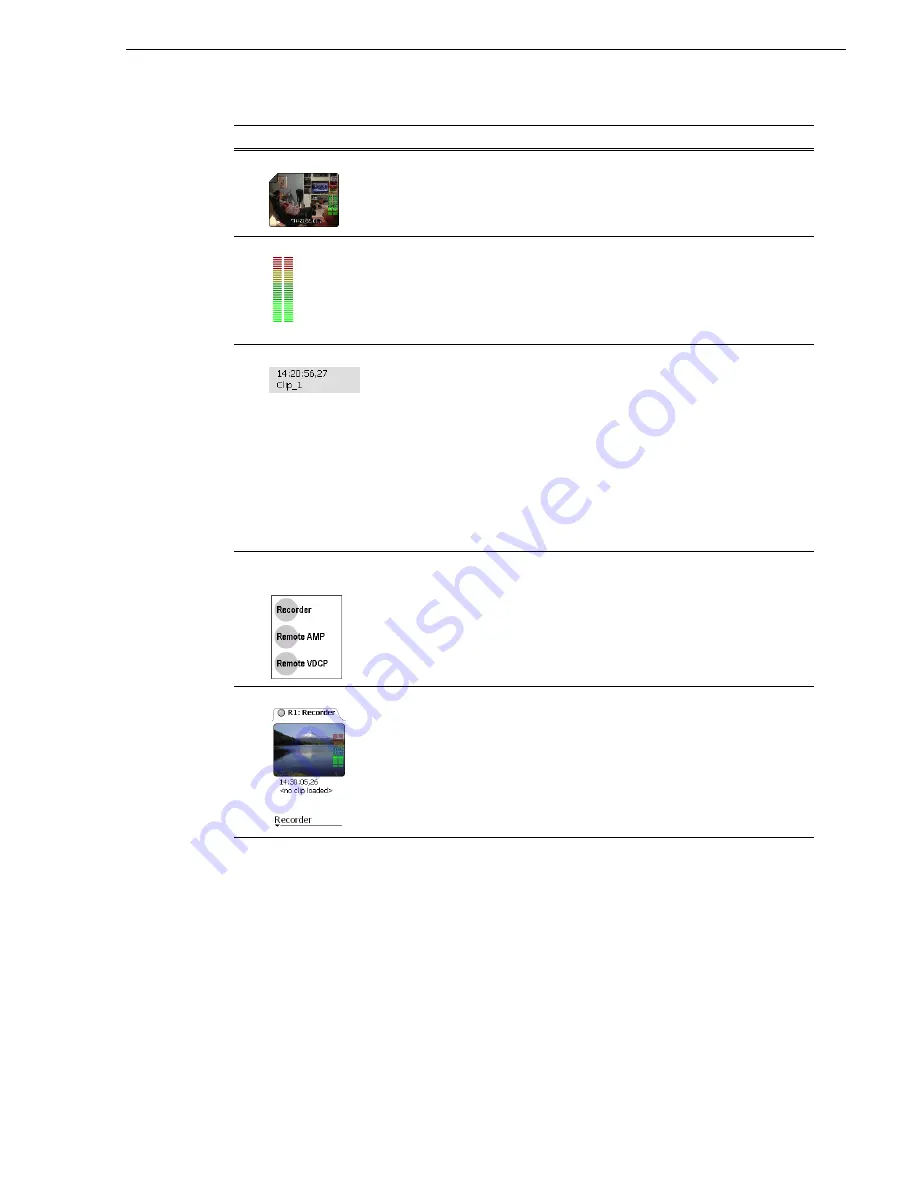
20 April 2005
M-Series User Manual
133
Monitor pane overview
"
Video Monitor
The Video Monitor is used to monitor the video running a selected
channel. Only the channel monitor of the
active channel
displays active
video. The monitors of all other channels display the thumbnail image of
the asset loaded.
#
Audio Meter
The audio meter bars are displayed at the lower right corner of the Video
Monitor. They indicate the audio input level and remain active when the
monitor is not the selected channel. Each bar meter represents one audio
track. You can choose to show or hide the audio meters using
Configuration Manager.
See “Configuring the Monitor pane display” on
page 124
.
$
Channel Info
In split screen view, a brief description of the channel status is always
displayed underneath the Video Monitor.
This information includes:
- The asset name - If no asset loaded, “<no clip loaded>” is
displayed.
- Current timecode
- Next clip name - Only available in Playlist.
- Countdown timecode - Only available in Playlist.
In full screen views, the same information can be displayed below, or on
top of the video monitor area at the lower left corner. You can choose to
show or hide channel information using Configuration Manager.
See
“Configuring the Monitor pane display” on page 124
.
%
Control Application
Drop-down List
In split-screen view, you can launch other control applications for a
channel. The current application will be stopped and closed. The new
application is launched afterwards.
See “Selecting the channel control
application” on page 136
.
&
Channel Monitor
Displays the active video of the
active channel
. The monitors of all other
channels display the thumbnail image of the asset loaded.
Control or Indicator
Description and User Operation
Summary of Contents for M-122A
Page 10: ...10 M Series User Manual 20 April 2005 Contents ...
Page 20: ...20 M Series User Manual 20 April 2005 Safety Summaries ...
Page 60: ...60 M Series User Manual 20 April 2005 Chapter 2 Quick Start Procedures ...
Page 251: ...20 April 2005 M Series User Manual 251 Finding linked assets ...
Page 276: ...276 M Series User Manual 20 April 2005 Chapter 9 Managing Media Using Clips Pane ...
Page 298: ...298 M Series User Manual 20 April 2005 Chapter 10 Using Remote Control Protocols ...
Page 308: ...308 M Series User Manual 20 April 2005 Appendix A Specifications ...
Page 324: ...324 M Series User Manual 20 April 2005 Index ...






























