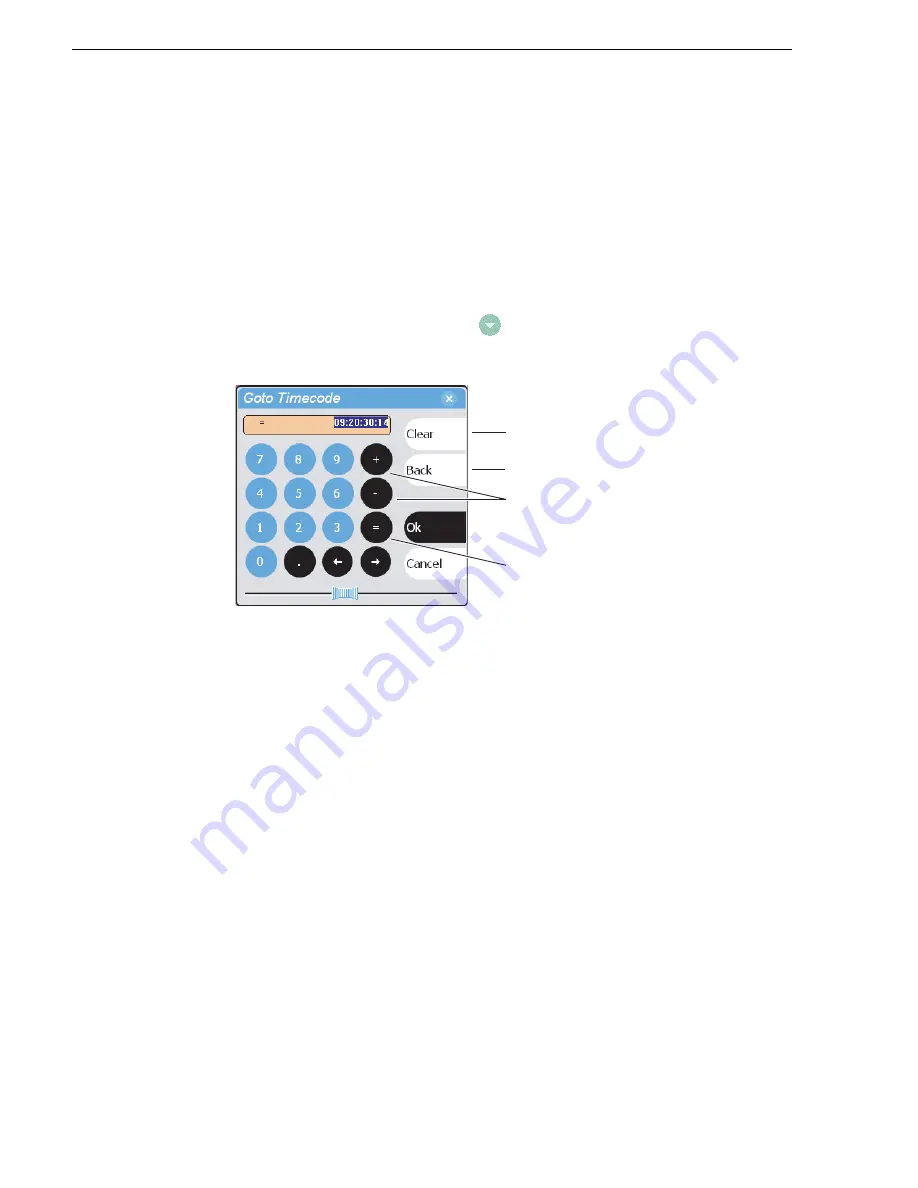
168
M-Series User Manual
20 April 2005
Chapter 7 Playing and Editing
Jumping to a specific timecode
The Goto dialog allows Player to jump to the specific clip timecode that you enter.
You can enter absolute timecode values based on recorded timecode, or relative
timecode values.
To jump to a specific timecode:
1. With a clip loaded in the Player pane, do one of the following:
• Select the
Goto
button in Play view.
• Select the Play view menu button
, then choose
Goto
.
The Goto Timecode dialog appears.
2. Enter a timecode value using one of the following:
• To enter a relative timecode value, select the ‘+ or -’ key, enter timecode, then
select
Ok
.
• To enter an absolute timecode value, select the ‘=’ key, enter timecode, then
select
Ok
.
The new frame is displayed is cued for the channel.
Related topics:
•
“Loading a clip from the Clips pane” on page 165
•
“Loading a clip from Player” on page 166
•
“Using the scrub bar in the Goto Dialog” on page 169
Clear
(Select to clear entry)
Back Space
Relative
(Select to enter a
relative timecode)
Absolute
(Select to enter an
absolute timecode)
Summary of Contents for M-122A
Page 10: ...10 M Series User Manual 20 April 2005 Contents ...
Page 20: ...20 M Series User Manual 20 April 2005 Safety Summaries ...
Page 60: ...60 M Series User Manual 20 April 2005 Chapter 2 Quick Start Procedures ...
Page 251: ...20 April 2005 M Series User Manual 251 Finding linked assets ...
Page 276: ...276 M Series User Manual 20 April 2005 Chapter 9 Managing Media Using Clips Pane ...
Page 298: ...298 M Series User Manual 20 April 2005 Chapter 10 Using Remote Control Protocols ...
Page 308: ...308 M Series User Manual 20 April 2005 Appendix A Specifications ...
Page 324: ...324 M Series User Manual 20 April 2005 Index ...






























