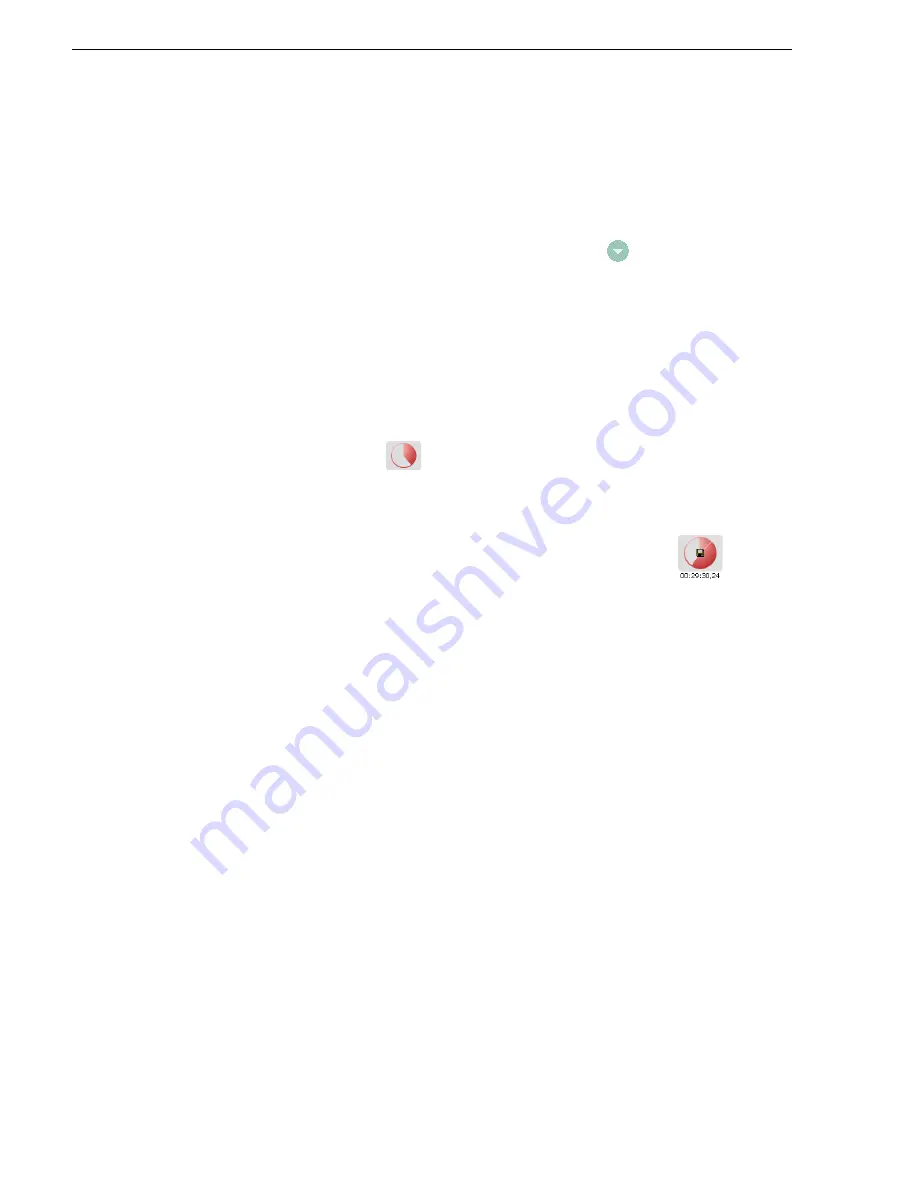
156
M-Series User Manual
20 April 2005
Chapter 6 Recording Clips
Locating a clip
You can locate the currently loaded clip by displaying the contents of the current bin
in the Clips pane. The Clips pane also becomes the active pane.
To locate a clip:
1. After or during recording, select the context menu button
in the Recorder pane,
then choose
Locate
.
2. The Clips pane becomes active and displays the contents of the bin where the clip
is located.
Displaying available storage space
You can display available storage using the Time Dome.
To display available storage:
1. Select the Time Dome
.
The Time Dome pop-up menu appears.
2. Choose
Available Storage
in the pop-up menu.
The Time Dome changes to display progress and available storage
.
Available storage displayed is based on the video data rate selected in the
Configuration dialog box. (See
“Selecting video compression” on page 105
.) A
filled Time Dome represents no storage remaining. Available storage is also
displayed numerically under the timedome.
The white line functions as a “sweep second hand” to show record progress. It
sweeps through a complete revolution every 10 seconds when crash recording or
makes a single revolution on a fixed length record.
Summary of Contents for M-122A
Page 10: ...10 M Series User Manual 20 April 2005 Contents ...
Page 20: ...20 M Series User Manual 20 April 2005 Safety Summaries ...
Page 60: ...60 M Series User Manual 20 April 2005 Chapter 2 Quick Start Procedures ...
Page 251: ...20 April 2005 M Series User Manual 251 Finding linked assets ...
Page 276: ...276 M Series User Manual 20 April 2005 Chapter 9 Managing Media Using Clips Pane ...
Page 298: ...298 M Series User Manual 20 April 2005 Chapter 10 Using Remote Control Protocols ...
Page 308: ...308 M Series User Manual 20 April 2005 Appendix A Specifications ...
Page 324: ...324 M Series User Manual 20 April 2005 Index ...






























