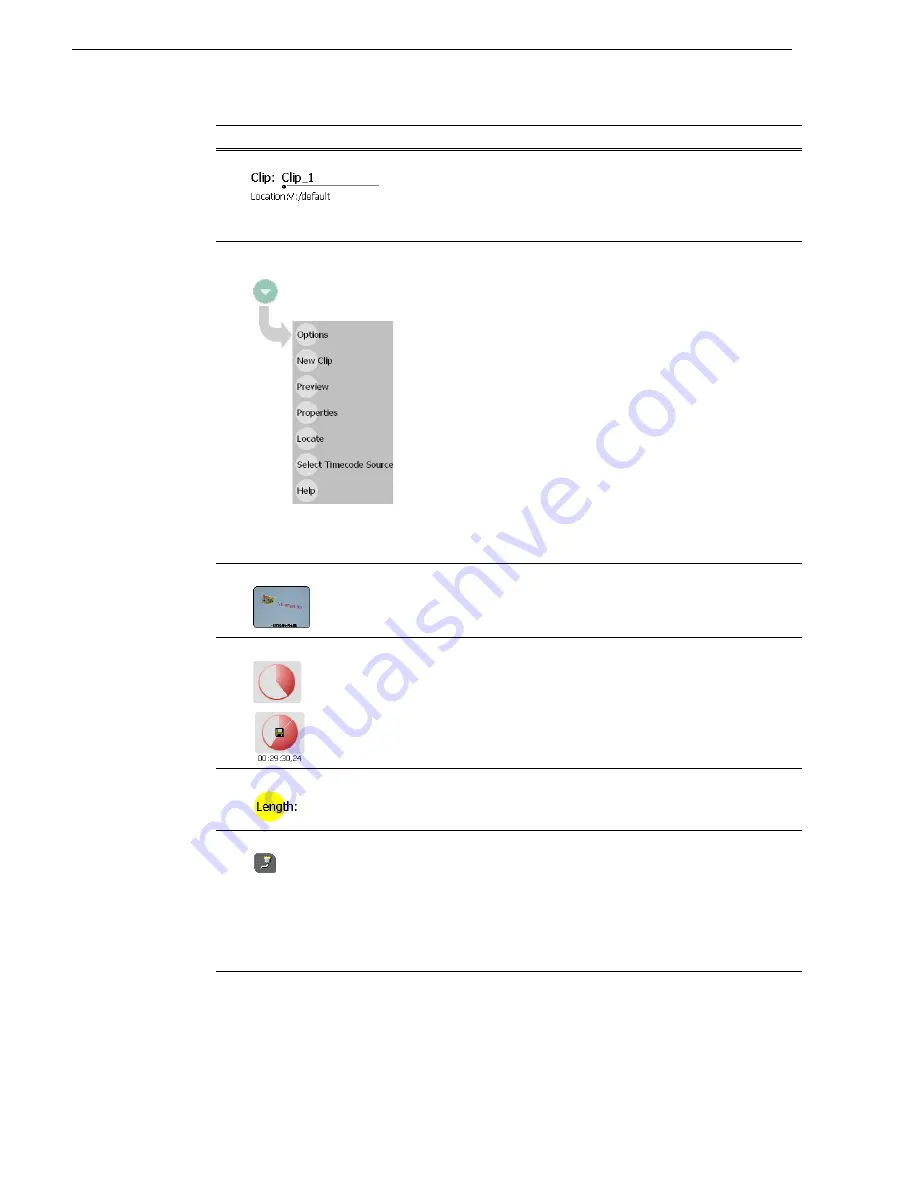
286
M-Series User Manual
20 April 2005
Chapter 10 Using Remote Control Protocols
$
Clip Name Edit Control
Displays the clip’s name and location in the media storage system.
To rename the clip, touch or click the Clip Name, then use the
onscreen or external keyboard to enter text. To change the current
bin, i.e. the target location for recording clips, refer to
“Changing the
current bin” on page 154
.
%
Local/Protocol Mode
Context Menu
Options – Opens the Options dialog box.
New Clip– Used to create and name a clip prior to starting the
recording. A default clip name is generated by incrementing some
seed name, for example, Clip_2 if the last clip created was Clip_1.
To rename the clip after or during record, select the clip name and
enter a new name using the onscreen or external keyboard. If a clip
is already loaded, New Clip is disabled. Ejecting the clip enables the
control.
See “To record a clip using New Clip” on page 142
.
Preview – Loads the clip into Player or Protocol Player on the
corresponding play channel. If there is a clip already loaded as the
Current clip on the Protocol Player, then this clip will be loaded as
Preview clip.
Properties– Opens the Properties dialog for the currently loaded
clip.
See “Viewing clip properties” on page 173
.
Locate– Locates the currently loaded clip in the Clips pane.
See
“Locating a clip” on page 156
.
Select Timecode Source
– Opens the Timecode Source Select
dialog.
See “Changing the timecode source” on page 152
.
Help – Opens online help.
&
Thumbnail
Used to visually identify the clip. By default, the thumbnail is
generated using the 16th frame of video.
'
Time Dome
Progress
Only
Progress
and Available
Storage
This multi-function indicator displays record progress and available
storage. By default, the Time Dome indicates one revolution every
10 seconds, or one revolution during a fixed length recording. Select
the Time Dome, then choose Available Storage or Record Progress
only.
See “Displaying available storage space” on page 156
.
(
Length
Select the Length control to enter the clip length, then choose record.
Recording continues until you choose stop, or the specified length is
reached.
)
Protocol Monitor Button
Appears when a channel is configured for remote control using a
remote control protocol applications. The button flashes when the
application is successfully receiving serial control protocol
commands. Selecting the button opens the Protocol Monitor pane
used to monitor command activity.
See “Monitoring remote control
communications” on page 297
.
NOTE: The Protocol Monitor dialog will not open until a
controller is connected and at least one command set is sent.
Control
Description and User Operation
Summary of Contents for M-122A
Page 10: ...10 M Series User Manual 20 April 2005 Contents ...
Page 20: ...20 M Series User Manual 20 April 2005 Safety Summaries ...
Page 60: ...60 M Series User Manual 20 April 2005 Chapter 2 Quick Start Procedures ...
Page 251: ...20 April 2005 M Series User Manual 251 Finding linked assets ...
Page 276: ...276 M Series User Manual 20 April 2005 Chapter 9 Managing Media Using Clips Pane ...
Page 298: ...298 M Series User Manual 20 April 2005 Chapter 10 Using Remote Control Protocols ...
Page 308: ...308 M Series User Manual 20 April 2005 Appendix A Specifications ...
Page 324: ...324 M Series User Manual 20 April 2005 Index ...






























