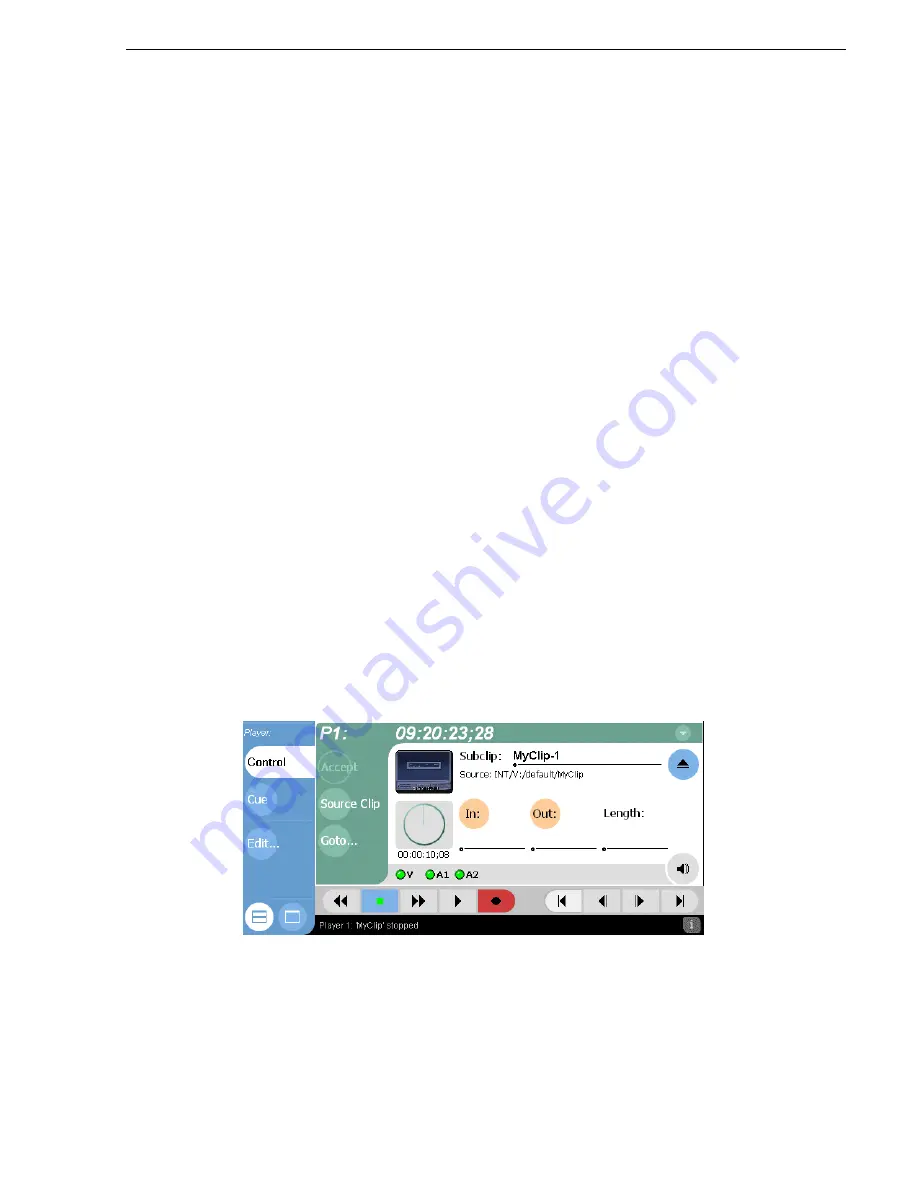
20 April 2005
M-Series User Manual
179
Creating Subclips
Creating Subclips
A subclip is a clip created by referencing a portion of media from another clip or
program. For example, if you recorded a two hour clip, you could create several short
subclips to use as previews or advertisements. Each subclip refers to a small portion
of the original clip and is listed along with all other clips in the Clips pane. When
working with subclips, the original clip is sometimes called the source clip. After
creating subclips, you can delete the source clip.
See “Deleting an asset” on page 239
.
Subclips created from a clip that is currently recording can only have a mark-out equal
to the last frame that has been recorded when the subclip is created. You cannot create
a subclip longer than has been recorded under the assumption that the record will “fill
it in”.
You can load subclips in the Control view and edit the mark-in/mark-out points the
same as a clip, provided the unreferenced source media has not been erased. If the
source media has been erased, the subclip retains 1 second of media on each side of
the mark-in and mark-out points.
See “Editing a clip: Moving mark-in/mark-out” on
page 174
.
The following sections describe how to create subclips:
•
“Creating subclips in Subclip mode”
•
“About Auto Subclip mode” on page 181
•
“Creating subclips in Cue view”
Creating subclips in Subclip mode
You can create subclips from a clip or a continuous record program currently loaded
in the Player.
1. With a clip or continuous record program loaded in the Player Control view, select
the
Subclip
button.
The Subclip pane appears with the new subclip loaded and the
In
and
Out
buttons
flashing. The default subclip name follows the form <source clip
name>-<number>, for example, if the source clip name is MyClip, the subclip
name is MyClip-1.
Changing the name of a subclip creates a new seed name until you leave subclip
mode. For example, if you rename subclip Clip_1-1 to Promo and accept the clip,
Summary of Contents for M-122A
Page 10: ...10 M Series User Manual 20 April 2005 Contents ...
Page 20: ...20 M Series User Manual 20 April 2005 Safety Summaries ...
Page 60: ...60 M Series User Manual 20 April 2005 Chapter 2 Quick Start Procedures ...
Page 251: ...20 April 2005 M Series User Manual 251 Finding linked assets ...
Page 276: ...276 M Series User Manual 20 April 2005 Chapter 9 Managing Media Using Clips Pane ...
Page 298: ...298 M Series User Manual 20 April 2005 Chapter 10 Using Remote Control Protocols ...
Page 308: ...308 M Series User Manual 20 April 2005 Appendix A Specifications ...
Page 324: ...324 M Series User Manual 20 April 2005 Index ...






























