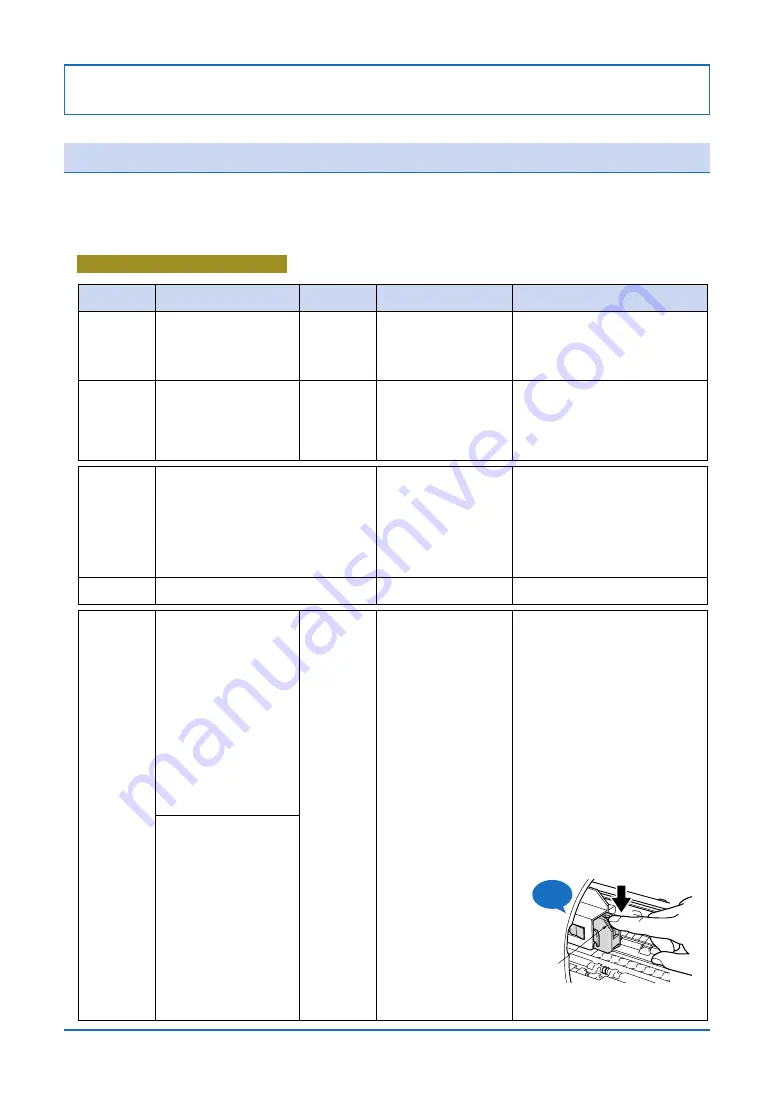
6-1
Chapter 6 What to Do if This Happens
6.1 When an Error Message is Displayed
When the printer requires some action to be taken, a message is displayed in the
[Printer Information] dialog screen that is displayed on your computer screen.
Messages relating to paper
Item
Load paper in the printer (roll paper or a cut sheet).
If using the A2-size paper feed cassette, load
standard-size paper that is A4-size or larger in the
cassette and then press the
▼
key ([F.Forward]
key) on the printer's control panel after the paper
has been loaded.
Paper has not been loaded in
the printer, or the printer has run
out of paper.
"Out of paper
Please load paper.
(If using cassette paper, please
press the [FORWARD] button
on the control panel after loading
the paper.)"
Out of paper
The CAUTION
LED lights
orange
Turn off the printer.
Check the paper that is loaded in the printer. If the
paper is jammed, remove it.
Load paper in the printer again.
Note: If you are using thin paper or paper that has
a tendency to wave, the printer may not be able
to feed it correctly. Use Graphtec-specified paper.
A paper jam has occurred.
Or, a paper feed error has
occurred during a paper feed or
printing operation.
"Paper jam occurred, or
Printer feed motor abnormality
""A malfunction has occurred in
the printer.
Please turn off the power.""
Paper feed
The ERROR LED
lights red.
Turn off the printer.
Check the paper that is loaded in the printer. If the
paper is jammed, remove it.
Next, check whether the print heads and the roll
paper cutter have been mounted correctly.
Note: Thick paper, thin paper, and paper that has
a tendency to wave easily may rub against the
print head during the paper width detection
operation, and may cause the printer to
malfunction.
A malfunction occurred while the
paper width was being detected.
"Malfunction occurred during paper width detection
"Please turn off the power"
Paper width
Remove the paper, and then load it again
correctly.
The paper has been loaded at
an angle.
"Paper skew occurred,
Please reload the paper correctly"
Paper loading
Message displayed
Cause
Printer LED
status
Solution
[In the case of a paper jam]
Turn off the printer.
Check the paper that is loaded in the printer. If the
paper is jammed, remove it.
Load paper in the printer again.
Note: If you are using thin paper or paper that has
a tendency to wave, the printer may not be able to
feed it correctly. Use Graphtec-specified paper.
[In the case of the roll paper cutter]
Turn off the printer.
Remove the paper that has been loaded in the
printer.
Check whether the blade is seated correctly inside
the roll paper cutter.
If the blade is not seated correctly, replace the roll
paper cutter with a new one. (There is a possibility
that one or more of the roll paper cutter
components has become worn.)
When replacing the roll paper cutter
(1) Move the print head carrier to the left.
(2) As shown in the diagram below, press down on
the ridged part of the roll paper cutter until it
clicks, and then check that the blade is seated
inside the roll paper cutter.
(3) Replace the roll paper cutter.
For further details, see Section 5.5, "Replacing
the Roll Paper Cutter" in this manual.
A paper jam has occurred.
Or, the print heads were
obstructed while they were
moving and they are in the
stopped status.
(Check whether the blade of the
roll paper cutter is in the
extended status.)
"Printer carrier motor malfunction
""A malfunction has occurred in
the printer.
Please turn off the power.""
"Printer carrier motor malfunction
during cutting
""A malfunction has occurred in
the printer.
Please turn off the power.""
Paper jam or roll
paper cutter
The ERROR LED
lights red.
Ridged
area
Click






























