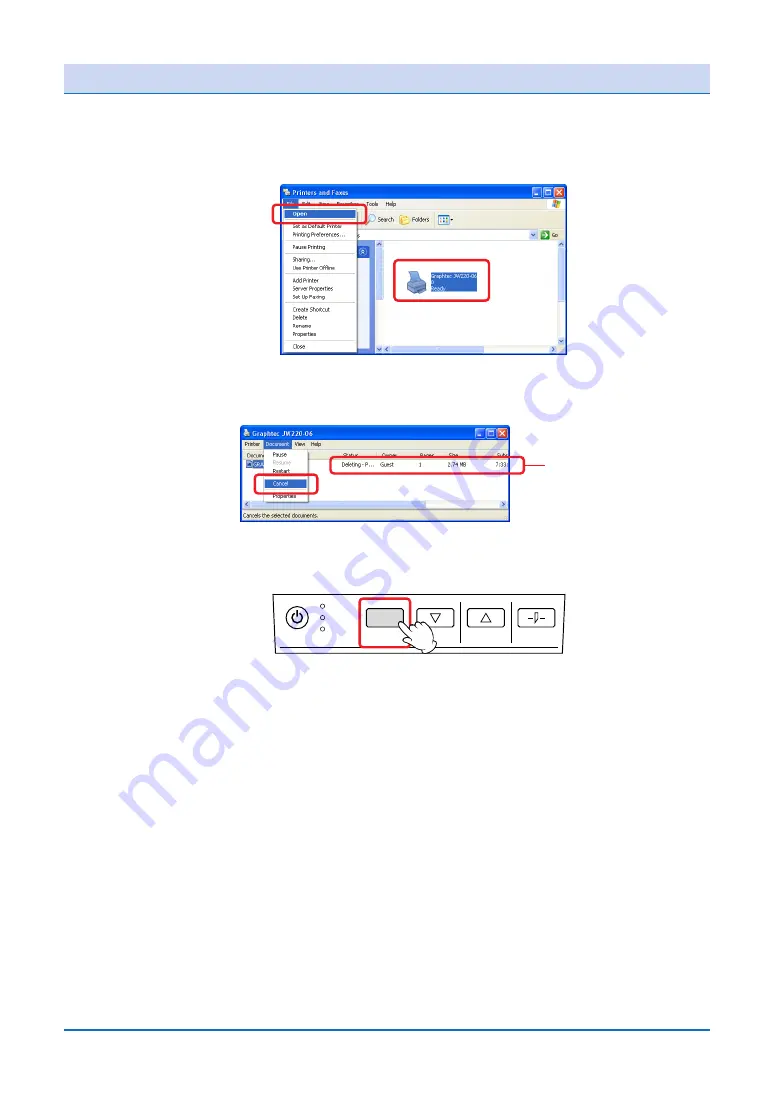
4-3
4.2 Canceling Printing in Windows
To cancel printing, follow the procedure described below.
1. Open the Graphtec JW220-06 printer driver icon from the [Printers] folder.
2. Select the print job that you want to cancel, and then select [Cancel] from the [Docu-
ment] menu. Check that the print job is deleted.
Print job
3. If the printer continues to process the print job and the DATA LED (green) is flashing,
press the [CANCEL] button.
DATA
CAUTION
CANCEL
FORWARD
REVERSE
PAPER CUT
ERROR
4. If the print job still cannot be cancelled by performing the operations described
above, press the [POWER] button to turn off the power supply to the printer. Wait for
at least five seconds, and then turn the power on again.






























