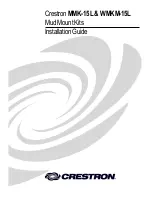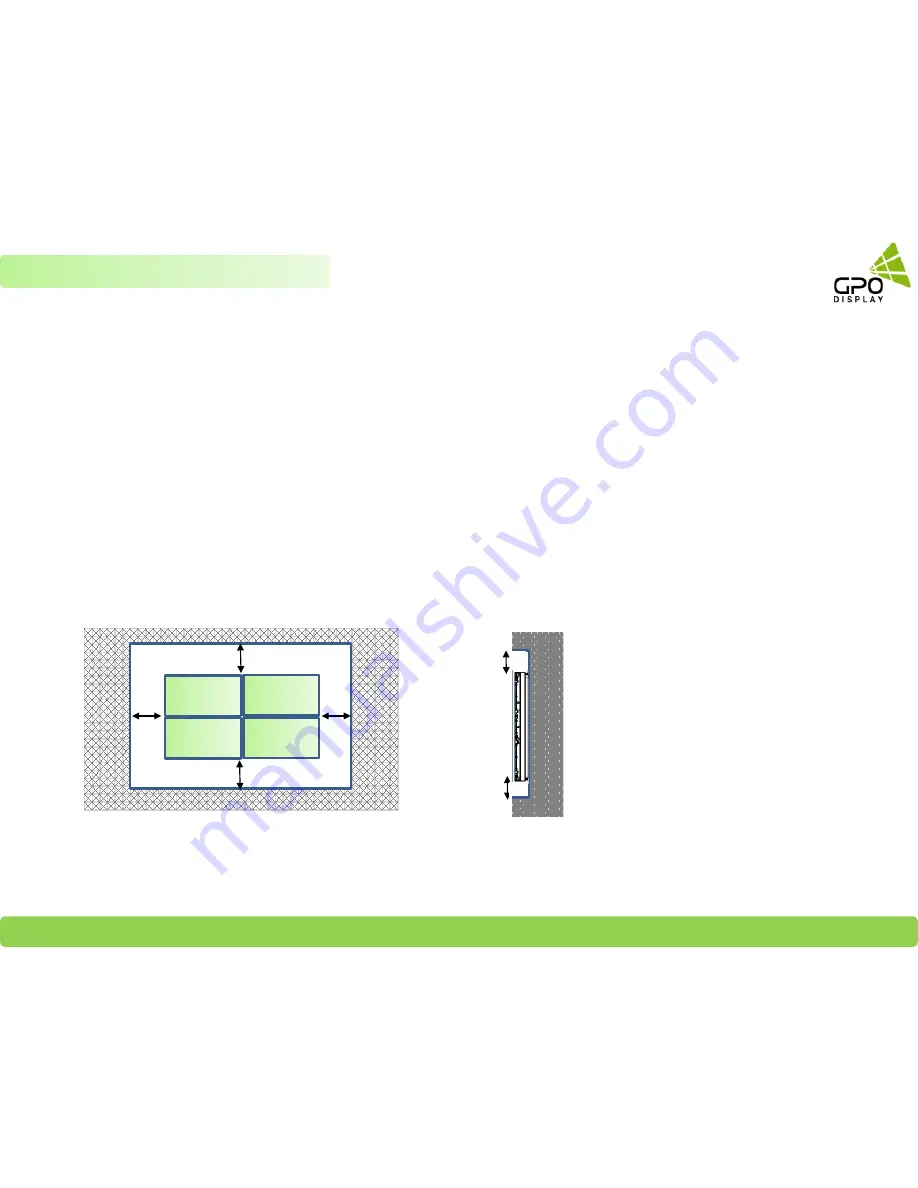
GPO Display
Video Walls - Commercial Monitors - Digital Signage - Visual Solutions www.gpodisplay.com
Best practices for maintaining long-term quality
Keep temperature within 32
°
F ~ 104
°
F (Mandatory)
Follow Ventilation requirements
Keep panel usage under 20 hours per day in order to extend the stability and performance of the panel to longer than what is shown on the product
specification table.
Avoid displaying static images for prolonged periods of time.
Avoid content with significant brightness differences.
Dimensions below are minimum required for proper ventilation and movement of displays within H-Mount structure
3”
2”
* Note:
Ventilation space must not be covered or closed off at the
front of the opening. If for some reason the opening
needs to be covered, other means of ventilation will need
to be incorporated into the design. Contact GPO Display
for design review and recommendations.
6
Chapter 1 Precautions
•
Clearance Spec: 3.5” (Left/Right), 3” (Top), 2” (Bottom)
3”
2”
3.
5”
3.
5”