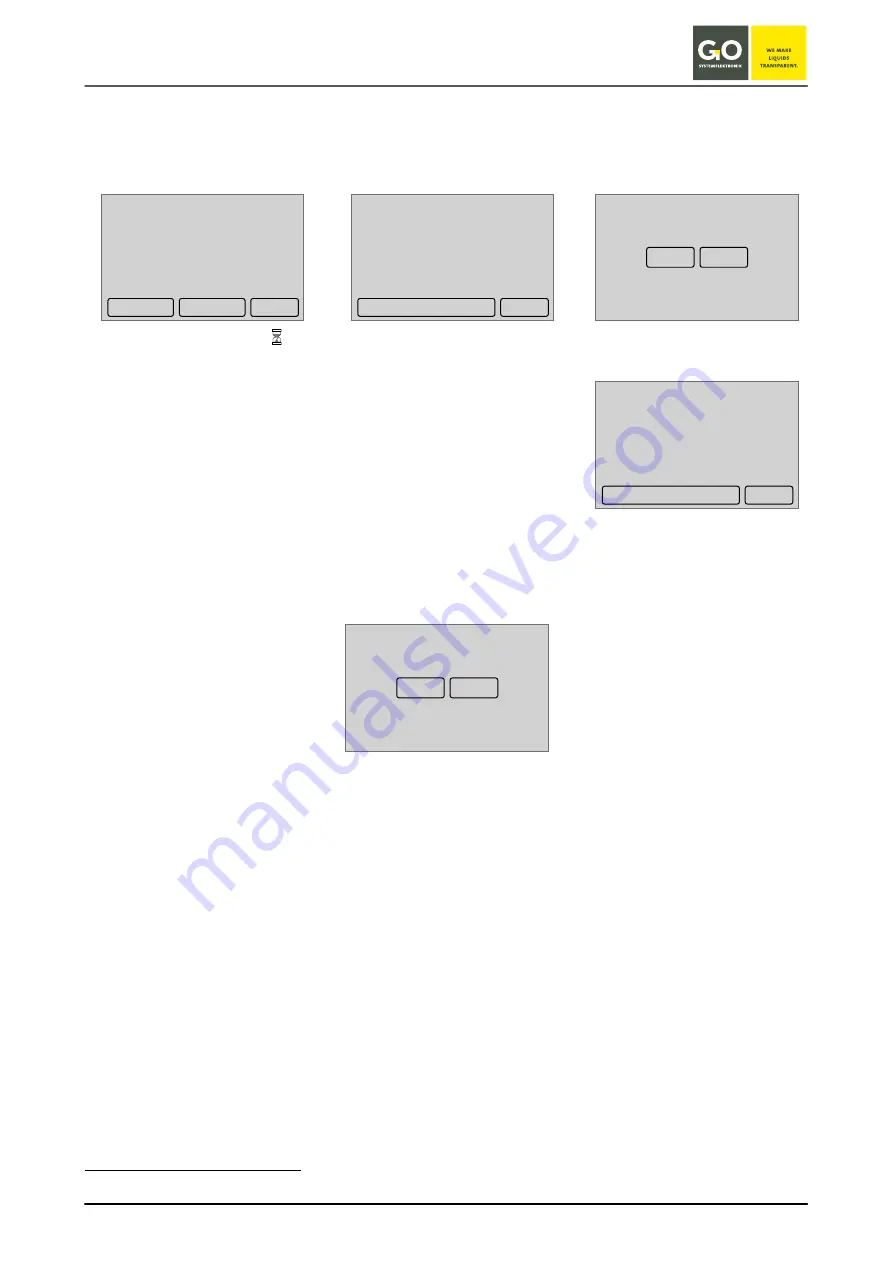
B l u e B o x – C a l i b r a t i o n g a l v . O x y g e n S e n s o r
GO Systemelektronik GmbH Faluner Weg 1 24109 Kiel Germany Tel.: +49 431 58080-0
Fax: -58080-11
Page 85 / 96
www.go-sys.de
3. Offset calibration
After a long period of use, it may be necessary to ensure that the zero point is really zero.
Immerse the oxygen sensor in a 0 mg/l reference liquid and wait until the displayed values are stable.
After a few seconds, the offset calibration menu will appear – precondition is, that the sensor generates a voltage of
less than 3 mV.
∗
Start 0 mg/l +
Further with [0% Offset Cal.]
[–>] quit without saving
Further with [YES]
Back with [NO]
[Save] save and exit calibration
[–>]
leads to a confirmation menu
Confirmation menu
Save and exit with [YES]
quit without saving [NO]
∗
If the offset calibration menu appears and the sensor should produce values > 3 mV, the sensor may be defective.
Oxygen 1
Oxygen Calibration
8.79 mg/l
->
100% Cal.
mg/l Cal.
16.84mV / 21.66°C
Oxygen 1
Oxygen calibration
0.01 mg/l
0.00mV / 21.66°C
0% Offset Cal.
->
Is this sensor
in an oxygen zero solution?
YES
NO
Oxygen 1
Offset
0.01 mV
->
Save
Save?
YES
NO












































