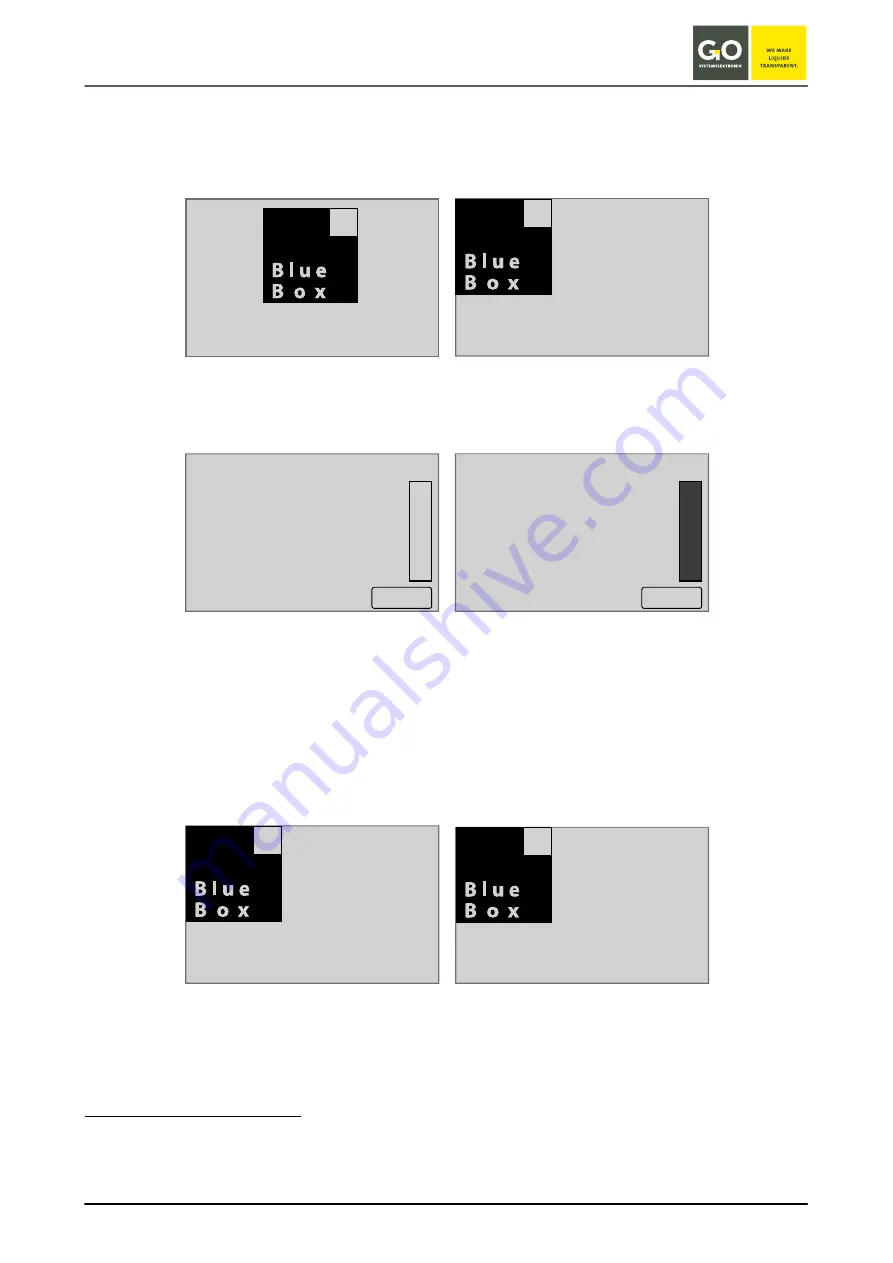
B l u e B o x
GO Systemelektronik GmbH Faluner Weg 1 24109 Kiel Germany Tel.: +49 431 58080-0
Fax: -58080-11
Page 30 / 96
www.go-sys.de
7 Switching On the BlueBox and Password Input
After the Blue Box has been started by switching on the power supply, shortly thereafter the following notes
appear in succession on the display
1
.
During this time the BlueBox checks the database and initiates the system.
Then the BlueBox initiates the connected sensors and actuators.
Pressing <Menu> switches directly to the Main menu (8.2), where you can make system settings while sensors
and actuators are being initialized.
2
Once the initialization is complete, the display shows the number of connected sensors, actuators and virtual
sensors
3
. After 20 seconds or after pressing <OK> the Parameter display (8.1) appears.
The device tries to repair a faulty file system automatically. If this does not work, the service must be con-
tacted so that it can reset the memory card.
1
At delivery the touch panel is calibrated and ready for use. After a longer storage it may be necessary to adjust for the
touch panel (see
Appendix A – Adjustment of the Touch Display
).
2
The practical benefit increases with the size of the system
3
The setup of virtual sensors is done with the AMS software, see manual BlueBox PC Software.
GO
SYSTEMELEKTRONIK
Faluner Weg 1 D-24109 Kiel +049-431-58080-0 WWW.GO-SYS.DE
Boot
BlueBox
Sensors
3 / 3
Aktuators
0 / 0
Virtual Sensors
1 / 1
09:19:39
10.07.17
Boot Info
Search
Menu
Sensors
3 / 3
Aktuators
0 / 0
Virtual Sensors
1 / 1
09:19:39
10.07.17
Boot Info
Ready
Ok
File system corrupted
Repairing file system
















































