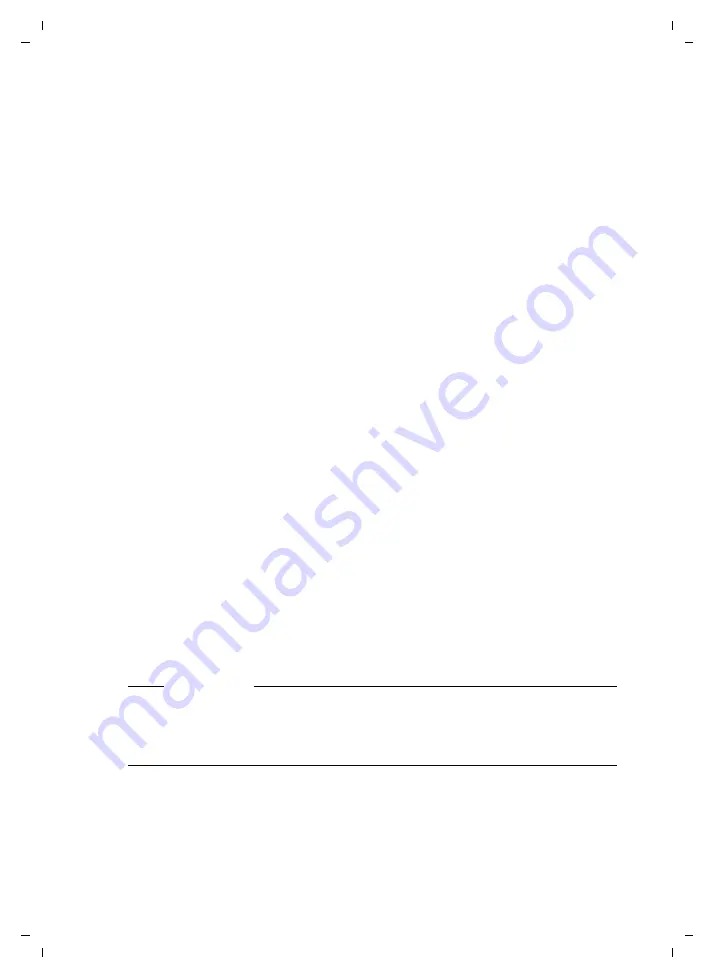
52
Lines
Gigaset T300 PRO / Gigaset T500 PRO / EN Master / A31008-M2212-R102-1y-7619 / admin_administration.fm / 02.12.2010
V
e
rsion 2, 06.0
8
.2010
Advanced settings
Here you can make changes to each line that deviate from the general settings.
The options and input elements differ depending on the type of line, i.e., whether it is a
provider connection, an ISDN or analogue card.
The following settings are possible for all types of lines:
Extended settings for lines to VoIP providers
Extended settings for ISDN cards
A basic connection (also known as BRI, BA) or the ISDN card intended for this connection
can be either a
Device Connection
or
Multi-device Connection
.
Primary multiplex connections (also known as PRI, PMxA, S
2
m, E1, T1, J1) and the cards
used for these require the
Device Connection
option.
Line Prefix
If several lines have been configured, a dialling code can be created
using the line prefix to establish connections via a specific line. Please
note that only digits, i.e., single-digit numbers, may be entered as a pre-
fix. The displayed
** *
must be input during the dialling process at a later
stage.
Deposit
An internal number can be entered for each line as an alternative
deposit for incoming calls that are not answered. If
Default
is retained as
a setting, this is assumed as a setting in the general settings.
No Screening
The feature
CLIP – No Screening
enables an alternative number to be
sent and displayed to the call recipient on outgoing calls. The availabil-
ity of these features is service provider dependent.
Phone Number
Prefix
If
No Screening
is activated, the Gigaset T300 PRO / Gigaset T500 PRO
PABX may have to be changed to match the service provider's specifica-
tion regarding the phone number format of the dialling code. Please
clarify this with your provider.
Max Connection
With provider lines, the maximum number of simultaneous connection
per line can be specified manually. This depends on the respective pro-
vider/contract. With preset value 0, the number is unlimited!
Connection
The type of connection depends on your ISDN contract and the ISDN
card used.
Important
Setting the line type is crucial for establishing connections and for the ISDN line to
function. If you select the incorrect line type, the line will not work despite the line's
status display showing green! Please check the documents from your ISDN provider
to verify what type of connection you have!
















































