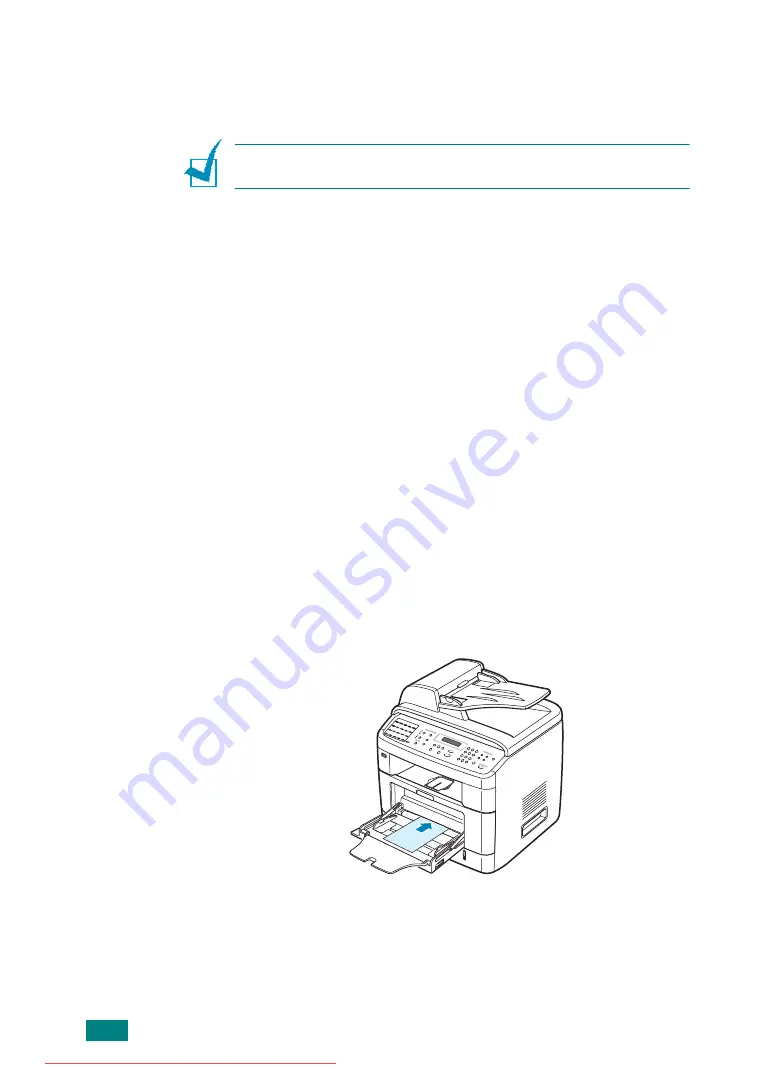
P
APER
H
ANDLING
3.8
6
If you want the machine to stack the printed pages on the
rear output slot, open the rear door to use the rear output
slot.
N
OTE
: Make sure to open the rear output slot when you print on
transparencies. If not, they may tear while exiting the machine.
7
After printing, fold away the paper support extension and
close the Multipurpose tray.
Using the Manual Feed Mode
You can manually load a sheet of print material in the
Multipurpose tray if you select
Manual Feed
in the
Source
option from the
Paper
tab when you change print settings to
print a document. For details about changing print settings, see
page 4.6. Manually loading paper can be helpful when you want
to check the print quality after each page is printed.
This loading procedure is almost the same as the procedure for
loading in the Multipurpose tray, except you load paper sheet-
by-sheet in the tray, send print data to print the first page, and
press
Enter
on the control panel to print each following page.
1
Lower the Multipurpose tray and unfold the paper support
extension.
2
Load a sheet of print material
with the side to be printed
on facing up
.
Summary of Contents for DSm520pf
Page 11: ...x Downloaded from ManualsPrinter com Manuals...
Page 25: ...INTRODUCTION 1 8 MEMO Downloaded from ManualsPrinter com Manuals...
Page 28: ......
Page 30: ......
Page 32: ......
Page 34: ......
Page 36: ......
Page 38: ......
Page 40: ......
Page 42: ......
Page 44: ......
Page 46: ......
Page 48: ......
Page 50: ......
Page 52: ......
Page 54: ......
Page 56: ......
Page 58: ......
Page 60: ......
Page 62: ......
Page 64: ......
Page 66: ......
Page 68: ......
Page 70: ......
Page 72: ......
Page 74: ......
Page 76: ......
Page 77: ...GETTING STARTED 2 52 MEMO Downloaded from ManualsPrinter com Manuals...
Page 92: ...Clear Stop...
Page 94: ......
Page 96: ......
Page 98: ......
Page 100: ......
Page 102: ...Clear Stop...
Page 104: ......
Page 106: ......
Page 108: ......
Page 110: ...Clear Stop...
Page 112: ......
Page 129: ...COPYING 5 16 MEMO Downloaded from ManualsPrinter com Manuals...
Page 147: ...SCANNING 6 18 MEMO Downloaded from ManualsPrinter com Manuals...
Page 150: ......
Page 152: ......
Page 154: ......
Page 156: ......
Page 158: ......
Page 160: ......
Page 162: ......
Page 164: ......
Page 166: ......
Page 168: ......
Page 170: ......
Page 172: ......
Page 174: ......
Page 176: ......
Page 178: ......
Page 180: ......
Page 182: ......
Page 184: ......
Page 186: ......
Page 187: ...FAXING 7 40 MEMO Downloaded from ManualsPrinter com Manuals...
Page 206: ......
Page 208: ......
Page 210: ......
Page 212: ......
Page 214: ......
Page 216: ......
Page 218: ......
Page 220: ......
Page 222: ......
Page 224: ......
Page 226: ......
Page 228: ......
Page 230: ......
Page 232: ......
Page 261: ...INSTALLING MACHINE OPTIONS B 8 MEMO Downloaded from ManualsPrinter com Manuals...
Page 278: ...B273 8650B Downloaded from ManualsPrinter com Manuals...






























