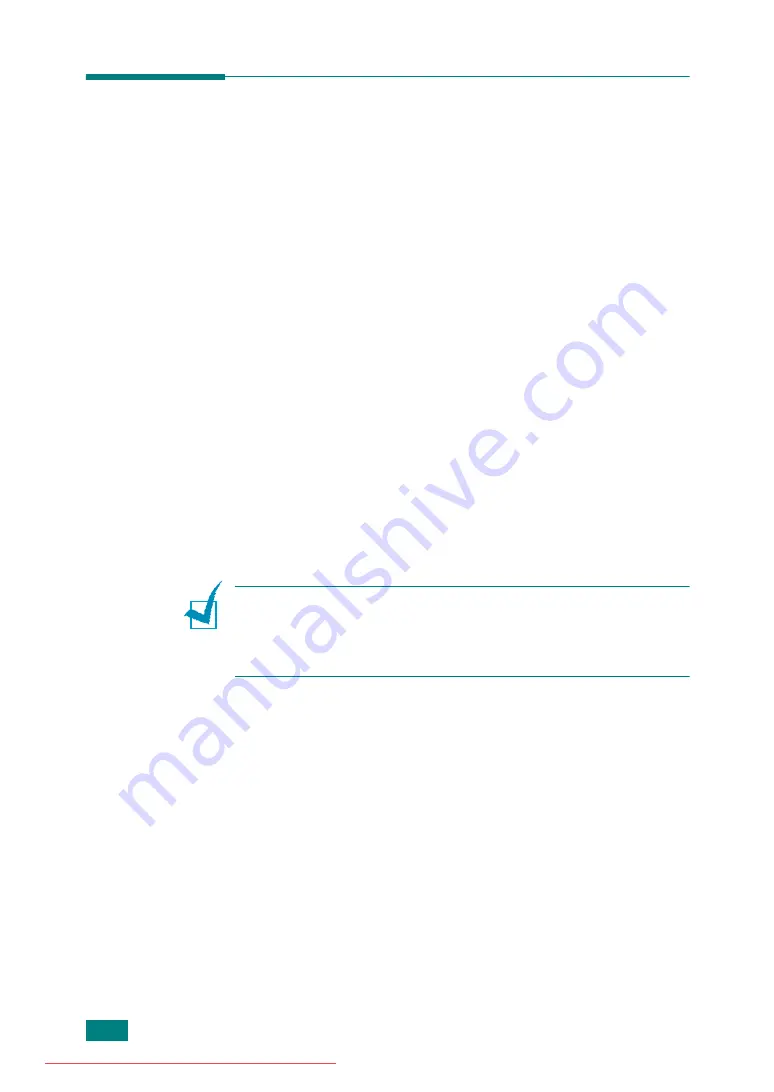
S
CANNING
6.2
Scanning Basics
This machine offers four ways to scan. These are:
• From the control panel on your machine to an application:
Use the
Scan-to
button on the control panel to initiate
scanning. Assign the TWAIN-compliant software, such as
Adobe Photo Deluxe or Adobe Photoshop, to the machine
by selecting it from the list of available applications via the
Scan-to
button. Before assigning the software program,
you must configure the scan list using the Printer Settings
Utility. For details, see page 2.48.
• From the SmarThru software: Launch the SmarThru and
open Scan To to begin scanning. See page 6.4.
• From the Windows Images Acquisition (WIA) driver: Your
machine also supports the WIA driver for scanning
images. See page 6.7.
• From a USB flash drive: When you insert a USB flash drive
into the USB port in the front of your machine, you can
scan and save documents in the USB flash drive by
pressing
Scan-to
. For details, see page 6.8.
• From the Network Scan Program: Your machine use the
Network Scan program for scanning images. See
N
OTES
:
• To scan with your machine, you must install the MFP driver.
• Scanning is done through the same LPT or USB port currently
assigned for your printer port.
Summary of Contents for DSm520pf
Page 11: ...x Downloaded from ManualsPrinter com Manuals...
Page 25: ...INTRODUCTION 1 8 MEMO Downloaded from ManualsPrinter com Manuals...
Page 28: ......
Page 30: ......
Page 32: ......
Page 34: ......
Page 36: ......
Page 38: ......
Page 40: ......
Page 42: ......
Page 44: ......
Page 46: ......
Page 48: ......
Page 50: ......
Page 52: ......
Page 54: ......
Page 56: ......
Page 58: ......
Page 60: ......
Page 62: ......
Page 64: ......
Page 66: ......
Page 68: ......
Page 70: ......
Page 72: ......
Page 74: ......
Page 76: ......
Page 77: ...GETTING STARTED 2 52 MEMO Downloaded from ManualsPrinter com Manuals...
Page 92: ...Clear Stop...
Page 94: ......
Page 96: ......
Page 98: ......
Page 100: ......
Page 102: ...Clear Stop...
Page 104: ......
Page 106: ......
Page 108: ......
Page 110: ...Clear Stop...
Page 112: ......
Page 129: ...COPYING 5 16 MEMO Downloaded from ManualsPrinter com Manuals...
Page 147: ...SCANNING 6 18 MEMO Downloaded from ManualsPrinter com Manuals...
Page 150: ......
Page 152: ......
Page 154: ......
Page 156: ......
Page 158: ......
Page 160: ......
Page 162: ......
Page 164: ......
Page 166: ......
Page 168: ......
Page 170: ......
Page 172: ......
Page 174: ......
Page 176: ......
Page 178: ......
Page 180: ......
Page 182: ......
Page 184: ......
Page 186: ......
Page 187: ...FAXING 7 40 MEMO Downloaded from ManualsPrinter com Manuals...
Page 206: ......
Page 208: ......
Page 210: ......
Page 212: ......
Page 214: ......
Page 216: ......
Page 218: ......
Page 220: ......
Page 222: ......
Page 224: ......
Page 226: ......
Page 228: ......
Page 230: ......
Page 232: ......
Page 261: ...INSTALLING MACHINE OPTIONS B 8 MEMO Downloaded from ManualsPrinter com Manuals...
Page 278: ...B273 8650B Downloaded from ManualsPrinter com Manuals...






























