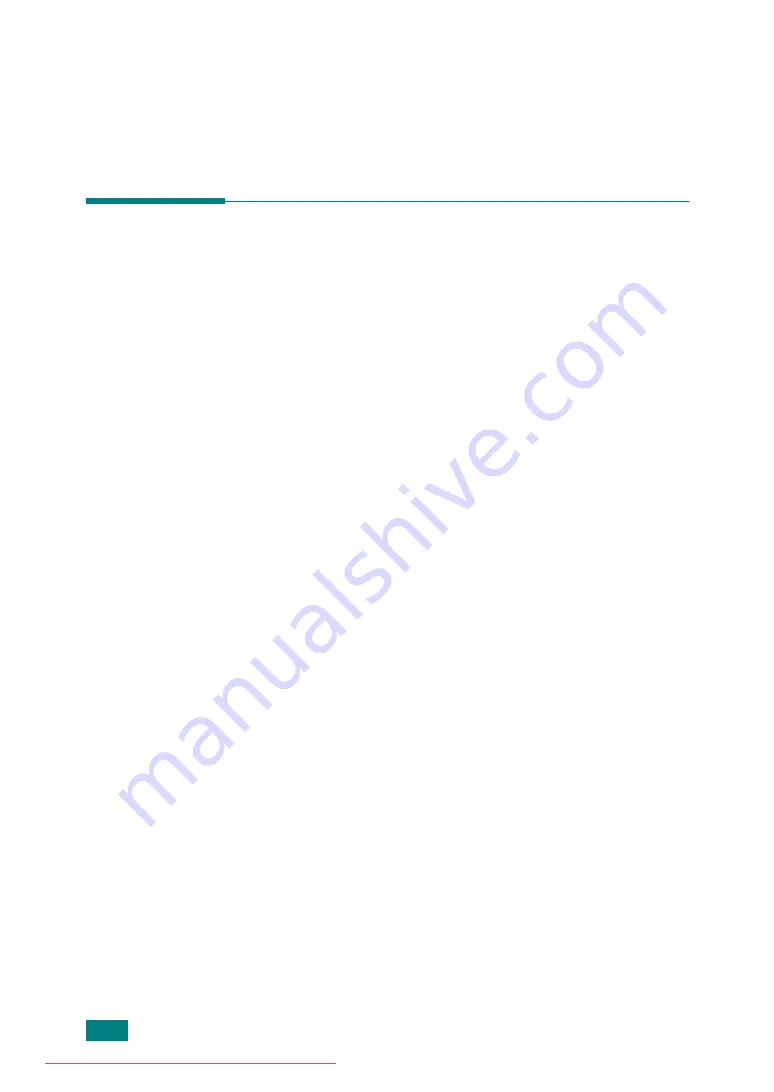
G
ETTING
S
TARTED
2.26
Installing Software
About the Software
You must install the printer software using the supplied CD-ROM
after you have set up your machine and connected it to your
computer. The CD-ROM provides you with the following
software:
Programs for Windows
To use your machine as a printer and scanner in Windows, you
must install the MFP driver. You can install selectively or all the
following components:
•
Printer Driver
- Use this driver to take full advantage of your
printer’s features.
•
Scanner Driver
- TWAIN and Windows Image Acquisition
(WIA) driver are available for scanning documents on your
machine.
•
Printer Settings Utility
- This program is automatically
installed when you install the MFP driver. The Printer Settings
Utility window provides the following tabs: Scan Settings,
Phonebook, Printer, and Firmware Update. For information
about using the program, see page 2.48.
•
Network Scan Driver
- Your machine use the Network Scan
program for scanning images. For information about using the
program, see page 6.12.
•
Set IP
- The Set IP can detect printers in the same network and
display the network information. In addition, this application can
configure the network information of the machine. In order to
use this program, you have to install TCP/IP protocol in your PC.
•
Multi Direct Print Type S IPP port
- The Multi Direct Print
Type S IPP port is system component that enables you to print
on IPP(Internet Printing Protocol) 1.1 compatible printers from
Windows applications.
•
SmarThru
- It is the accompanying Windows-based software
for your multifunctional machine. Allows you to edit a scanned
image in many ways using a powerful image editor and to send
the image by e-mail. You can also open another image editor
program installed in your Windows, like Adobe PhotoShop, from
SmarThru.
For details, please refer to the onscreen help supplied on the
SmarThru program.
Summary of Contents for DSm520pf
Page 11: ...x Downloaded from ManualsPrinter com Manuals...
Page 25: ...INTRODUCTION 1 8 MEMO Downloaded from ManualsPrinter com Manuals...
Page 28: ......
Page 30: ......
Page 32: ......
Page 34: ......
Page 36: ......
Page 38: ......
Page 40: ......
Page 42: ......
Page 44: ......
Page 46: ......
Page 48: ......
Page 50: ......
Page 52: ......
Page 54: ......
Page 56: ......
Page 58: ......
Page 60: ......
Page 62: ......
Page 64: ......
Page 66: ......
Page 68: ......
Page 70: ......
Page 72: ......
Page 74: ......
Page 76: ......
Page 77: ...GETTING STARTED 2 52 MEMO Downloaded from ManualsPrinter com Manuals...
Page 92: ...Clear Stop...
Page 94: ......
Page 96: ......
Page 98: ......
Page 100: ......
Page 102: ...Clear Stop...
Page 104: ......
Page 106: ......
Page 108: ......
Page 110: ...Clear Stop...
Page 112: ......
Page 129: ...COPYING 5 16 MEMO Downloaded from ManualsPrinter com Manuals...
Page 147: ...SCANNING 6 18 MEMO Downloaded from ManualsPrinter com Manuals...
Page 150: ......
Page 152: ......
Page 154: ......
Page 156: ......
Page 158: ......
Page 160: ......
Page 162: ......
Page 164: ......
Page 166: ......
Page 168: ......
Page 170: ......
Page 172: ......
Page 174: ......
Page 176: ......
Page 178: ......
Page 180: ......
Page 182: ......
Page 184: ......
Page 186: ......
Page 187: ...FAXING 7 40 MEMO Downloaded from ManualsPrinter com Manuals...
Page 206: ......
Page 208: ......
Page 210: ......
Page 212: ......
Page 214: ......
Page 216: ......
Page 218: ......
Page 220: ......
Page 222: ......
Page 224: ......
Page 226: ......
Page 228: ......
Page 230: ......
Page 232: ......
Page 261: ...INSTALLING MACHINE OPTIONS B 8 MEMO Downloaded from ManualsPrinter com Manuals...
Page 278: ...B273 8650B Downloaded from ManualsPrinter com Manuals...






























