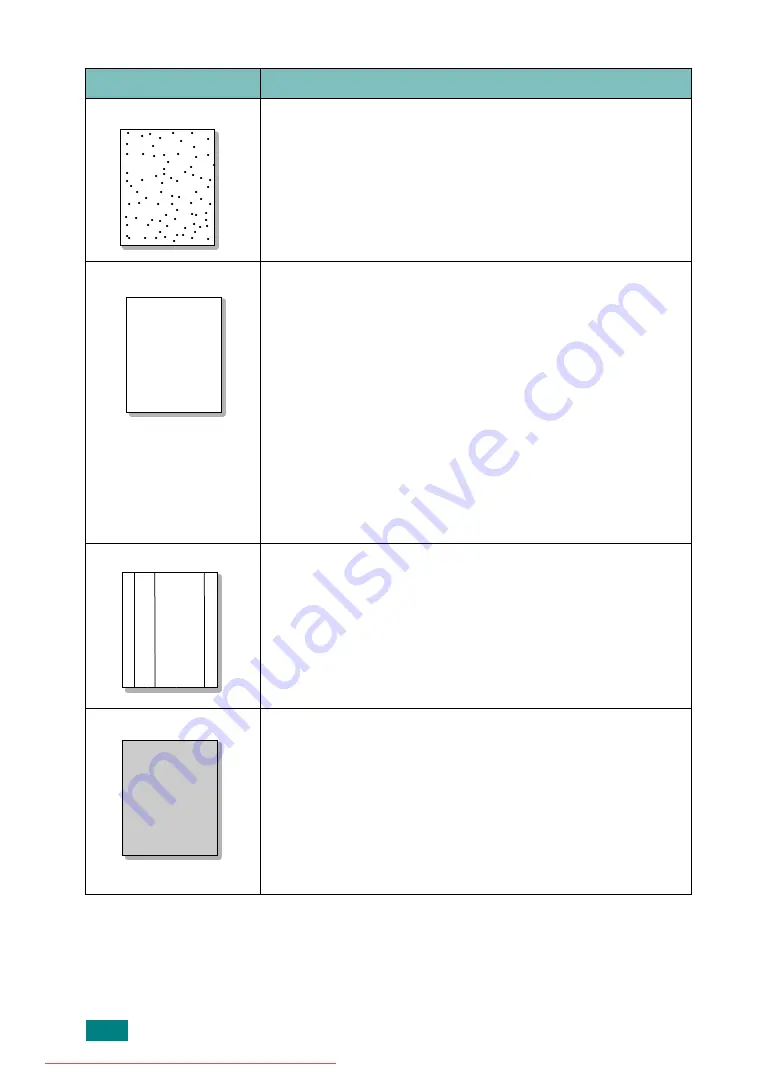
T
ROUBLESHOOTING
9.20
Toner specs
• The paper may not meet specifications; for example, the
paper is too moist or too rough. See “Paper Specifications”
• The transfer roller may be dirty. Clean the inside of your
machine. See “Cleaning the Inside” on page 8.3.
• The paper path may need cleaning. See “Cleaning the
Dropouts
If faded areas, generally rounded, occur randomly on the
page:
• A single sheet of paper may be defective. Try reprinting the
job.
• The moisture content of the paper is uneven or the paper
has moist spots on its surface. Try a different brand of
paper. See “Paper Specifications” on page C.6.
• The paper lot is bad. The manufacturing processes can
cause some areas to reject toner. Try a different kind or
brand of paper.
• The toner cartridge may be defective. See “Vertical
repetitive defects” on page 9.21.
• If these steps do not correct the problem, contact a service
representative.
Vertical lines
If black vertical streaks appear on the page:
• The drum inside the toner cartridge has probably been
scratched. Remove the toner cartridge and install a new
one. See “Replacing the Toner Cartridge” on page 8.8.
If white vertical streaks appear on the page:
• The surface of the LSU part inside the machine may be
dirty. Clean the LSU (see page 8.4).
Gray background
If the amount of background shading becomes
unacceptable:
• Change to a lighter weight paper. See “Paper
• Check the machine’s environment: very dry (low humidity)
or high humidity (higher than 80% RH) conditions can
increase the amount of background shading.
• Remove the old toner cartridge and install a new one. See
“Replacing the Toner Cartridge” on page 8.8.
Condition
Suggested solutions
Aa
Bb
Cc
Aa
Bb
Cc
Aa
Bb
Cc
Aa
Bb
Cc
Aa
Bb
Cc
AaBbCc
AaBbCc
AaBbCc
AaBbCc
AaBbCc
AaBbCc
AaBbCc
AaBbCc
AaBbCc
AaBbCc
AaBbCc
AaBbCc
AaBbCc
AaBbCc
AaBbCc
AaBbCc
AaBbCc
AaBbCc
AaBbCc
AaBbCc
Summary of Contents for DSm520pf
Page 11: ...x Downloaded from ManualsPrinter com Manuals...
Page 25: ...INTRODUCTION 1 8 MEMO Downloaded from ManualsPrinter com Manuals...
Page 28: ......
Page 30: ......
Page 32: ......
Page 34: ......
Page 36: ......
Page 38: ......
Page 40: ......
Page 42: ......
Page 44: ......
Page 46: ......
Page 48: ......
Page 50: ......
Page 52: ......
Page 54: ......
Page 56: ......
Page 58: ......
Page 60: ......
Page 62: ......
Page 64: ......
Page 66: ......
Page 68: ......
Page 70: ......
Page 72: ......
Page 74: ......
Page 76: ......
Page 77: ...GETTING STARTED 2 52 MEMO Downloaded from ManualsPrinter com Manuals...
Page 92: ...Clear Stop...
Page 94: ......
Page 96: ......
Page 98: ......
Page 100: ......
Page 102: ...Clear Stop...
Page 104: ......
Page 106: ......
Page 108: ......
Page 110: ...Clear Stop...
Page 112: ......
Page 129: ...COPYING 5 16 MEMO Downloaded from ManualsPrinter com Manuals...
Page 147: ...SCANNING 6 18 MEMO Downloaded from ManualsPrinter com Manuals...
Page 150: ......
Page 152: ......
Page 154: ......
Page 156: ......
Page 158: ......
Page 160: ......
Page 162: ......
Page 164: ......
Page 166: ......
Page 168: ......
Page 170: ......
Page 172: ......
Page 174: ......
Page 176: ......
Page 178: ......
Page 180: ......
Page 182: ......
Page 184: ......
Page 186: ......
Page 187: ...FAXING 7 40 MEMO Downloaded from ManualsPrinter com Manuals...
Page 206: ......
Page 208: ......
Page 210: ......
Page 212: ......
Page 214: ......
Page 216: ......
Page 218: ......
Page 220: ......
Page 222: ......
Page 224: ......
Page 226: ......
Page 228: ......
Page 230: ......
Page 232: ......
Page 261: ...INSTALLING MACHINE OPTIONS B 8 MEMO Downloaded from ManualsPrinter com Manuals...
Page 278: ...B273 8650B Downloaded from ManualsPrinter com Manuals...






























