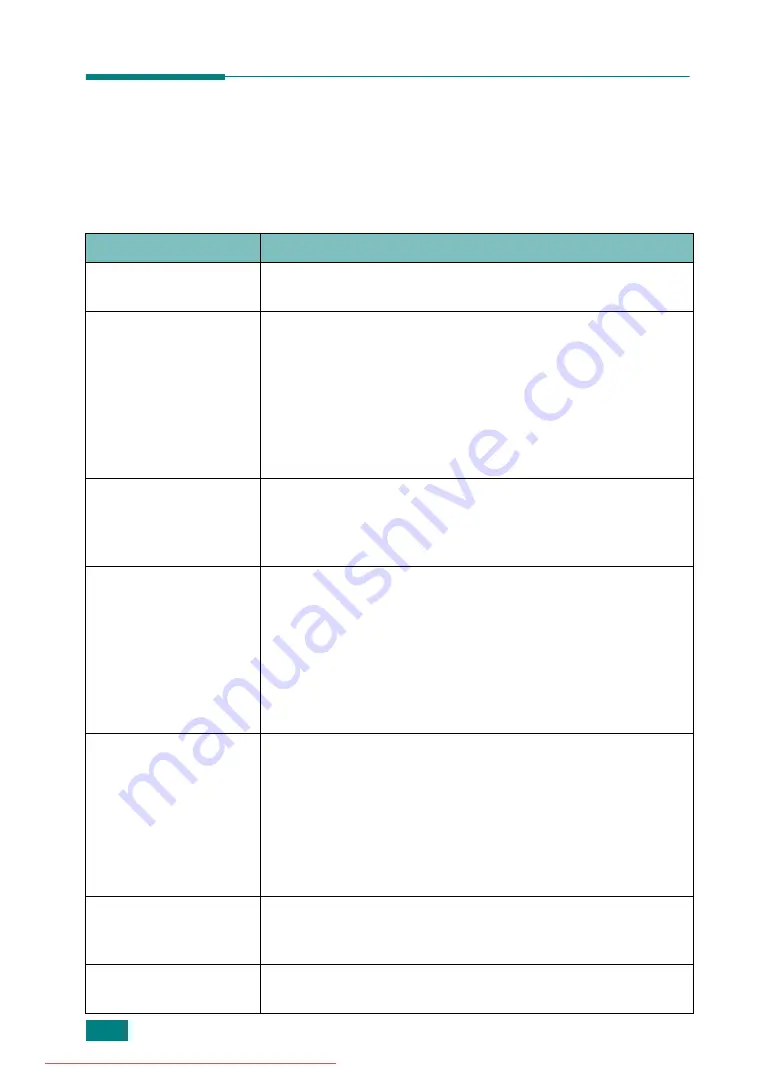
T
ROUBLESHOOTING
9.16
Solving Other Problems
The following chart lists some conditions that may occur and the recommended
solutions. Follow the suggested solutions until the problem is corrected. If the
problem persists, please call for service.
Paper Feeding Problems
Condition
Suggested solutions
Paper is jammed
during printing.
Clear the paper jam. See page 9.5.
Paper sticks together.
• Ensure that there is not too much paper in the paper tray.
The paper tray can hold up to 250 sheets of paper,
depending on the thickness of your paper.
• Make sure that you are using the correct type of paper. See
“Paper Specifications” on page C.6.
• Remove paper from the paper tray and flex or fan the
paper.
• Humid conditions may cause some paper to stick together.
Multiple sheets of
paper do not feed.
• Different types of paper may be stacked in the paper tray.
Load paper of only one type, size, and weight.
• If multiple sheets have caused a paper jam, clear the paper
jam. See page 9.5.
Paper does not feed
into the machine.
• Remove any obstructions inside the machine.
• Paper has not been loaded correctly. Remove paper from
the tray and reload it correctly.
• There is too much paper in the paper tray. Remove excess
paper from the tray.
• The paper is too thick. Use only paper that meets the
specifications required by the machine. See “Paper
The paper keeps
jamming.
• There is too much paper in the paper tray. Remove excess
paper from the tray. If you are printing on special
materials, use the Multipurpose tray.
• An incorrect type of paper is being used. Use only paper
that meets the specifications required by the machine. See
“Paper Specifications” on page C.6.
• There may be debris inside the machine. Open the front
door and remove the debris.
Transparencies stick
together in the paper
exit.
Use only transparencies specifically designed for laser
printers. Remove each transparency as it exits from the
machine.
Envelopes skew or fail
to feed correctly.
Ensure that the paper guides are against both sides of the
envelopes.
Summary of Contents for DSm520pf
Page 11: ...x Downloaded from ManualsPrinter com Manuals...
Page 25: ...INTRODUCTION 1 8 MEMO Downloaded from ManualsPrinter com Manuals...
Page 28: ......
Page 30: ......
Page 32: ......
Page 34: ......
Page 36: ......
Page 38: ......
Page 40: ......
Page 42: ......
Page 44: ......
Page 46: ......
Page 48: ......
Page 50: ......
Page 52: ......
Page 54: ......
Page 56: ......
Page 58: ......
Page 60: ......
Page 62: ......
Page 64: ......
Page 66: ......
Page 68: ......
Page 70: ......
Page 72: ......
Page 74: ......
Page 76: ......
Page 77: ...GETTING STARTED 2 52 MEMO Downloaded from ManualsPrinter com Manuals...
Page 92: ...Clear Stop...
Page 94: ......
Page 96: ......
Page 98: ......
Page 100: ......
Page 102: ...Clear Stop...
Page 104: ......
Page 106: ......
Page 108: ......
Page 110: ...Clear Stop...
Page 112: ......
Page 129: ...COPYING 5 16 MEMO Downloaded from ManualsPrinter com Manuals...
Page 147: ...SCANNING 6 18 MEMO Downloaded from ManualsPrinter com Manuals...
Page 150: ......
Page 152: ......
Page 154: ......
Page 156: ......
Page 158: ......
Page 160: ......
Page 162: ......
Page 164: ......
Page 166: ......
Page 168: ......
Page 170: ......
Page 172: ......
Page 174: ......
Page 176: ......
Page 178: ......
Page 180: ......
Page 182: ......
Page 184: ......
Page 186: ......
Page 187: ...FAXING 7 40 MEMO Downloaded from ManualsPrinter com Manuals...
Page 206: ......
Page 208: ......
Page 210: ......
Page 212: ......
Page 214: ......
Page 216: ......
Page 218: ......
Page 220: ......
Page 222: ......
Page 224: ......
Page 226: ......
Page 228: ......
Page 230: ......
Page 232: ......
Page 261: ...INSTALLING MACHINE OPTIONS B 8 MEMO Downloaded from ManualsPrinter com Manuals...
Page 278: ...B273 8650B Downloaded from ManualsPrinter com Manuals...






























